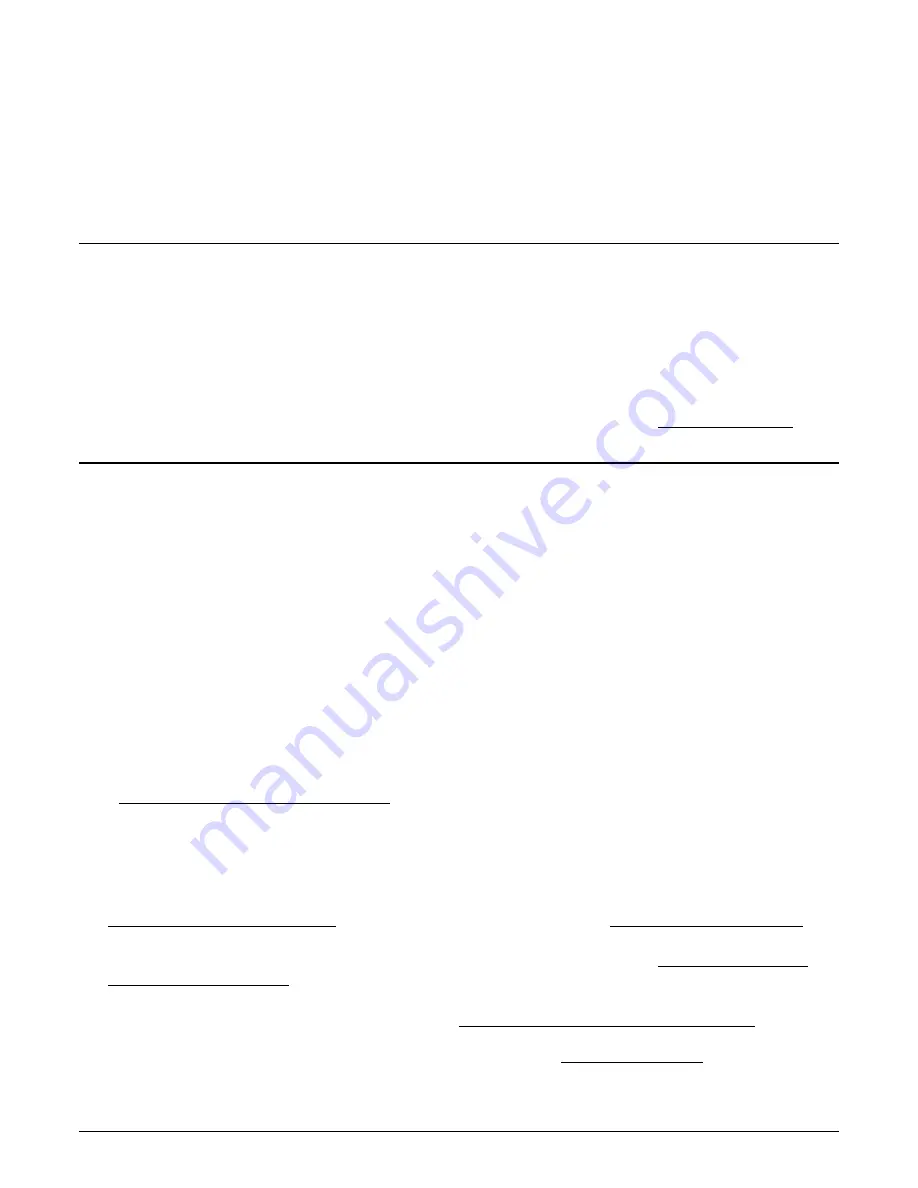
114
•
Appendix B: Troubleshooting Problems
Xtium2-CXP PX8 User's Manual
Appendix B: Troubleshooting
Problems
Overview
The Xtium2-CXP PX8 (and the Xtium family of products) is tested by Teledyne DALSA in a variety
of computers. Although unlikely, installation problems may occur due to the constant changing
nature of computer equipment and operating systems. This section describes what the user can
verify to determine the problem or the checks to make before contacting Teledyne DALSA Technical
Support.
If you require help and need to contact Teledyne DALSA Technical Support, make detailed notes on
your installation and/or test results for our technical support to review. See Technical Support for
contact information.
Problem Type Summary
Xtium2-CXP PX8 problems are either installation types where the board hardware is not recognized
on the PCIe bus (i.e. trained), or function errors due to camera connections or bandwidth issues.
The following links jump to various topics in this troubleshooting section.
First Step: Check the Status LED
Status LED ‘S’ should be BLUE or flashing BLUE just after power up. If it remains flashing RED,
the board firmware did not load correctly. Once the Windows driver is started, the status LED
should be GREEN or flashing GREEN. If it remains BLUE or flashing BLUE, the board is still
running from the safe mode load. This could indicate that the normal operating load from the flash
memory is corrupted or not present.
CXP Link status is indicated by LEDs (L1, L2, L3 and L4). The status colors displayed follow industry
specifications for CoaXPress.
The complete status LED descriptions are available in the technical reference section,
(see Status LEDs Functional Descriptions).
Possible Installation Problems
•
Hardware PCI bus conflict: When a new installation produces PCI bus error messages or the
board driver does not install, it is important to verify that there are no conflicts with other PCI
or system devices already installed. Use the Teledyne DALSA PCI Diagnostic tool as described in
Checking for PCI Bus Conflicts. Also, verify the installation via the Windows Device Manager.
•
BSOD (blue screen) following a board reset: After programming the board with different
firmware, the computer displays the BSOD when the board is reset (see BSOD (blue screen)
•
Verify Sapera and Board drivers: If there are errors when running applications, confirm that
all Sapera and board drivers are running. See Sapera and Hardware Windows Drivers for
details. In addition, Teledyne DALSA technical support will ask for the log file of messages by
Teledyne DALSA drivers. Follow the instructions describe in Sapera Log Viewer.
















































