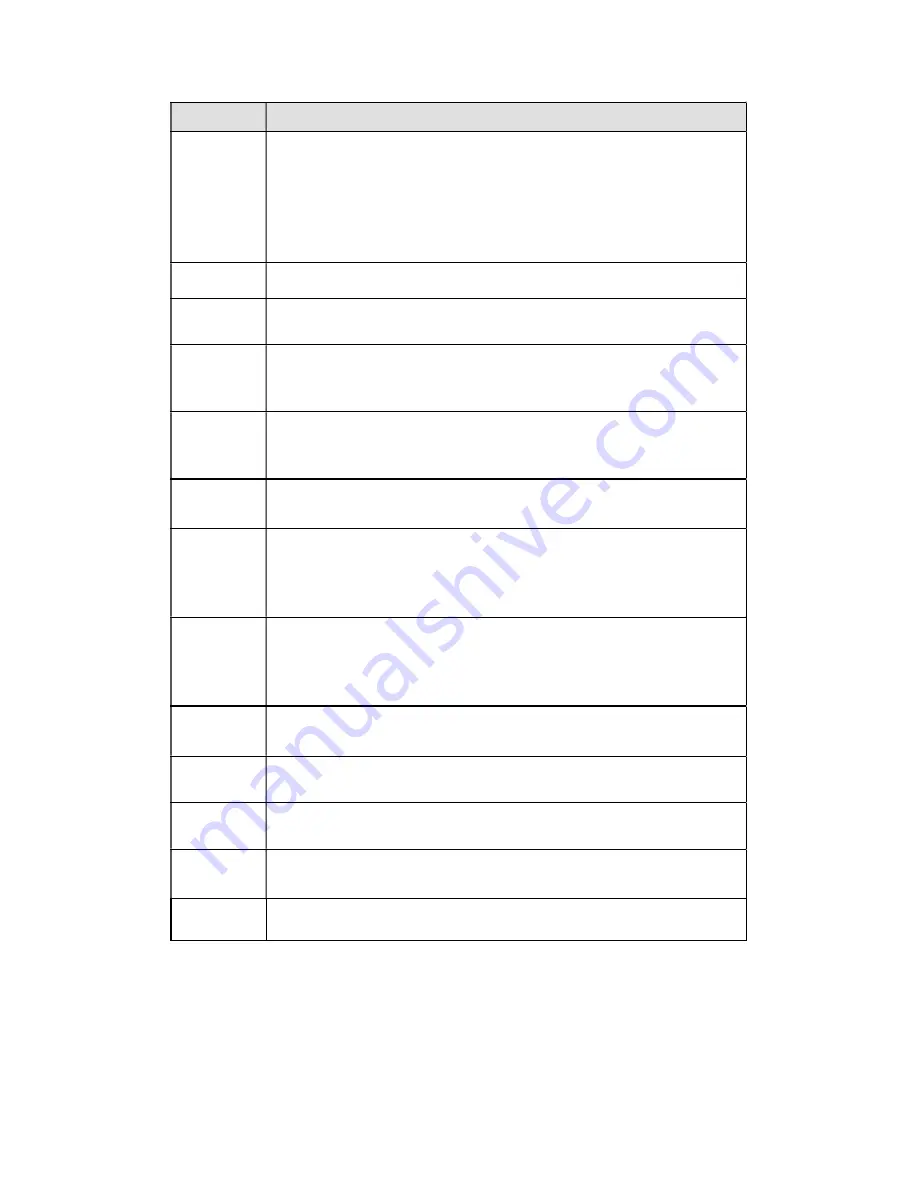
233
Parameter Function
Event Type The abnormal events include: No disk, disk error, disk no space, net
disconnection, IP conflict and MAC conflict.
You can set one or more items here.
Less than: You can set the minimum percentage value here (For disk
not space only). The device can alarm when capacity is not sufficient.
You need to draw a circle to enable this function.
Enable
Check the box here to enable selected function.
Alarm Out
Please select corresponding alarm output channel when an alarm
occurs. You need to check the box to enable this function.
Latch
The alarm output can delay for the specified time after an alarm stops. The
value ranges from 0s to 300s. The default setup is 10 seconds. The o
second means there is no delaying time.
Attempt(s)
It is to set login attempt times. Once the login attempt exceeds the
threshold you set here, current account will be locked. This function is
for illegal login only.
Lock time
It is to set account lock time once its login attempt has exceeded the
threshold you set. This function is for illegal login only.
High
temperature
In Device interface (Figure 4-84), select High temperature from the
dropdown list, and then input the max temperature. The value ranges
from 30
℃ ~
90
℃
. Device can trigger an alarm once the case
temperature is higher than the value you set.
Fan speed
abnormal
In Device interface (Figure 4-84), select Fan speed abnormal from the
dropdown list, and then click the OK button after the Fan calibration. It
can correct fan manually. Please note we recommend this function after
you replaced or maintained the fan.
Show
message
System can pop up a message to alarm you in the local host screen if
you enabled this function.
Alarm
upload
System can upload the alarm signal to the center (Including alarm
center.
Send Email If you enabled this function, System can send out an email to alert you
when an alarm occurs.
Buzzer
Check the box here to enable this function. The buzzer beeps when an
alarm occurs.
Log
Check the box here, system can record the network event alarm log.
4.8.3.6 Alarm Output
It is to set alarm output mode. See Figure 4-85.
Содержание XVR
Страница 1: ...Standalone XVR User s Manual V1 0 0...
Страница 84: ...75 Figure 3 73 Figure 3 74...
Страница 93: ...84 restore original status Figure 3 85 Figure 3 86 3 11 1 3 1 Upgrade Important...
Страница 117: ...108 Figure 3 109 Figure 3 110...
Страница 118: ...109 Figure 3 111 Figure 3 112...
Страница 132: ...123 Figure 3 129 Click draw button to draw the zone See Figure 3 130 Figure 3 130 Name Input customized rule name...
Страница 139: ...130 Figure 3 136 Figure 3 137...
Страница 140: ...131 Figure 3 138 Figure 3 139...
Страница 143: ...134 Figure 3 142 Figure 3 143...
Страница 144: ...135 Figure 3 144 Figure 3 145...
Страница 152: ...143 Figure 3 157 Figure 3 158...
Страница 170: ...161 Figure 3 180 For digital channel the interface is shown as below See Figure 3 181 Figure 3 181 3 11 5 6 ATM POS...
Страница 184: ...175 Figure 3 198...
Страница 222: ...213 Figure 4 58 Figure 4 59...
Страница 236: ...227 Figure 4 75 Figure 4 76...
Страница 241: ...232 Figure 4 83 Figure 4 84 Please refer to the following sheet for detailed information...
Страница 244: ...235 Figure 4 86 Figure 4 87 Figure 4 88 Please refer to the following sheet for detailed information...
Страница 287: ...278 448K 196M 512K 225M 640K 281M 768K 337M 896K 393M 1024K 450M 1280K 562M 1536K 675M 1792K 787M 2048K 900M...
















































