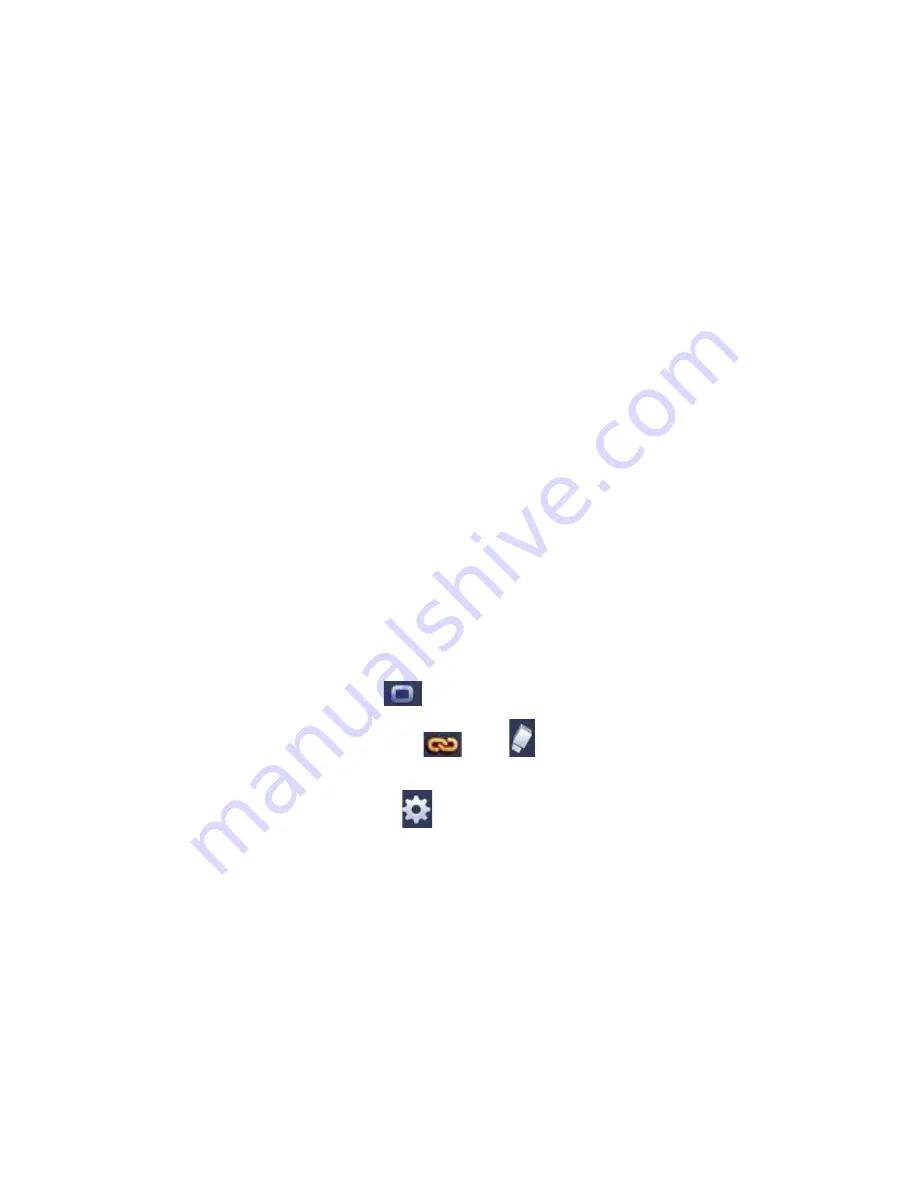
106
Region: Click select button, the interface is shown as in Figure 3-110. Here you can
set motion detection zone. There are four zones for you to set. Please select a zone
first and then left drag the mouse to select a zone. The corresponding color zone
displays different detection zone. You can click Fn button to switch between the arm
mode and disarm mode. In arm mode, you can click the direction buttons to move the
green rectangle to set the motion detection zone. After you completed the setup,
please click ENTER button to exit current setup. Do remember click save button to
save current setup. If you click ESC button to exit the region setup interface system
will not save your zone setup.
Sensitivity: System supports 6 levels. The sixth level has the highest sensitivity.
Anti-dither: Here you can set anti-dither time. The value ranges from 5 to 600s. The
anti-dither time refers to the alarm signal lasts time. It can be seem as the alarm
signal activation stays such as the buzzer, tour, PTZ activation, snapshot, channel
record. The stay time here does not include the latch time. During the alarm process,
the alarm signal can begin an anti-dither time if system detects the local alarm again.
The screen prompt, alarm upload, email and etc will not be activated. For example, if
you set the anti-dither time as 10 second, you can see the each activation may last
10s if the local alarm is activated. During the process, if system detects another local
alarm signal at the fifth second, the buzzer, tour, PTZ
activation, snapshot, record
channel will begin another 10s while the screen prompt, alarm upload, email will not
be activated again. After 10s, if system detects another alarm signal, it can generate
an alarm since the anti-dither time is out.
Period: Click set button, you can see an interface is shown as in Figure 3-112. Here
you can set motion detect period. System only enables motion detect operation in the
specified periods. It is not for video loss or the tampering. There are two ways for you
to set periods. Please note system only supports 6 periods in one day.
In Figure 3-112, Select icon
of several dates, all checked items can be edited
together. Now the icon is shown as
. Click
to delete a record type from one
period.
In Figure 3-112. Click button
after one date or a holiday, you can see an
interface shown as in Figure 3-113. There are four record types: regular, motion
detection (MD), Alarm, MD & alarm.
Alarm output: when an alarm occurs, system enables peripheral alarm devices.
Latch: when motion detection complete, system auto delays detecting for a specified
time. The value ranges from 1-300(Unit: second)
Show message: System can pop up a message to alarm you in the local host screen if
you enabled this function.
Alarm upload: System can upload the alarm signal to the network (including alarm
center) if you enabled current function.
Send email: System can send out email to alert you when an alarm occurs.
Содержание XVR
Страница 1: ...Standalone XVR User s Manual V1 0 0...
Страница 84: ...75 Figure 3 73 Figure 3 74...
Страница 93: ...84 restore original status Figure 3 85 Figure 3 86 3 11 1 3 1 Upgrade Important...
Страница 117: ...108 Figure 3 109 Figure 3 110...
Страница 118: ...109 Figure 3 111 Figure 3 112...
Страница 132: ...123 Figure 3 129 Click draw button to draw the zone See Figure 3 130 Figure 3 130 Name Input customized rule name...
Страница 139: ...130 Figure 3 136 Figure 3 137...
Страница 140: ...131 Figure 3 138 Figure 3 139...
Страница 143: ...134 Figure 3 142 Figure 3 143...
Страница 144: ...135 Figure 3 144 Figure 3 145...
Страница 152: ...143 Figure 3 157 Figure 3 158...
Страница 170: ...161 Figure 3 180 For digital channel the interface is shown as below See Figure 3 181 Figure 3 181 3 11 5 6 ATM POS...
Страница 184: ...175 Figure 3 198...
Страница 222: ...213 Figure 4 58 Figure 4 59...
Страница 236: ...227 Figure 4 75 Figure 4 76...
Страница 241: ...232 Figure 4 83 Figure 4 84 Please refer to the following sheet for detailed information...
Страница 244: ...235 Figure 4 86 Figure 4 87 Figure 4 88 Please refer to the following sheet for detailed information...
Страница 287: ...278 448K 196M 512K 225M 640K 281M 768K 337M 896K 393M 1024K 450M 1280K 562M 1536K 675M 1792K 787M 2048K 900M...






























