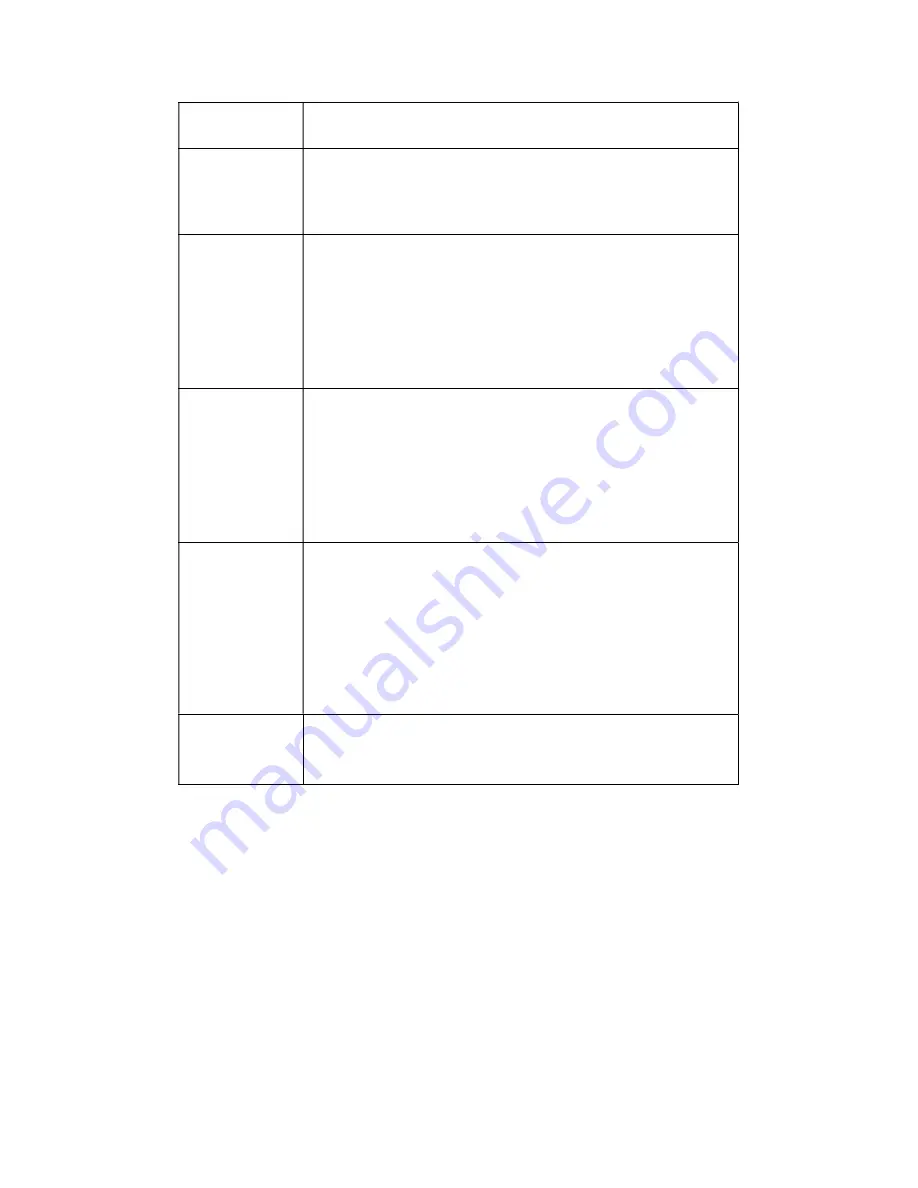
189
Period
It divides one day (24 hours) to two periods. You can set
different hue, brightness, and contrast for different periods.
Hue
It is to adjust monitor video brightness and darkness level. The
default value is 50.
The bigger the value is, the large the contrast between the bright
and dark section is and vice versa.
Brightness
It is to adjust monitor window brightness. The default value is 50.
The larger the number is , the bright the video is. When you
input the value here, the bright section and the dark section of
the video will be adjusted accordingly. You can use this
function when the whole video is too dark or too bright. Please
note the video may become hazy if the value is too high. The
value ranges from 0 to 100.The recommended value ranges
from 40 to 60.
Contrast
It is to adjust monitor window contrast. The value ranges from 0
to 100. The default value is 50.
The larger the number is, the higher the contrast is. You can use
this function when the whole video bright is OK but the contrast
is not proper. Please note the video may become hazy if the
value is too low. If this value is too high, the dark section may
lack brightness while the bright section may over exposure .The
recommended value ranges from 40 to 60.
Saturation
It is to adjust monitor window saturation. The value ranges from
0 to 100. The default value is 50.
The larger the number is, the strong the color is. This value has
no effect on the general brightness of the whole video. The
video color may become too strong if the value is too high. For
the grey part of the video, the distortion may occur if the white
balance is not accurate. Please note the video may not be
attractive if the value is too low. The recommended value ranges
from 40 to 60.
Color mode
It includes several modes such as standard, color. You can
select corresponding color mode here, you can see hue,
brightness, and contrast and etc will adjust accordingly.
4.8.1.3 Encode
4.8.1.3.1 Encode
The encode interface is shown as below. See Figure 4-23.
Содержание XVR
Страница 1: ...Standalone XVR User s Manual V1 0 0...
Страница 84: ...75 Figure 3 73 Figure 3 74...
Страница 93: ...84 restore original status Figure 3 85 Figure 3 86 3 11 1 3 1 Upgrade Important...
Страница 117: ...108 Figure 3 109 Figure 3 110...
Страница 118: ...109 Figure 3 111 Figure 3 112...
Страница 132: ...123 Figure 3 129 Click draw button to draw the zone See Figure 3 130 Figure 3 130 Name Input customized rule name...
Страница 139: ...130 Figure 3 136 Figure 3 137...
Страница 140: ...131 Figure 3 138 Figure 3 139...
Страница 143: ...134 Figure 3 142 Figure 3 143...
Страница 144: ...135 Figure 3 144 Figure 3 145...
Страница 152: ...143 Figure 3 157 Figure 3 158...
Страница 170: ...161 Figure 3 180 For digital channel the interface is shown as below See Figure 3 181 Figure 3 181 3 11 5 6 ATM POS...
Страница 184: ...175 Figure 3 198...
Страница 222: ...213 Figure 4 58 Figure 4 59...
Страница 236: ...227 Figure 4 75 Figure 4 76...
Страница 241: ...232 Figure 4 83 Figure 4 84 Please refer to the following sheet for detailed information...
Страница 244: ...235 Figure 4 86 Figure 4 87 Figure 4 88 Please refer to the following sheet for detailed information...
Страница 287: ...278 448K 196M 512K 225M 640K 281M 768K 337M 896K 393M 1024K 450M 1280K 562M 1536K 675M 1792K 787M 2048K 900M...
















































