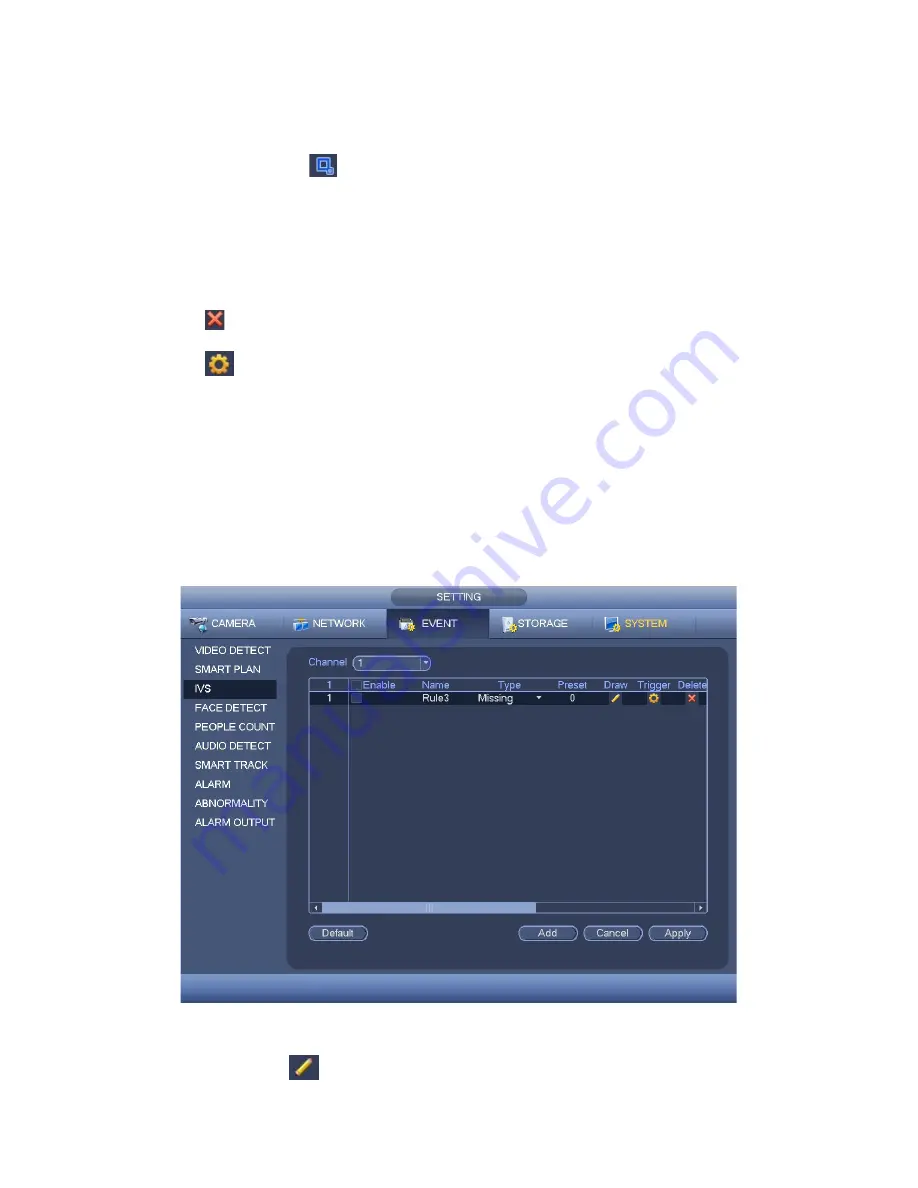
124
Period: System can generate an alarm once the object is in the zone for the specified
period.
Target filter: Click
, you can set filter object size. Each rule can set two sizes (min
size/max size). Once the object is smaller than the min size or larger than the max
size, there is no alarm. Please make sure the max size is larger than the min size.
Now you can draw a rule. Left click mouse to draw a zone, until you draw a rectangle, you
can right click mouse.
Tips
Click
to delete the corresponding rule.
Click
, y
ou can refer to the chapter 3.11.3.2.1 to set other parameters.
Click Apply to complete the setup.
3.11.3.2.5 Missing Object Detection (Optional)
System generates an alarm when there is missing object in the specified zone.
From main menu->Setting->Event->IVS, select the type as abandoned object, the object
interface is shown as below. See Figure 3-131.
System supports customized area shape and amount.
Support duration setup.
Support objects filter function.
Figure 3-131
Click Draw button
to draw a zone. See Figure 3-132.
Содержание XVR
Страница 1: ...Standalone XVR User s Manual V1 0 0...
Страница 84: ...75 Figure 3 73 Figure 3 74...
Страница 93: ...84 restore original status Figure 3 85 Figure 3 86 3 11 1 3 1 Upgrade Important...
Страница 117: ...108 Figure 3 109 Figure 3 110...
Страница 118: ...109 Figure 3 111 Figure 3 112...
Страница 132: ...123 Figure 3 129 Click draw button to draw the zone See Figure 3 130 Figure 3 130 Name Input customized rule name...
Страница 139: ...130 Figure 3 136 Figure 3 137...
Страница 140: ...131 Figure 3 138 Figure 3 139...
Страница 143: ...134 Figure 3 142 Figure 3 143...
Страница 144: ...135 Figure 3 144 Figure 3 145...
Страница 152: ...143 Figure 3 157 Figure 3 158...
Страница 170: ...161 Figure 3 180 For digital channel the interface is shown as below See Figure 3 181 Figure 3 181 3 11 5 6 ATM POS...
Страница 184: ...175 Figure 3 198...
Страница 222: ...213 Figure 4 58 Figure 4 59...
Страница 236: ...227 Figure 4 75 Figure 4 76...
Страница 241: ...232 Figure 4 83 Figure 4 84 Please refer to the following sheet for detailed information...
Страница 244: ...235 Figure 4 86 Figure 4 87 Figure 4 88 Please refer to the following sheet for detailed information...
Страница 287: ...278 448K 196M 512K 225M 640K 281M 768K 337M 896K 393M 1024K 450M 1280K 562M 1536K 675M 1792K 787M 2048K 900M...






























