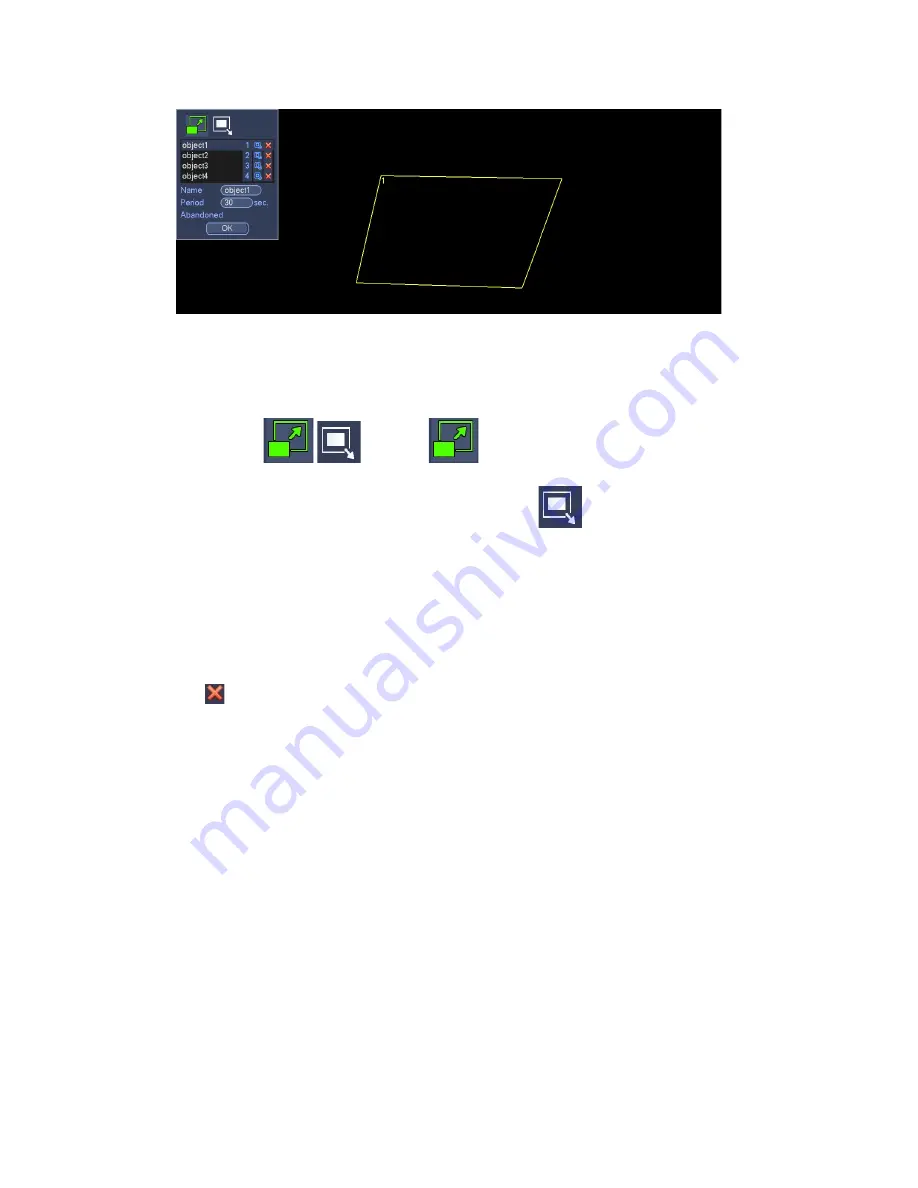
122
Figure 3-128
Select SN (object1/2/3/4) and direction, and then input customized rule name.
Object1/2/3/4: System supports four zones. Each SN stands for one zone.
Direction (
/
): For icon
, system can generate an alarm once the
object left in the one for the specified time. For icon
, system can generate an
alarm once the object is out of the zone for the specified time.
Period: It refers to the object in/out the zone time.
Now you can draw a rule. Left click mouse to draw a line, until you draw a rectangle, you
can right click mouse.
Click Ok to complete the rule setup.
Tips
Click
to delete the corresponding rule.
You can refer to the chapter 3.11.3.2 to set parameters.
3.11.3.2.4 Abandoned Object Detection (Optional)
System generates an alarm when there is abandoned object in the specified zone.
From main menu->Setting->Event->IVS, click Add button and then select the type as
abandoned object. The object interface is shown as below. See Figure 3-127.
System supports customized area shape and amount.
Support duration setup.
Support objects filter function.
Содержание XVR
Страница 1: ...Standalone XVR User s Manual V1 0 0...
Страница 84: ...75 Figure 3 73 Figure 3 74...
Страница 93: ...84 restore original status Figure 3 85 Figure 3 86 3 11 1 3 1 Upgrade Important...
Страница 117: ...108 Figure 3 109 Figure 3 110...
Страница 118: ...109 Figure 3 111 Figure 3 112...
Страница 132: ...123 Figure 3 129 Click draw button to draw the zone See Figure 3 130 Figure 3 130 Name Input customized rule name...
Страница 139: ...130 Figure 3 136 Figure 3 137...
Страница 140: ...131 Figure 3 138 Figure 3 139...
Страница 143: ...134 Figure 3 142 Figure 3 143...
Страница 144: ...135 Figure 3 144 Figure 3 145...
Страница 152: ...143 Figure 3 157 Figure 3 158...
Страница 170: ...161 Figure 3 180 For digital channel the interface is shown as below See Figure 3 181 Figure 3 181 3 11 5 6 ATM POS...
Страница 184: ...175 Figure 3 198...
Страница 222: ...213 Figure 4 58 Figure 4 59...
Страница 236: ...227 Figure 4 75 Figure 4 76...
Страница 241: ...232 Figure 4 83 Figure 4 84 Please refer to the following sheet for detailed information...
Страница 244: ...235 Figure 4 86 Figure 4 87 Figure 4 88 Please refer to the following sheet for detailed information...
Страница 287: ...278 448K 196M 512K 225M 640K 281M 768K 337M 896K 393M 1024K 450M 1280K 562M 1536K 675M 1792K 787M 2048K 900M...
















































