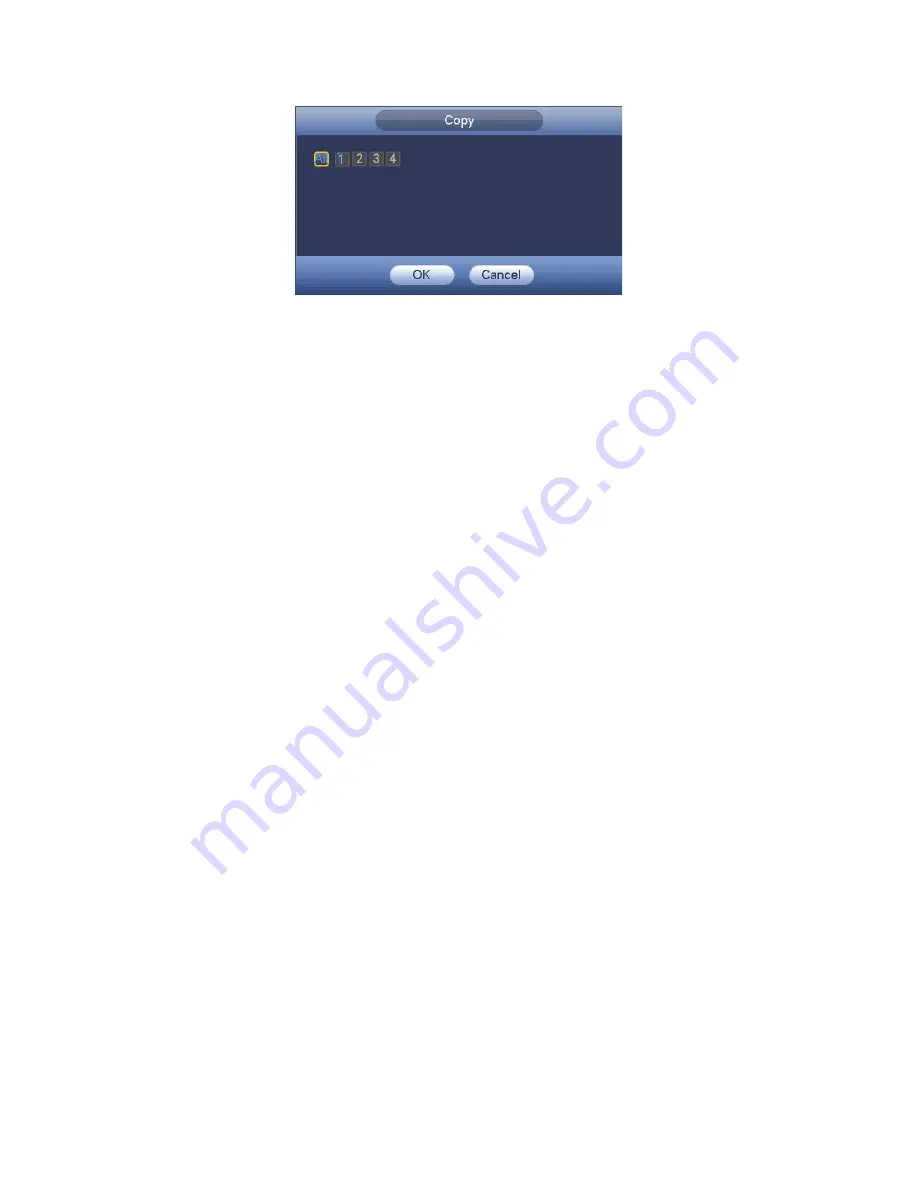
140
Figure 3-153
3.11.4.1.1.2 Redundancy
Redundancy function allows you to memorize record file in several disks. When there
is file damage occurred in one disk, there is a spare one in the other disk. You can use
this function to maintain data reliability and safety.
In the main menu, from Setting->Storage-> Schedule, you can highlight
redundancy button to enable this function.
In the main menu, from Main menu->Setting->Storage->HDD Manager, you can set
one or more disk(s) as redundant. You can select from the dropdown list. System
auto overwrites old files once hard disk is full.
Please note only read/write disk or read-only disk can backup file and support file
search function, so you need to set at least one read-write disk otherwise you can not
record video.
Note
About redundancy setup:
If
current channel is not recording, current setup gets activated when the channel
begin recording the next time.
If current channel is recording now, current setup will get activated right away, the
current file will be packet and form a file, then system begins recording as you have
just set.
After all the setups please click save button, system goes back to the previous menu.
Playback or search in the redundant disk.
There are two ways for you to playback or search in the redundant disk.
Set redundant disk(s) as read-only disk or read-write disk (Main
menu->Setting->Storage->HDD Manager)). System needs to reboot to get setup
activated. Now you can search or playback file in redundant disk.
Dismantle the disk and play it in another PC.
3.11.4.1.2 Snapshot
3.11.4.1.2.1 Schedule Snapshot
On the preview interface, right click mouse and then select Manual->Record, or in the
main menu, from Setting->Storage->Record, check the box to enable snapshot
function of corresponding channels. See Figure 3-154.
Содержание XVR
Страница 1: ...Standalone XVR User s Manual V1 0 0...
Страница 84: ...75 Figure 3 73 Figure 3 74...
Страница 93: ...84 restore original status Figure 3 85 Figure 3 86 3 11 1 3 1 Upgrade Important...
Страница 117: ...108 Figure 3 109 Figure 3 110...
Страница 118: ...109 Figure 3 111 Figure 3 112...
Страница 132: ...123 Figure 3 129 Click draw button to draw the zone See Figure 3 130 Figure 3 130 Name Input customized rule name...
Страница 139: ...130 Figure 3 136 Figure 3 137...
Страница 140: ...131 Figure 3 138 Figure 3 139...
Страница 143: ...134 Figure 3 142 Figure 3 143...
Страница 144: ...135 Figure 3 144 Figure 3 145...
Страница 152: ...143 Figure 3 157 Figure 3 158...
Страница 170: ...161 Figure 3 180 For digital channel the interface is shown as below See Figure 3 181 Figure 3 181 3 11 5 6 ATM POS...
Страница 184: ...175 Figure 3 198...
Страница 222: ...213 Figure 4 58 Figure 4 59...
Страница 236: ...227 Figure 4 75 Figure 4 76...
Страница 241: ...232 Figure 4 83 Figure 4 84 Please refer to the following sheet for detailed information...
Страница 244: ...235 Figure 4 86 Figure 4 87 Figure 4 88 Please refer to the following sheet for detailed information...
Страница 287: ...278 448K 196M 512K 225M 640K 281M 768K 337M 896K 393M 1024K 450M 1280K 562M 1536K 675M 1792K 787M 2048K 900M...






























