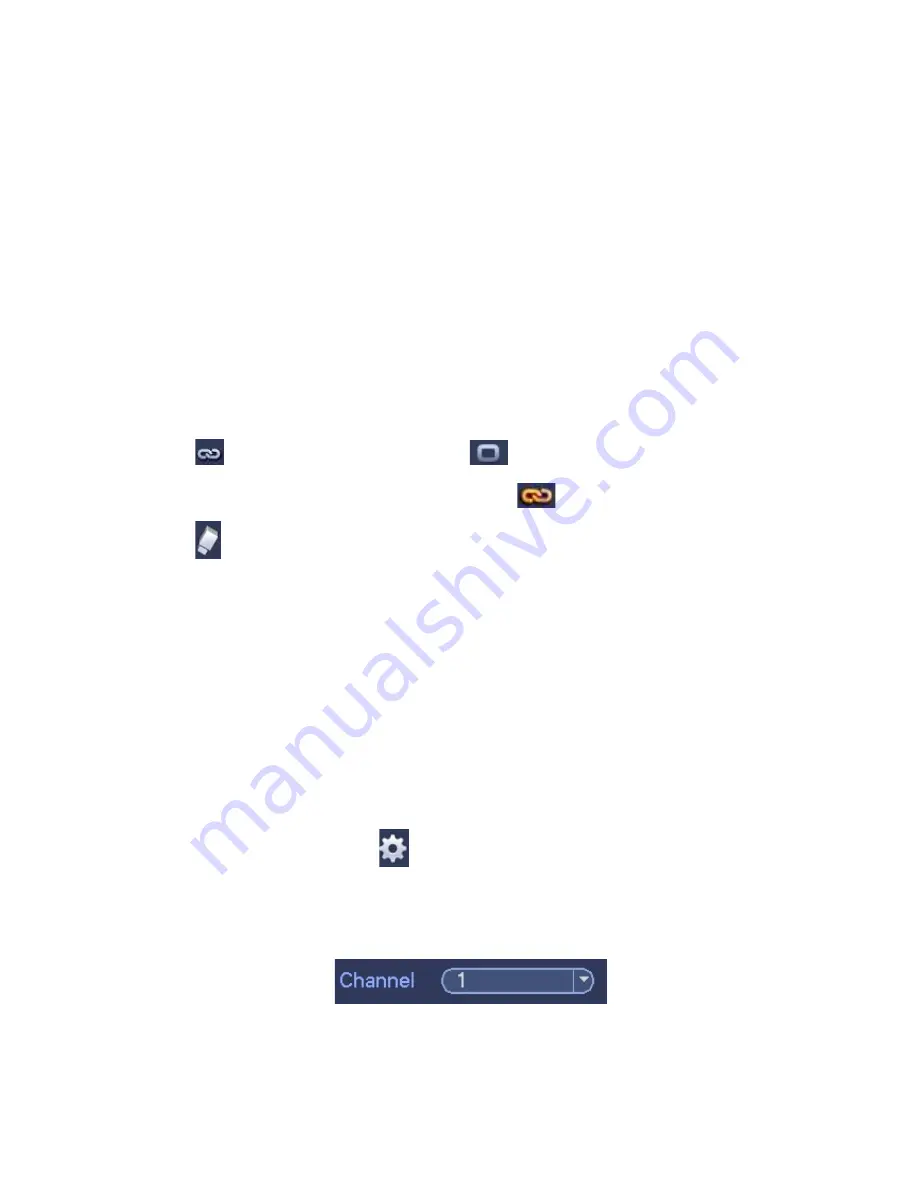
137
3.11.4 Storage
3.11.4.1 Schedule
3.11.4.1.1 Record
Note:
You need to have proper rights to implement the following operations. Please make
sure the HDDs have been properly installed.
After the system booted up, it is in default 24-hour regular mode. You can set record type
and time in schedule interface.
In the main menu, from Setting->Storage->Schedule, you can go to schedule menu.
See Figure 3-151.
Please note you need to go to main menu->Setting->System->General->Holiday to
set holiday date first, otherwise, there is no holiday setup item.
Channel: Please select the channel number first. You can select
“
all
”
if you want to
set for the whole channels.
: Sync connection icon. Select icon
of several dates, all checked items
can be edited together. Now the icon is shown as
.
: Click it to delete a record type from one period.
Record Type: Please check the box to select corresponding record type. There are
four types: Regular/MD (motion detect)/Alarm/MD&Alarm.
Week day: There are eight options: ranges from Saturday to Sunday and all.
Holiday: It is to set holiday setup. Please note you need to go to the General interface
(Main Menu->System->General) to add holiday first. Otherwise you can not see this
item.
Pre-record: System can pre-record the video before the event occurs into the file. The
value ranges from 1 to 30 seconds depending on the bit stream.
Redundancy: System supports redundancy backup function. You can highlight
Redundancy button to activate this function. Please note, before enable this function,
please set at least one HDD as redundant. (Main menu->Setting->Storage->HDD
Manager).
Please note this function is null if there is only one HDD.
Period setup: Click button
after one date or a holiday, you can see an interface
shown as in Figure 3-152.There are four record types: regular, motion detection (MD),
Alarm, MD & alarm.
Please following the steps listed below to draw the period manually.
Select a channel you want to set. See Figure 3-148.
Figure 3-148
Set record type. See Figure 3-149.
Содержание XVR
Страница 1: ...Standalone XVR User s Manual V1 0 0...
Страница 84: ...75 Figure 3 73 Figure 3 74...
Страница 93: ...84 restore original status Figure 3 85 Figure 3 86 3 11 1 3 1 Upgrade Important...
Страница 117: ...108 Figure 3 109 Figure 3 110...
Страница 118: ...109 Figure 3 111 Figure 3 112...
Страница 132: ...123 Figure 3 129 Click draw button to draw the zone See Figure 3 130 Figure 3 130 Name Input customized rule name...
Страница 139: ...130 Figure 3 136 Figure 3 137...
Страница 140: ...131 Figure 3 138 Figure 3 139...
Страница 143: ...134 Figure 3 142 Figure 3 143...
Страница 144: ...135 Figure 3 144 Figure 3 145...
Страница 152: ...143 Figure 3 157 Figure 3 158...
Страница 170: ...161 Figure 3 180 For digital channel the interface is shown as below See Figure 3 181 Figure 3 181 3 11 5 6 ATM POS...
Страница 184: ...175 Figure 3 198...
Страница 222: ...213 Figure 4 58 Figure 4 59...
Страница 236: ...227 Figure 4 75 Figure 4 76...
Страница 241: ...232 Figure 4 83 Figure 4 84 Please refer to the following sheet for detailed information...
Страница 244: ...235 Figure 4 86 Figure 4 87 Figure 4 88 Please refer to the following sheet for detailed information...
Страница 287: ...278 448K 196M 512K 225M 640K 281M 768K 337M 896K 393M 1024K 450M 1280K 562M 1536K 675M 1792K 787M 2048K 900M...






























