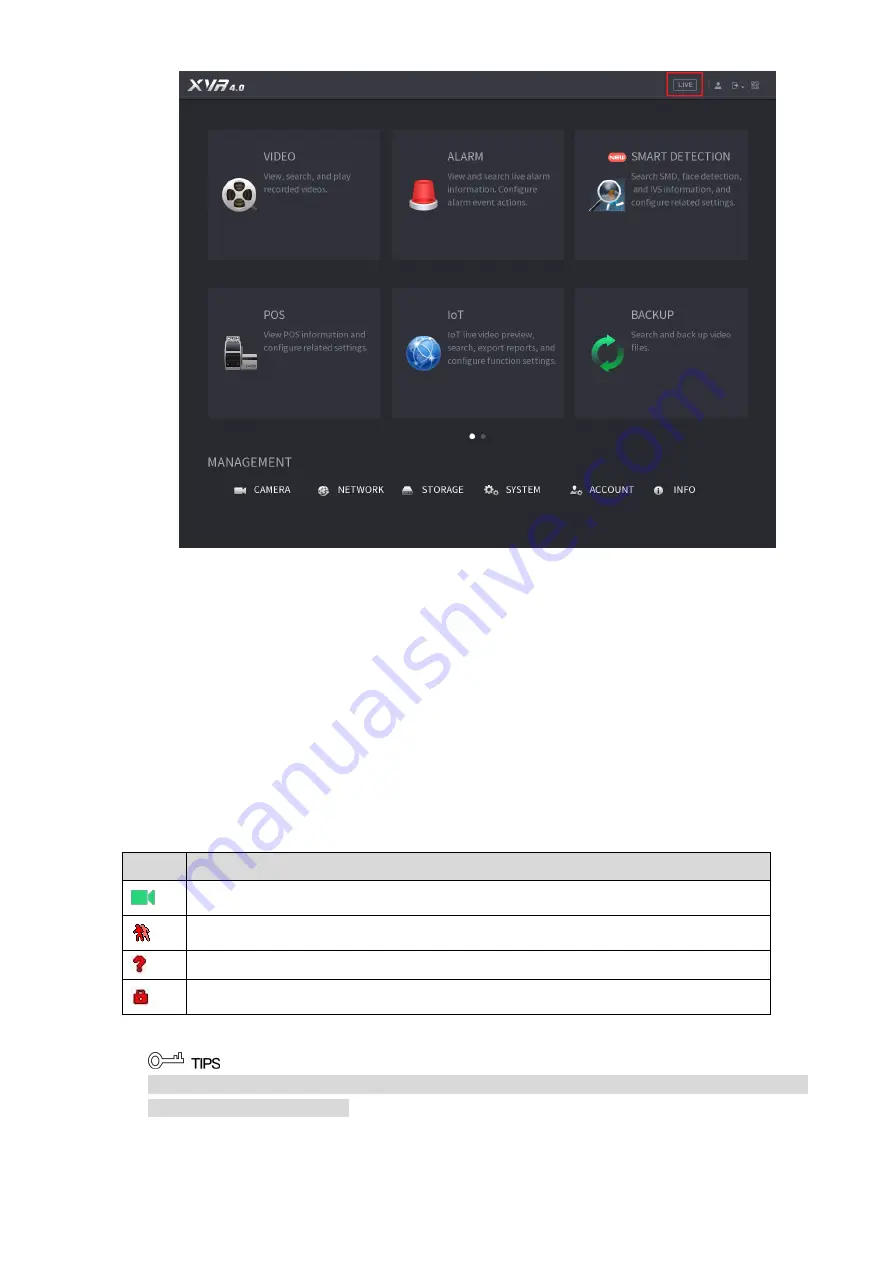
Local Configurations
74
Figure 5-38
5.2.1 Live View Screen
You can view the live video from the connected cameras through each channel on the screen.
By default, the system time, channel name and channel number are displayed on each
channel window. This setting can be configured by selecting
Main Menu > CAMERA >
OVERLAY.
The figure in the bottom right corner represents channel number. If the channel position is
changed or the channel name is modified, you can recognize the channel number by this
figure and then perform the operations such as record query and playback.
For the icons displayed on each channel, see Table 5-11.
Icon
Function
Indicates recording status. This icon displays when the video is being recorded.
This icon displays when the motion detection occurs in the scene.
This icon displays when the video loss is detected.
This icon displays when the channel monitoring is locked.
Table 5-11
To switch the position of two channels, point to one of the two channels, and then drag the
window to the other channel.
Содержание XVR Cooper Series
Страница 1: ...DIGITAL VIDEO RECORDER User s Manual V1 3 0...
Страница 53: ...Connecting Basics 37 Figure 4 2...
Страница 198: ...Local Configurations 182 Figure 5 147 Figure 5 148...
Страница 220: ...Local Configurations 204 Figure 5 170 Figure 5 171 Double click the video or click Step 7...
Страница 287: ...Local Configurations 271 Figure 5 242 Figure 5 243...
Страница 337: ...Glossary 321 Abbreviations Full term VGA Video Graphics Array WAN Wide Area Network...
Страница 355: ...Earthing 339...
















































