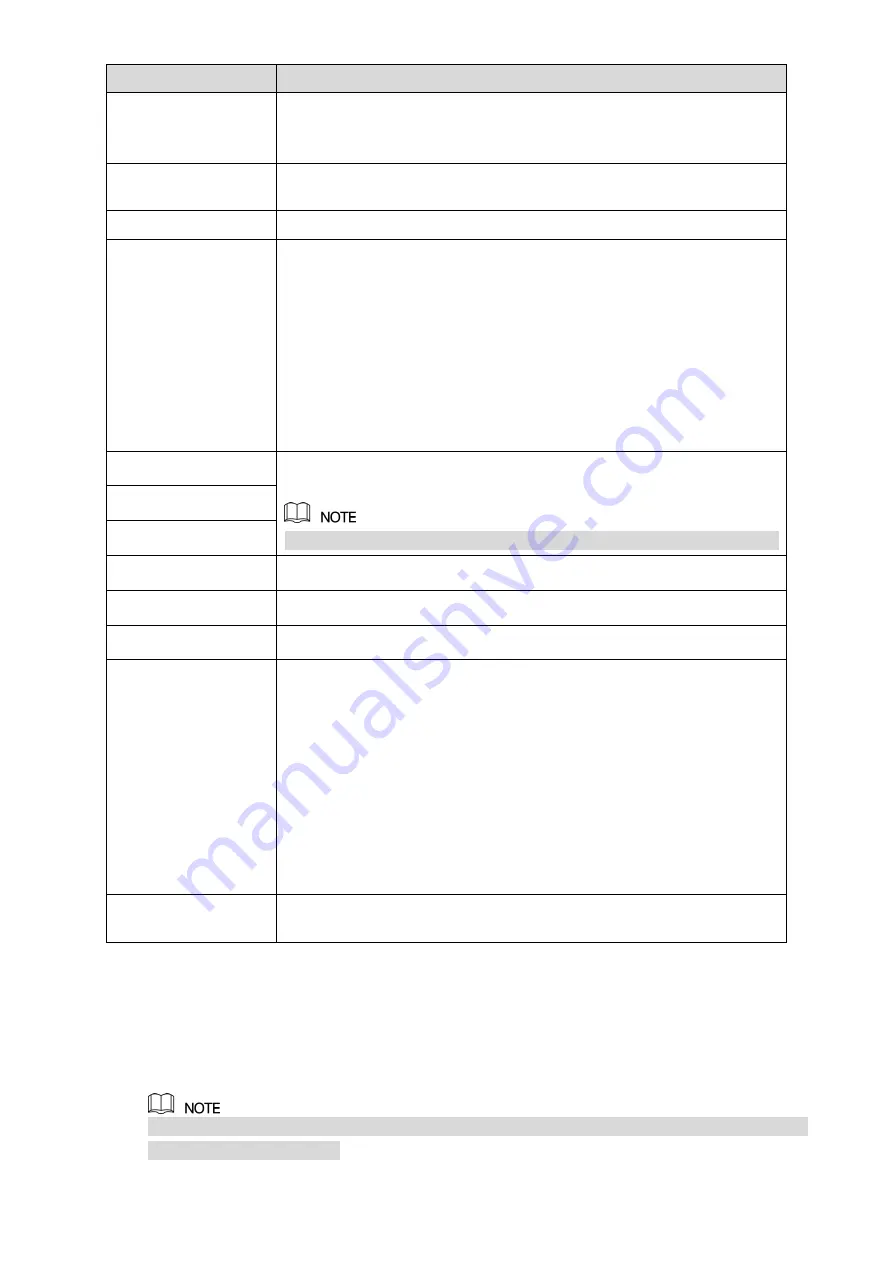
Local Configurations
60
Parameter
Description
Default Ethernet Port
In the
Ethernet Card
list, select an Ethernet port as a default port.
This setting is available only when the
Multi-address
is selected in the
Net Mode
list.
IP Version
In the
IP Version
list, you can select
IPv4
or
IPv6
. Both versions are
supported for access.
MAC Address
Displays the MAC address of the Device.
DHCP
Enable the DHCP function. The IP address, subnet mask and default
gateway are not available for configuration once DHCP is enabled.
If DHCP is effective, the obtained information will display in the
IP
Address
box,
Subnet Mask
box and
Default Gateway
box. If not,
all values show 0.0.0.0.
If you want manually configure the IP information, disable the
DHCP function first.
If PPPoE connection is successful, the IP address, subnet mask,
default gateway, and DHCP are not available for configuration.
IP Address
Enter the IP address and configure the corresponding subnet mask and
default gateway.
IP address and default gateway must be in the same network segment.
Subnet Mask
Default Gateway
DNS DHCP
Enable the DHCP function to get the DNS address from router.
Preferred DNS
In the
Preferred DNS
box, enter the IP address of DNS.
Alternate DNS
In the
Alternate DNS
box, enter the IP address of alternate DNS.
MTU
In the
MTU
box, enter a value for network card. The value ranges from
1280 byte through 1500 byte. The default is 1500.
The suggested MTU values are as below.
1500: The biggest value of Ethernet information package. This
value is typically selected if there is no PPPoE or VPN connection,
and it is also the default value of some routers, network adapters
and switches.
1492: Optimized value for PPPoE.
1468: Optimized value for DHCP.
1450: Optimized value for VPN.
Test
Click
Test
to test if the entered IP address and gateway are
interworking.
Table 5-5
5.1.4.5 Configuring P2P Settings
You can add the Device into your cell phone client or the platform to manage.
You can also configure P2P function by selecting
Main Menu > NETWORK > P2P
.
Make sure the DVR is connected into the Internet, and if yes, in the
Status
box of the P2P
interface, it shows
Online
.
Содержание XVR Cooper Series
Страница 1: ...DIGITAL VIDEO RECORDER User s Manual V1 3 0...
Страница 53: ...Connecting Basics 37 Figure 4 2...
Страница 198: ...Local Configurations 182 Figure 5 147 Figure 5 148...
Страница 220: ...Local Configurations 204 Figure 5 170 Figure 5 171 Double click the video or click Step 7...
Страница 287: ...Local Configurations 271 Figure 5 242 Figure 5 243...
Страница 337: ...Glossary 321 Abbreviations Full term VGA Video Graphics Array WAN Wide Area Network...
Страница 355: ...Earthing 339...
















































