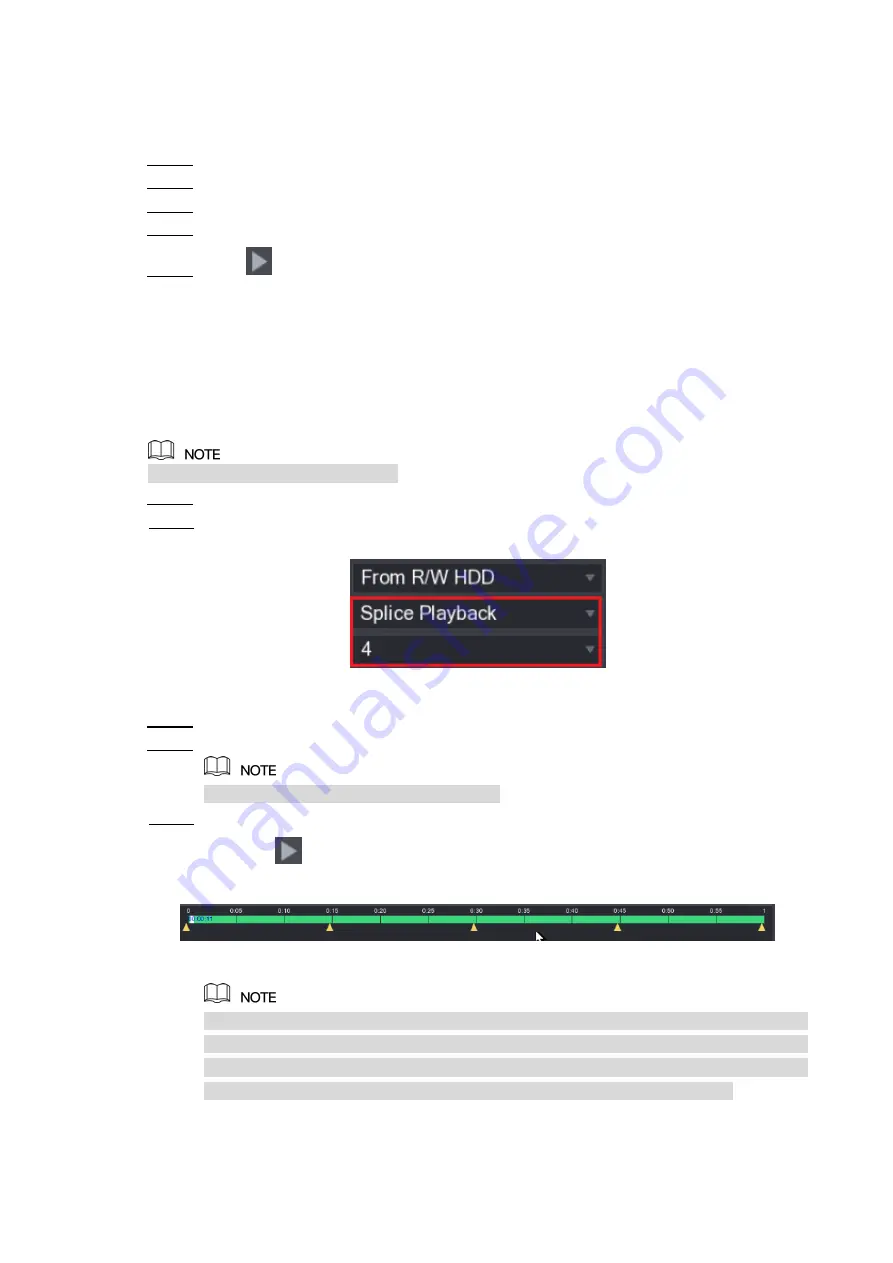
Local Configurations
146
5.9.6 Playing Back Snapshots
You can search and play back the snapshots.
Select
Main Menu > VIDEO
, the video search interface is displayed.
Step 1
In the
Search Type
list, select
PIC
.
Step 2
In the
Channel
list, select a channel number.
Step 3
In the
Calendar
area, select a date.
Step 4
Click
.
Step 5
The system starts playing snapshots according to the configured intervals.
5.9.7 Playing Back Splices
You can clip the recorded video files into splices and then play back at the same time to save
your time.
Not all models support this function.
Select
Main Menu > VIDEO
, the video search interface is displayed.
Step 1
In the
Search Type
list, select
Splice Playback
; In the Split Mode list, select
4
,
9
, or
Step 2
16
Figure 5-113
In the
Calendar
area, select a date.
Step 3
In the
CAM NAME
list, select a channel.
Step 4
Only single-channel supports this function.
Start playing back splices. See Figure 5-114.
Step 5
Click
, the playback starts from the beginning.
Double-click anywhere on the time bar, the playback starts from where you click.
Figure 5-114
Every recorded video file must be at least five minutes. If a recorded video file is less
than 20 minutes but still choose to split into four windows, the system will automatically
adjust the windows quantity to ensure every splice is more than five minutes, and in this
case it is possible that there are no images are displaying in some windows.
Содержание XVR Cooper Series
Страница 1: ...DIGITAL VIDEO RECORDER User s Manual V1 3 0...
Страница 53: ...Connecting Basics 37 Figure 4 2...
Страница 198: ...Local Configurations 182 Figure 5 147 Figure 5 148...
Страница 220: ...Local Configurations 204 Figure 5 170 Figure 5 171 Double click the video or click Step 7...
Страница 287: ...Local Configurations 271 Figure 5 242 Figure 5 243...
Страница 337: ...Glossary 321 Abbreviations Full term VGA Video Graphics Array WAN Wide Area Network...
Страница 355: ...Earthing 339...






























