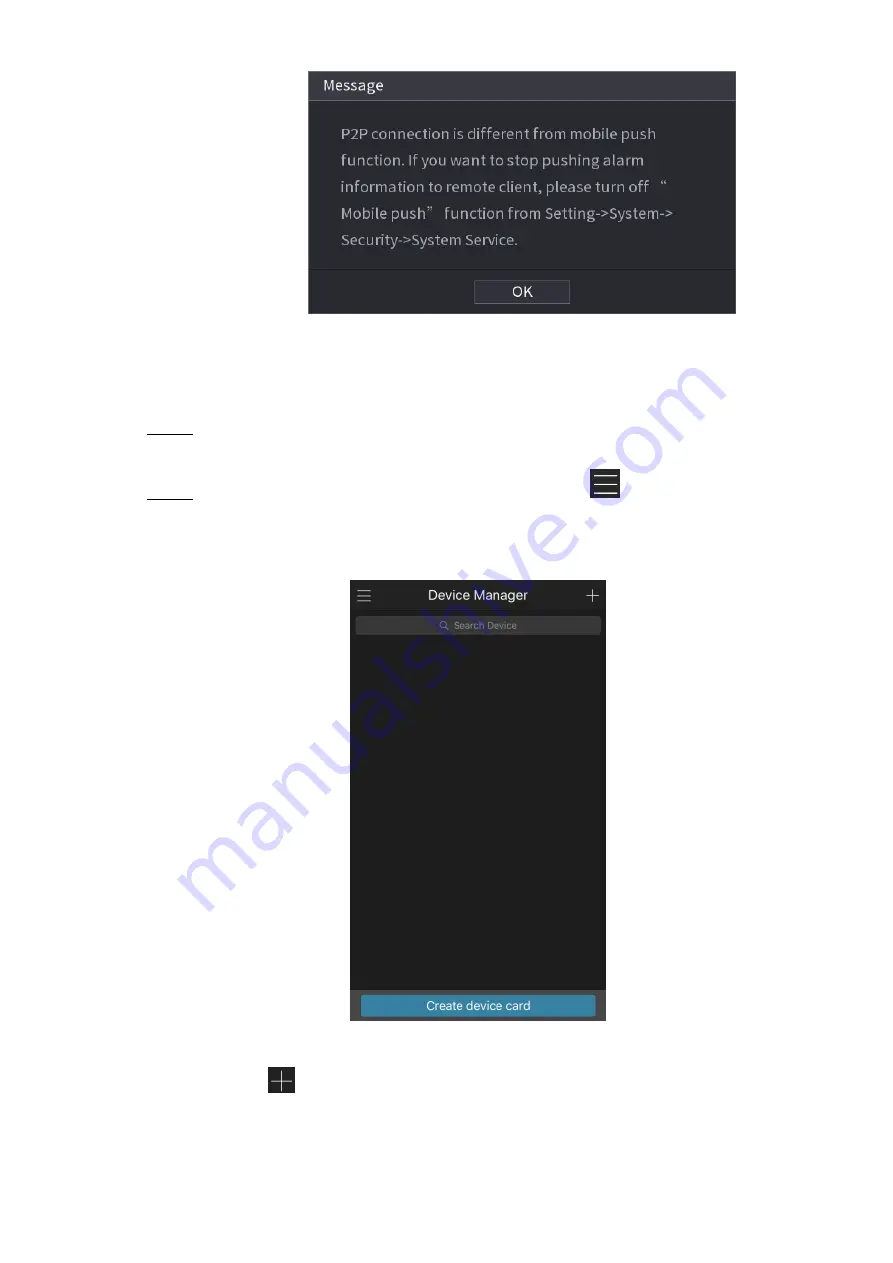
Local Configurations
62
Figure 5-23
To use this function, take adding device into Cell Phone Client as an example.
Adding Device into Cell Phone Client
Use your cell phone to scan the QR code under Cell Phone Client to download the
Step 1
application.
On your cell phone, open the application, and then tap
.
Step 2
The
menu is displayed. You can start adding the device.
Tap
Device Manager
.
1)
The
Device Manager
interface is displayed. See Figure 5-24.
Figure 5-24
Tap
on the top right corner.
2)
The interface requiring device initialization is displayed. A pop-up message
reminding you to make sure the Device is initialized is displayed.
Tap
OK
.
3)
Содержание XVR Cooper Series
Страница 1: ...DIGITAL VIDEO RECORDER User s Manual V1 3 0...
Страница 53: ...Connecting Basics 37 Figure 4 2...
Страница 198: ...Local Configurations 182 Figure 5 147 Figure 5 148...
Страница 220: ...Local Configurations 204 Figure 5 170 Figure 5 171 Double click the video or click Step 7...
Страница 287: ...Local Configurations 271 Figure 5 242 Figure 5 243...
Страница 337: ...Glossary 321 Abbreviations Full term VGA Video Graphics Array WAN Wide Area Network...
Страница 355: ...Earthing 339...






























