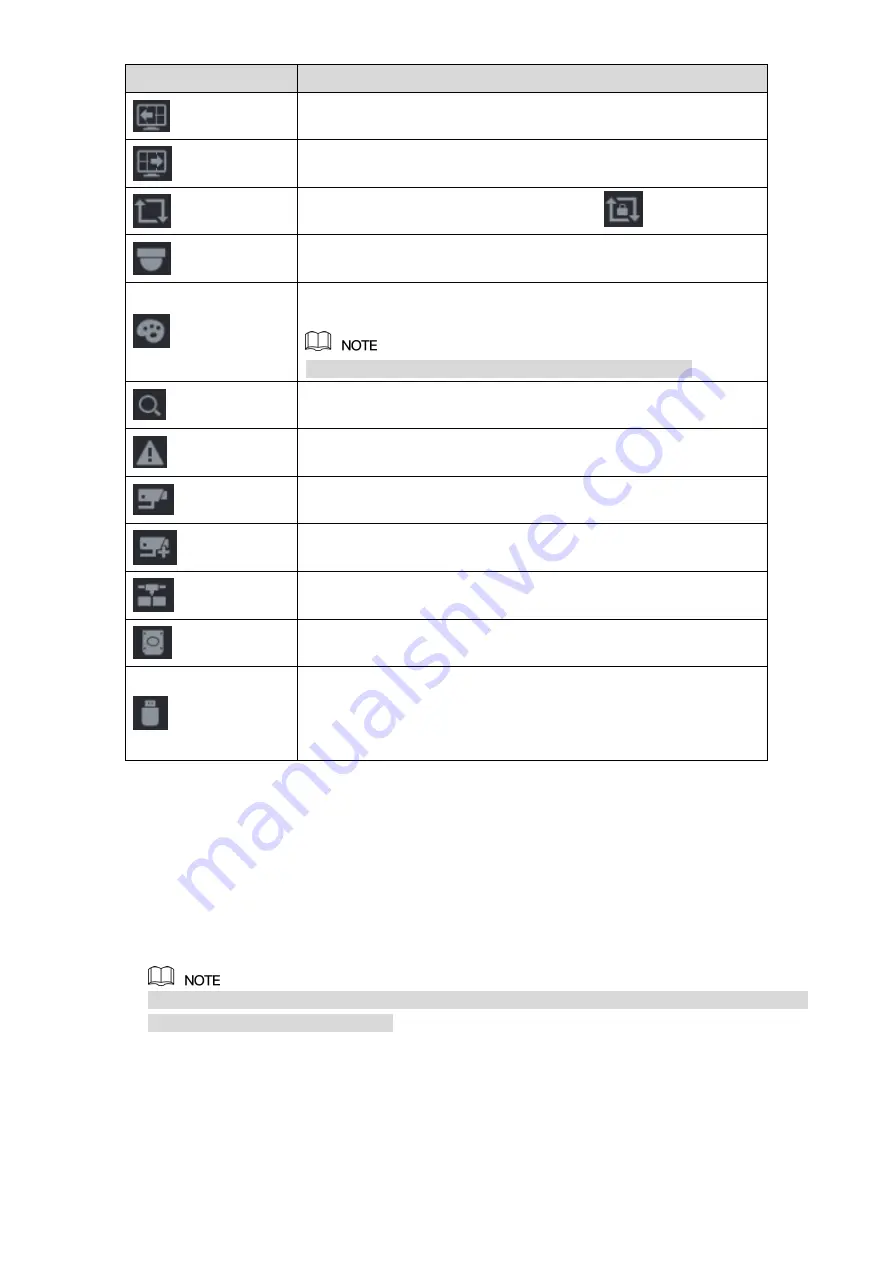
Local Configurations
79
Icon
Function
Go to the previous screen.
Go to the next screen.
Enable tour function. The icon switches to
.
Open the PTZ control panel. For details, see "5.4 Controlling PTZ
Open the
Color Setting
interface. For details, see "5.2.5 Color
This function is supported only in single-channel layout.
Open the record search interface. For detail, see "5.9 Playing
Open the
EVENT
interface to view the device alarm status. For
details, see "5.20.3 Viewing Event Information."
Open the
CHANNEL INFO
interface to display the information of
each channel.
Open the
CAMERA REGISTRATION
interface. For details, see
"5.6.1 Adding Remote Devices."
Open the
NETWORK
interface. For details, see "5.15.1
Configuring Network Settings."
Open the
HDD MANAGER
interface. For details, see "5.18.3
Open the
USB MANAGER
interface. For details about USB
operations, see "5.14.2 Backing up Files", "5.20.2 Viewing Log
Information", "5.19.5 Exporting and Importing System Settings",
"5.19.7 Upgrading the Device."
Table 5-13
5.2.4 Shortcut Menu
You can quickly access some function interfaces such as main menu, record search, PTZ
setting, color setting and select the view split mode.
Right-click on the live view screen, the shortcut menu is displayed. See Figure 5-43. For details
about the functions of shortcut menu, see Table 5-14.
After you access any interface through shortcut menu, you can return to the previous screen by
right-clicking on the current screen.
Содержание XVR Cooper Series
Страница 1: ...DIGITAL VIDEO RECORDER User s Manual V1 3 0...
Страница 53: ...Connecting Basics 37 Figure 4 2...
Страница 198: ...Local Configurations 182 Figure 5 147 Figure 5 148...
Страница 220: ...Local Configurations 204 Figure 5 170 Figure 5 171 Double click the video or click Step 7...
Страница 287: ...Local Configurations 271 Figure 5 242 Figure 5 243...
Страница 337: ...Glossary 321 Abbreviations Full term VGA Video Graphics Array WAN Wide Area Network...
Страница 355: ...Earthing 339...
















































