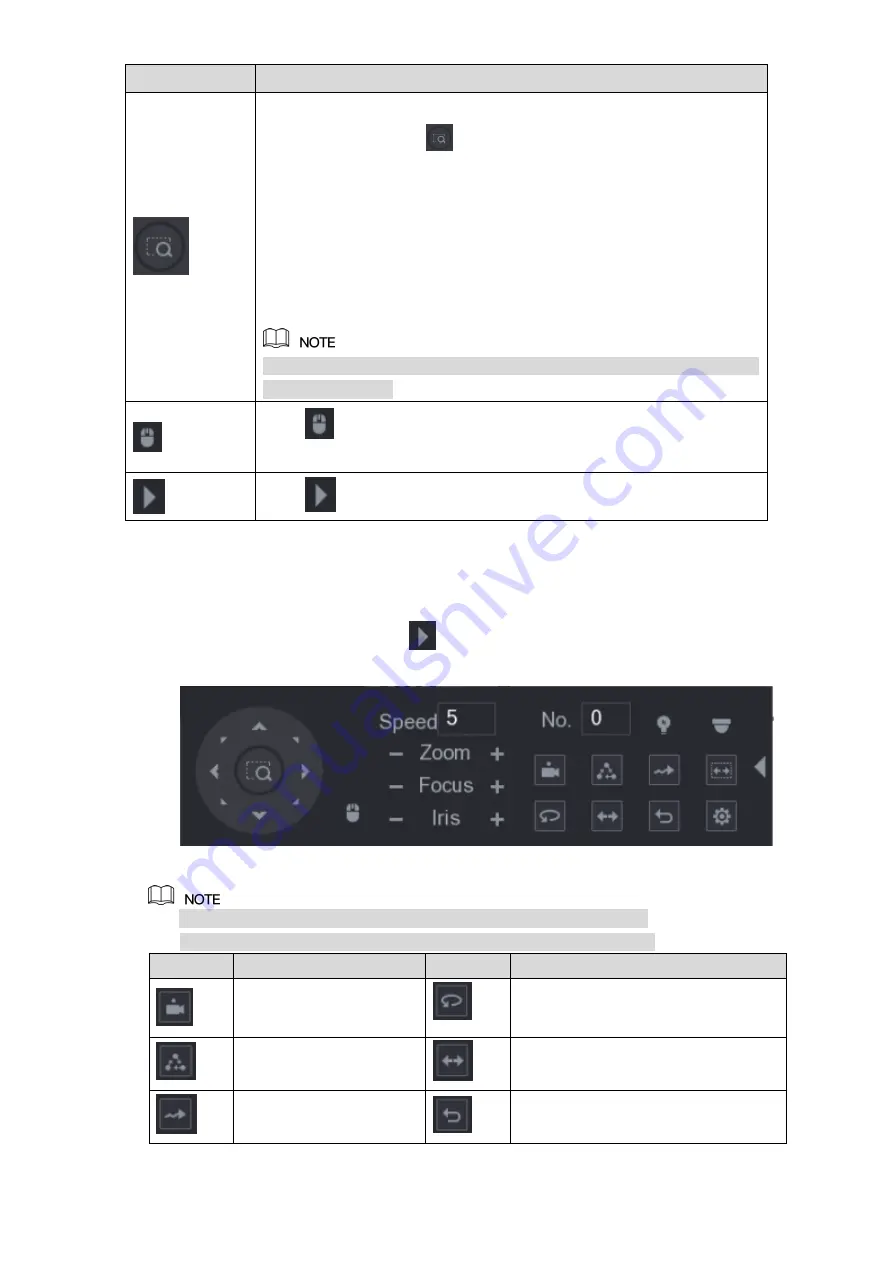
Local Configurations
96
Parameter
Description
Fast positioning button.
Positioning: Click
to enter the fast positioning screen, and
then click anywhere on the live view screen, the PTZ will turn to
this point and move it to the middle of the screen.
Zooming: On the fast positioning screen, drag to draw a square on
the view. The square supports zooming.
1. Dragging upward is to zoom out, and dragging downward is to
zoom in.
2. The smaller the square, the larger the zoom effect.
Not all models support this function and can only be controlled through
mouse operations.
Click
, you can control the four directions (left, right, up, and down)
PTZ movement through mouse operation.
Click
to open the expanded PTZ control panel.
Table 5-21
Expanded PTZ Control Panel
On the basic PTZ control panel, click
to open the expanded PTZ control panel to find more
options. See Figure 5-59.
Figure 5-59
The functions with buttons in gray are not supported by the system.
Right-click once to return to the interface of PTZ basic control panel.
Icon
Function
Icon
Function
Preset
Auto Pan
Tour
Flip
Pattern
Reset
Содержание XVR Cooper Series
Страница 1: ...DIGITAL VIDEO RECORDER User s Manual V1 3 0...
Страница 53: ...Connecting Basics 37 Figure 4 2...
Страница 198: ...Local Configurations 182 Figure 5 147 Figure 5 148...
Страница 220: ...Local Configurations 204 Figure 5 170 Figure 5 171 Double click the video or click Step 7...
Страница 287: ...Local Configurations 271 Figure 5 242 Figure 5 243...
Страница 337: ...Glossary 321 Abbreviations Full term VGA Video Graphics Array WAN Wide Area Network...
Страница 355: ...Earthing 339...
















































