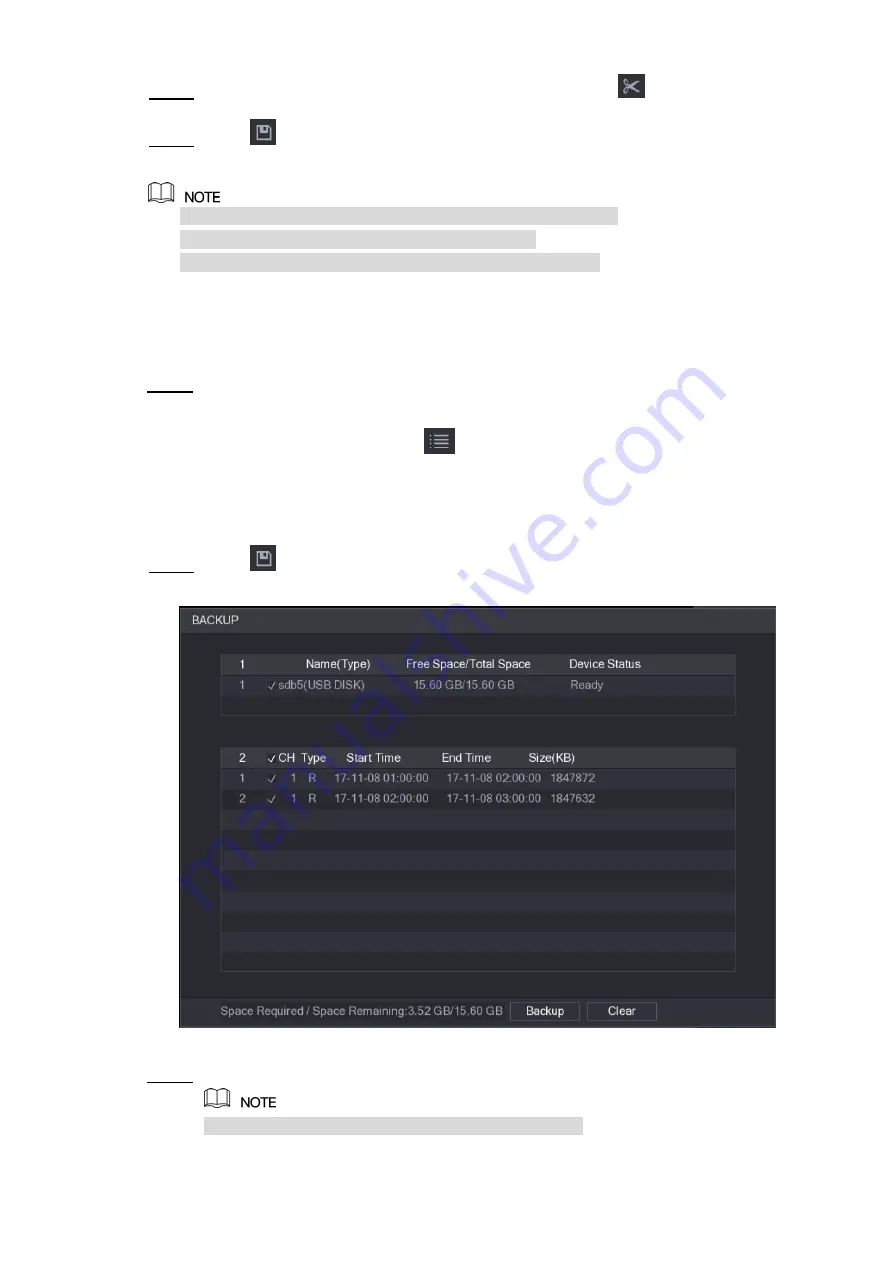
Local Configurations
142
Click on the time bar to select the end time, and then click
to stop clipping.
Step 3
Click
.
Step 4
The
BACKUP
dialog box is displayed. You can back up the files.
You can clip the video of a single-channel or multiple channels.
Maximum 1024 files can be backed up at one time.
The files that are selected in the
File List
cannot be clipped.
5.9.3.4 Backing up Recorded Video
You can back up the recorded video file or splice video file into the USB storage device.
Select the recorded video file that you want to back up. You can select the following two
Step 1
types of files:
Recorded video file: Click
, the
File List
area is displayed. Select the file(s)
that you want to back up.
Splice video file. For details about splicing video file, see "5.9.3.3 Clipping
Click
.
Step 2
The
BACKUP
dialog box is displayed. See Figure 5-109.
Figure 5-109
Click
Backup
.
Step 3
If you do not want to back the file, clear the check box.
Содержание XVR Cooper Series
Страница 1: ...DIGITAL VIDEO RECORDER User s Manual V1 3 0...
Страница 53: ...Connecting Basics 37 Figure 4 2...
Страница 198: ...Local Configurations 182 Figure 5 147 Figure 5 148...
Страница 220: ...Local Configurations 204 Figure 5 170 Figure 5 171 Double click the video or click Step 7...
Страница 287: ...Local Configurations 271 Figure 5 242 Figure 5 243...
Страница 337: ...Glossary 321 Abbreviations Full term VGA Video Graphics Array WAN Wide Area Network...
Страница 355: ...Earthing 339...






























