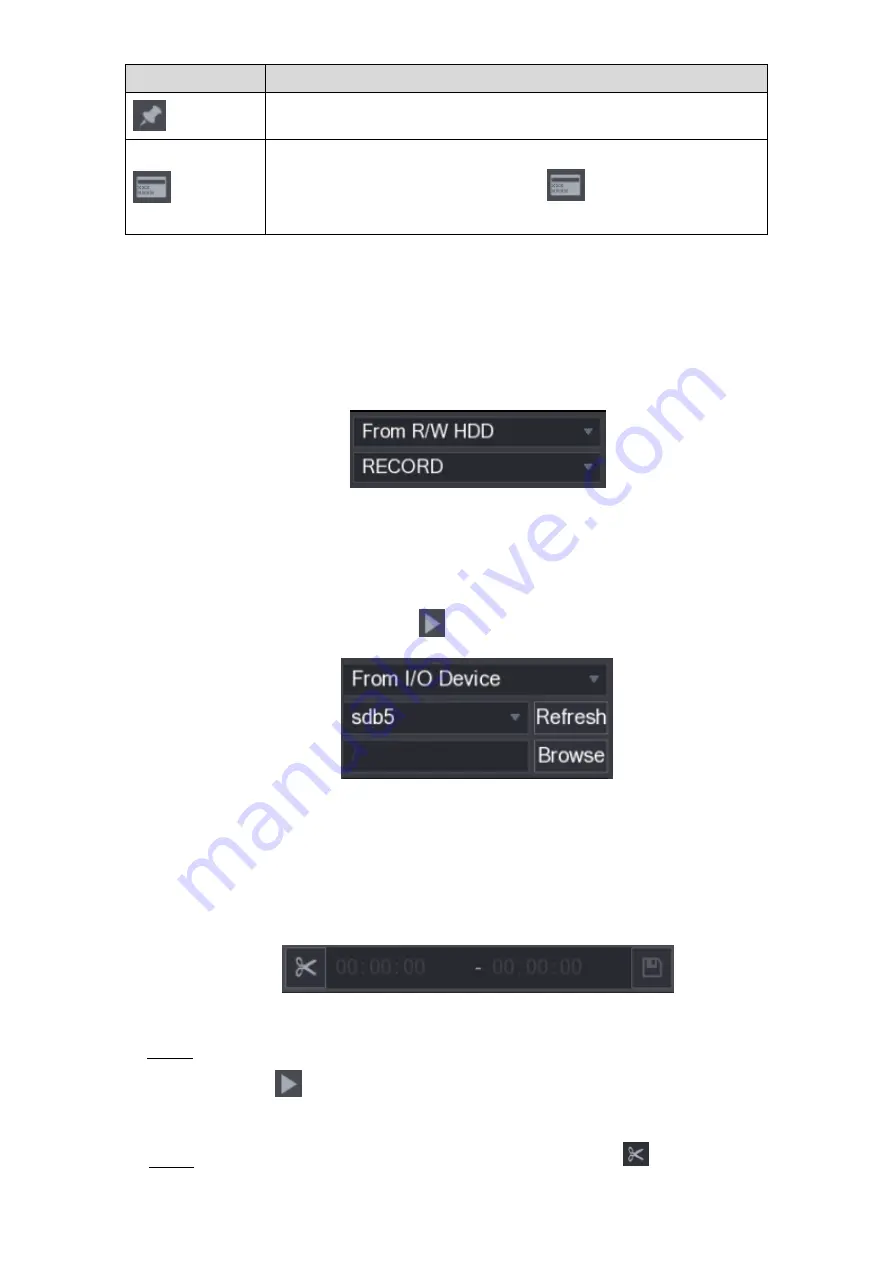
Local Configurations
141
Icon
Function
Add Mark for the recorded view. For details about adding mark, see
"5.9.5 Marking and Playing Back Video."
Hide POS Hide.
During single-channel playback, click
to display or hide POS
information on the screen.
Table 5-34
5.9.3.2 Selecting Search Type
You can search the recorded videos, splice, or snapshots from HDD or external storage device.
From R/W HDD
: Recorded videos or snapshots playback from HDD of the Device. See
Figure 5-106
From I/O Device
: Recorded videos playback from external storage device. See Figure
Click
Browse
, select the save path of recorded video file that you want to play.
Double-click the video file or click
to start playing.
Figure 5-107
5.9.3.3 Clipping Recorded Video
During playback, clip sections of recorded video and save to the USB storage device. For the
video clip interface, see Figure 5-108.
Figure 5-108
Select a recorded video that you want to play.
Step 1
Click
to start playing from the beginning.
Double-click anywhere in the time bar colored area to start playback.
Click on the time bar to select the start time, and then click
to start clipping.
Step 2
Содержание XVR Cooper Series
Страница 1: ...DIGITAL VIDEO RECORDER User s Manual V1 3 0...
Страница 53: ...Connecting Basics 37 Figure 4 2...
Страница 198: ...Local Configurations 182 Figure 5 147 Figure 5 148...
Страница 220: ...Local Configurations 204 Figure 5 170 Figure 5 171 Double click the video or click Step 7...
Страница 287: ...Local Configurations 271 Figure 5 242 Figure 5 243...
Страница 337: ...Glossary 321 Abbreviations Full term VGA Video Graphics Array WAN Wide Area Network...
Страница 355: ...Earthing 339...















































