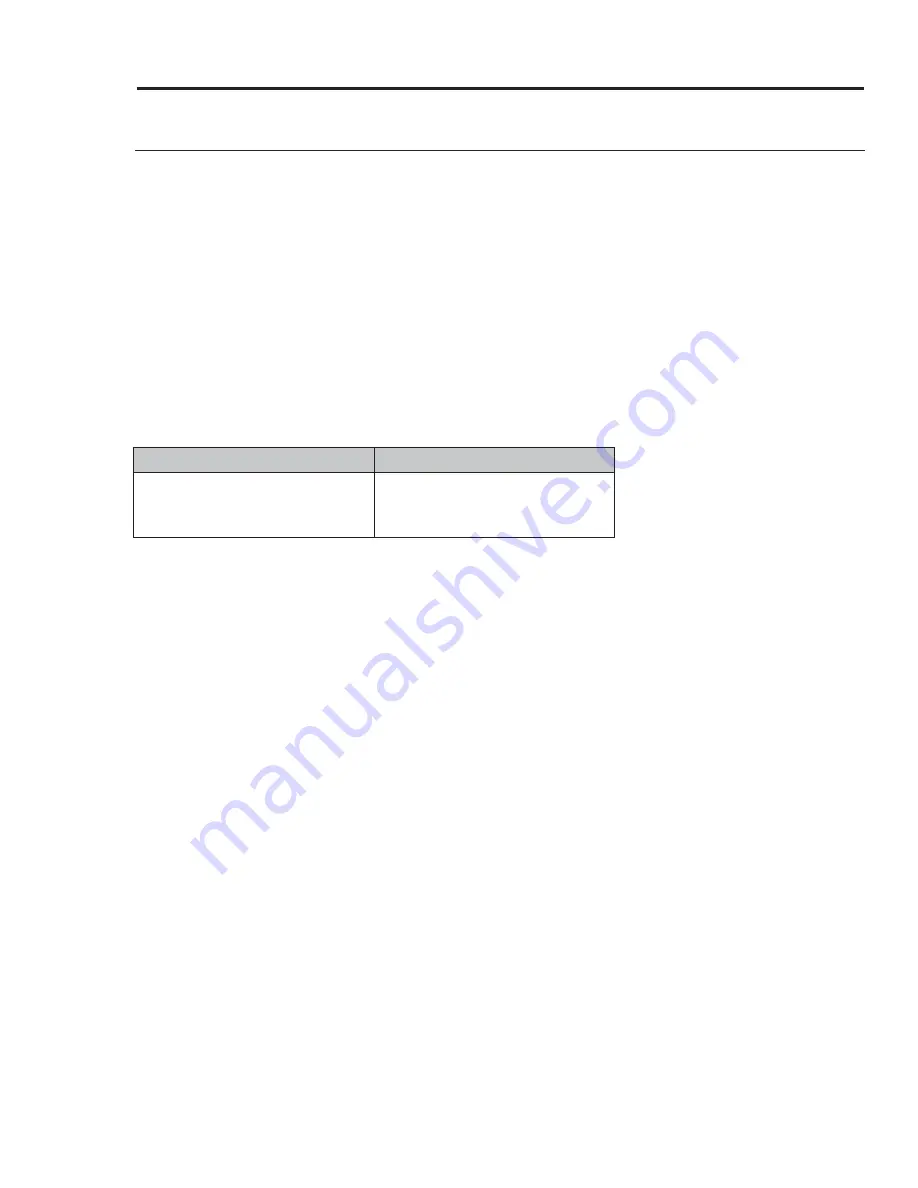
Using the Basic Oven
English
51
Using Settings, cont.
iQ
C
ontrol
To start the oven remotely.
•
Tap SETTINGS > Connections > iQ Control, then tap
ON
on the appropriate oven. (See
Using iQ
Control
, Pg.
48
.)
Easy
C
onnection
Easily configure network settings, including the authentication procedure.
•
Tap SETTINGS > Connections > Easy connection, then tap
CONNECT
.
Hood Connectivity
By connecting to the hood, Hood is turned on/off automatically when you use the cooktop.
1.
Tap
SETTINGS
>
Connections
>
Hood connectivity
.
2.
Turn on Bluetooth on hood.
3.
Tap
CONNECT
on LCD display to connect to the hood.
Hood-Control Range Model
Hood Model
DOP36M94D
DOP48M96D
DHD30M967W
,
DHD36M967I
,
DHD36M987W
,
DHD48M967I
,
DHD48M987W
Help
Help provides useful tips and explanations on a specific item that you select.
1.
Troubleshooting
•
Tap a checkpoint directly on the screen, and try the suggestions.
2.
Guide for first use
•
Provides simple instructions on the basic use of the oven.
About Device
You can see information about the oven and do a software update. To update the software:
1.
Tap
SETTINGS
>
About device
>
SW update
, and then tap
Update
in the right screen.
2.
Tap
INSTALL
. The software is updated and the system restarts automatically.
Sabbath
You can set Sabbath mode. See
Using the
S
abbath
F
eature
, Pg.
44
.
Demo Mode
This mode is used retail display only. (The heating element does not operate.)
1.
Tap
SETTINGS
>
Demo mode
, and then tap
ON
in the right screen.
2.
The Demo mode indicator appears on screen.
Remote Management
The call center will access your product remotely to check internal when you have some problems.
•
Tap
SETTINGS
>
Connections
>
Remote management
, and then tap
ACTIVATE
.






























