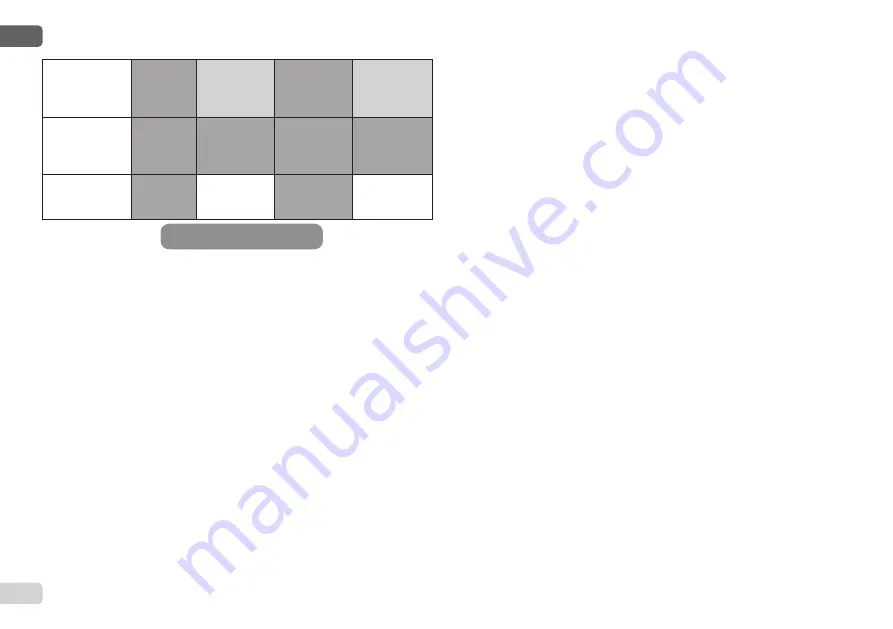
ENGLISH
GB
75
in
(2)
=10, 11, 12
,
13 Kiwa function
(low input pres
-
sure signal)
No action
System in
stop status F4
No action
System in
stop status
(1)
PR=0
Remote pres
-
sure sensor
disabled
No action
No action
No action
No action
PR=1
Use of remote
pressure sensor
No action
Setpoint
on remote
sensor
No action
Remote set
-
point ignored
(1)
(1)
The activation of the function relating to this box + any other function in
The activation of the function relating to this box + any other function in
safety mode triggers a system stop. In this case, the system displays the
safety mode triggers a system stop. In this case, the system displays the
highest priority stoppage cause.
highest priority stoppage cause.
(2)
(2)
The numbers separated by commas indicate the possible setting values
The numbers separated by commas indicate the possible setting values
for the function concerned
for the function concerned
Instead, as regards the control unit, if there is a loss of communication it
Instead, as regards the control unit, if there is a loss of communication it
lights relay 1 depending on the settings of O1 (see tab 20), considering the
lights relay 1 depending on the settings of O1 (see tab 20), considering the
lack of communication an error condition.
lack of communication an error condition.
5.1.4 - Control unit function setup
5.1.4 - Control unit function setup
The default value of all the inputs and the remote pressure sensor is DISA
-
The default value of all the inputs and the remote pressure sensor is DISA
-
BLE, so before they can be used, they must be activated by the user; see
BLE, so before they can be used, they must be activated by the user; see
point 7.6.15 - Setup of auxiliary digital inputs IN1, IN2, IN3, IN4, pressure
point 7.6.15 - Setup of auxiliary digital inputs IN1, IN2, IN3, IN4, pressure
sensor point 7.5.6 - PR: Remote pressure sensor.
sensor point 7.5.6 - PR: Remote pressure sensor.
The outputs are enabled by default, see output functions point 7.6.16 -
The outputs are enabled by default, see output functions point 7.6.16 -
Setup of outputs OUT1, OUT2.
Setup of outputs OUT1, OUT2.
If no control unit has been associated, the input, output and remote pres
-
If no control unit has been associated, the input, output and remote pres
-
sure sensor functions are ignored and have no effect, regardless of their
sure sensor functions are ignored and have no effect, regardless of their
setups.
setups.
The control unit parameters (inputs, outputs and pressure sensors) can be
The control unit parameters (inputs, outputs and pressure sensors) can be
set even if the connection is down or even not made.
set even if the connection is down or even not made.
Tab.5 Triggering of safety mode
If the control unit is associated (it is included in the e.sybox’s wireless net
-
If the control unit is associated (it is included in the e.sybox’s wireless net
-
work) but is not present or not visible due to problems, when the param
-
work) but is not present or not visible due to problems, when the param
-
eters related to these functions are set at a value other than disable they
eters related to these functions are set at a value other than disable they
blink to indicate that they will not be able to fulfil their functions.
blink to indicate that they will not be able to fulfil their functions.
5.1.5 - Association and disassociation of e.sybox and control unit
5.1.5 - Association and disassociation of e.sybox and control unit
The procedure for associating a control unit to an e.sybox is the same as
The procedure for associating a control unit to an e.sybox is the same as
for associating an e.sybox:
for associating an e.sybox:
locate the AS page of the installer menu and hold down the “+” key for 5
locate the AS page of the installer menu and hold down the “+” key for 5
sec., until the blue LED blinks (whether the e.sybox is stand-alone or in a
sec., until the blue LED blinks (whether the e.sybox is stand-alone or in a
group). After this, press the ► key for 5 sec. until the blue communication
group). After this, press the ► key for 5 sec. until the blue communication
LED starts to blink. As soon as the connection has been established, the
LED starts to blink. As soon as the connection has been established, the
LED becomes steady and the e.sylink symbol appears on the AS page of
LED becomes steady and the e.sylink symbol appears on the AS page of
the e.sybox.
the e.sybox.
The procedure for disassociating the e.sylink is the same as for the e.sy
-
The procedure for disassociating the e.sylink is the same as for the e.sy
-
box: locate the AS page of the installer menu and hold down the “-” key for
box: locate the AS page of the installer menu and hold down the “-” key for
5 sec; this will eliminate all the wireless connections present.
5 sec; this will eliminate all the wireless connections present.
Содержание e.sybox Series
Страница 3: ......






























