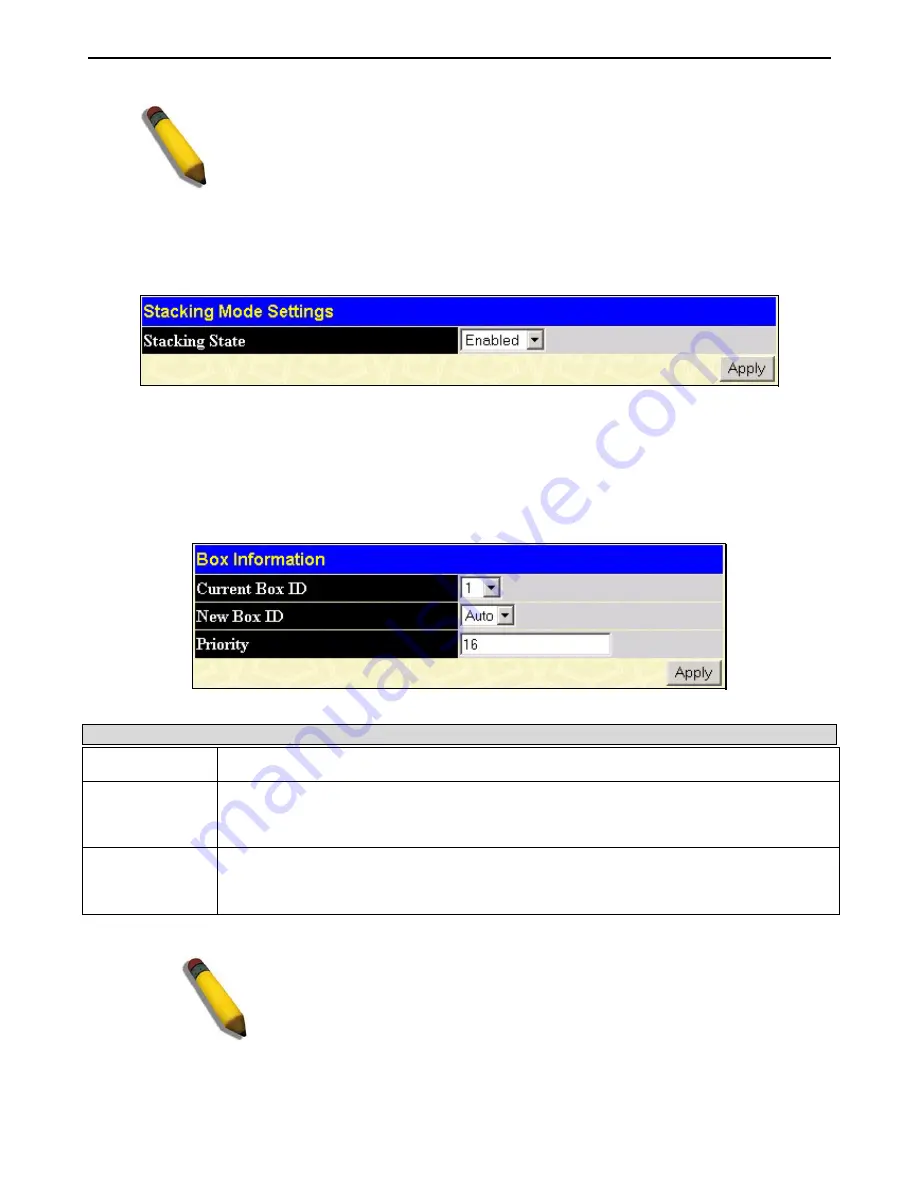
xStack DGS-3400 Series Layer 2 Gigabit Ethernet Managed Switch
NOTE:
If there is a Box ID conflict when the stack is in the discovery phase, the device
will enter a special standalone topology mode. Users can only get device information,
configure Box IDs, save and reboot. All stacking ports will be disabled and an error
message will be produced on the local console port of each device in the stack. Users
must reconfigure Box IDs and reboot the stack.
Stacking Mode Settings
To begin the stacking process, users must first enable this device for stacking by using the following window. To view this
window, open the
Administration
folder and click
Stacking > Mode Settings
.
Figure 6- 11. Stacking Mode Settings window
Use the pull-down menu, choose Enabled and click Apply to allow stacking of this Switch.
Box Information
The
Box Information
screen is found in the
Administration
folder under the heading
Stacking
. This window is used to
configure stacking parameters associated with all switches in the xStack DGS-3400 Series. The user may configure parameters
such as box ID, box priority and pre-assigning model names to switches to be entered into the switch stack.
Figure 6- 12. Box Information Configuration window
Parameter Description
Current Box ID
The Box ID of the switch in the stack to be configured.
New Box ID
The new box ID of the selected switch in the stack that was selected in the
Current Box ID
field.
The user may choose any number between 1 and 12 to identify the switch in the switch stack.
Auto
will automatically assign a box number to the switch in the switch stack.
Priority
Displays the priority ID of the Switch. The lower the number, the higher the priority. The box
(switch) with the lowest priority number in the stack is the Primary Master switch. The Primary
Master switch will be used to configure applications of the switch stack.
Information configured in this screen is found in the
Monitoring
folder under
Stack Information
.
NOTE:
Configured box priority settings will not be implemented until users
physically save it using the Web GUI or the CLI.
48
Содержание xStack DGS-3426P
Страница 307: ...software updates D Link D Link D Link 210 86 11 114 210 86 53 172 09 00 17 00 e mail support dlink gr D Link Internet...
Страница 310: ...D Link D Link D Link D Link 495 744 00 99 http www dlink ru e mail support dlink ru...
Страница 316: ...International Offices...
Страница 318: ......






























