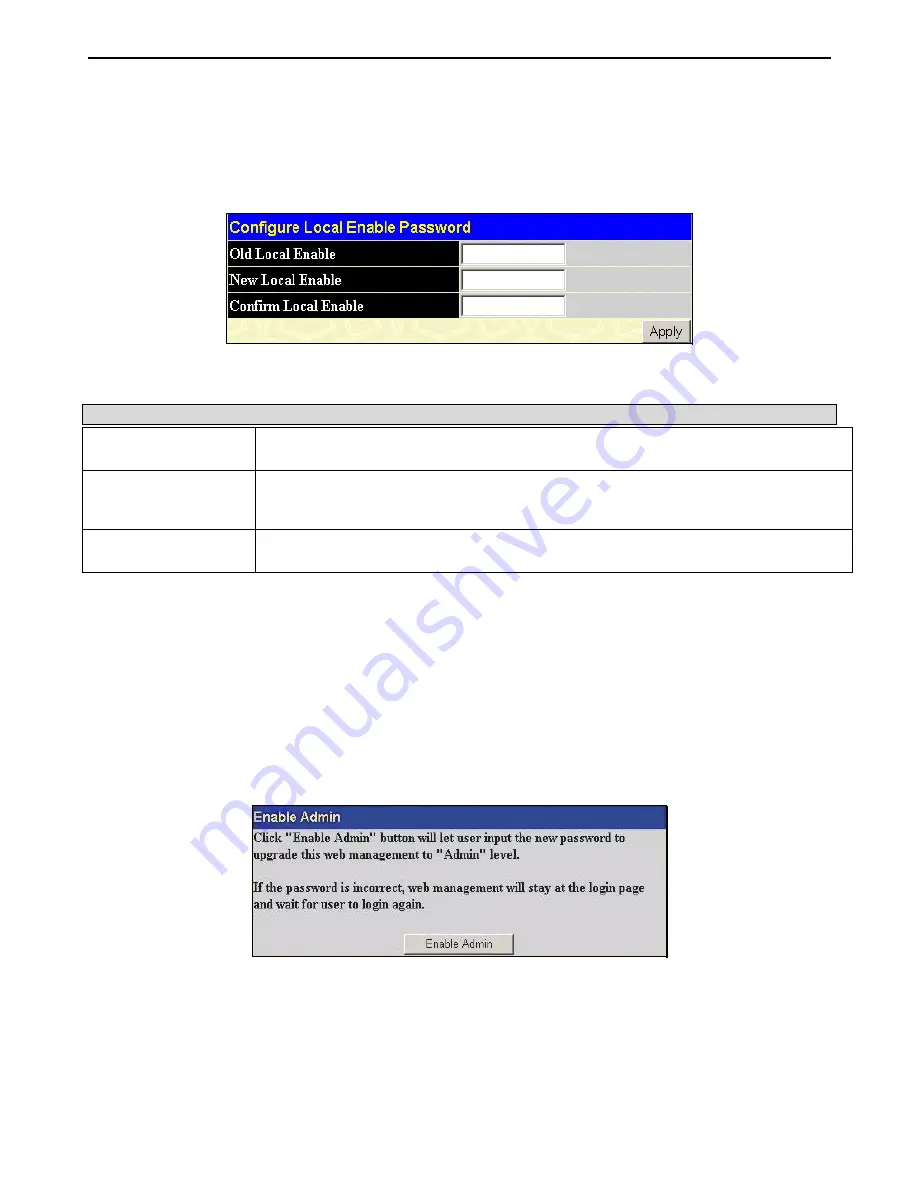
xStack DGS-3400 Series Layer 2 Gigabit Ethernet Managed Switch
Configure Local Enable Password
This window will configure the locally enabled password for the
Enable Admin
command. When a user chooses the
"local_enable" method to promote user level privileges to administrator privileges, he or she will be prompted to enter the
password configured here that is locally set on the Switch.
To view the following window, click
Security > Access Authentication Control > Local Enable Password
:
Figure 9- 24. Configure Local Enable Password window
To set the Local Enable Password, set the following parameters and click
Apply
.
Parameter Description
Old Local Enable
If a password was previously configured for this entry, enter it here in order to change it to a
new password
New Local Enable
Enter the new password that you wish to set on the Switch to authenticate users attempting
to access Administrator Level privileges on the Switch. The user may set a password of up to
15 characters.
Confirm Local Enable
Confirm the new password entered above. Entering a different password here from the one
set in the New Local Enabled field will result in a fail message.
Click
Apply
to implement changes made.
Enable Admin
The
Enable Admin
window is for users who have logged on to the Switch on the normal user level, and wish to be promoted to
the administrator level. After logging on to the Switch, users will have only user level privileges. To gain access to administrator
level privileges, the user will open this window and will have to enter an authentication password. Possible authentication
methods for this function include TACACS/XTACACS//RADIUS, user defined server groups, local enable (local
account on the Switch), or no authentication (none). Because XTACACS and TACACS do not support the enable function, the
user must create a special account on the server host, which has the username "enable", and a password configured by the
administrator that will support the "enable" function. This function becomes inoperable when the authentication policy is disabled.
To view the following window, click
Security > Access Authentication Control > Enable Admin
:
Figure 8- 35. Enable Admin Screen
When this screen appears, click the
Enable Admin
button revealing a window for the user to enter authentication (password,
username), as seen below. A successful entry will promote the user to Administrator level privileges on the Switch.
201
Содержание xStack DGS-3426P
Страница 307: ...software updates D Link D Link D Link 210 86 11 114 210 86 53 172 09 00 17 00 e mail support dlink gr D Link Internet...
Страница 310: ...D Link D Link D Link D Link 495 744 00 99 http www dlink ru e mail support dlink ru...
Страница 316: ...International Offices...
Страница 318: ......






























