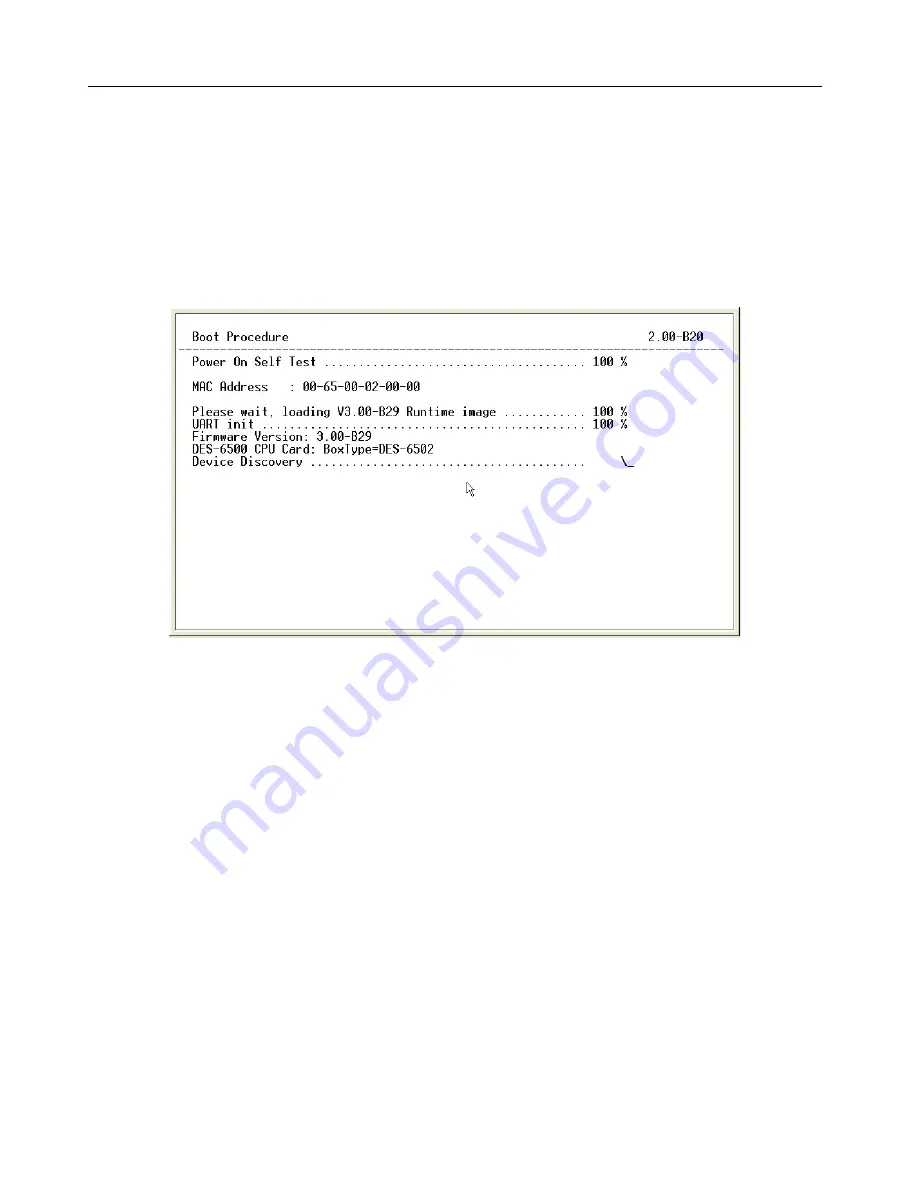
xStack DES-6500 Modular Layer 3 Chassis Ethernet Switch CLI Manual
There is no initial username or password. Just press the
Enter
key twice to display the CLI input cursor
−
DES-6500:4#
.
This is
the command line where all commands are input.
Setting the Switch’s IP Address
Each switch must be assigned its own IP Address, which is used for communication with an SNMP network manager or other
TCP/IP application (for example BOOTP, TFTP). The Switch’s default IP address is 10.90.90.90. You can change the default
switch IP address to meet the specification of your networking address scheme.
The Switch is also assigned a unique MAC address by the factory. This MAC address cannot be changed, and can be found on
the initial boot console screen – shown below.
Figure 1-2. Boot Screen
The Switch’s MAC address can also be found in the Web management program on the Switch Information (Basic Settings)
window on the Configuration menu.
The IP address for the Switch must be set before it can be managed with the Web-based manager. The Switch IP address can be
automatically set using BOOTP or DHCP protocols, in which case the actual address assigned to the Switch must be known.
The IP address may be set using the Command Line Interface (CLI) over the console serial port as follows:
1. Starting at the command line prompt, enter the commands
config ipif System ipaddress
xxx.xxx.xxx.xxx/yyy.yyy.yyy.yyy
. Where the
x
’s represent the IP address to be assigned to the IP interface named
System
and the
y
’s represent the corresponding subnet mask.
2. Alternatively, you can enter
config ipif System ipaddress xxx.xxx.xxx.xxx/z
. Where the
x
’s represent the IP address
to be assigned to the IP interface named
System
and the
z
represents the corresponding number of subnets in CIDR
notation.
The IP interface named
System
on the Switch can be assigned an IP address and subnet mask which can then be used to connect
a management station to the Switch’s Telnet or Web-based management agent.
2





































