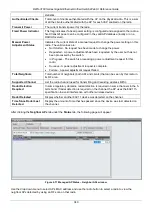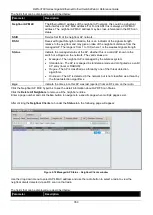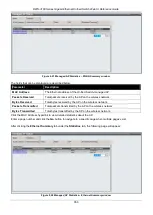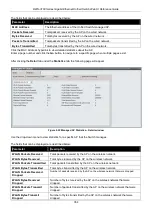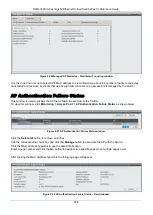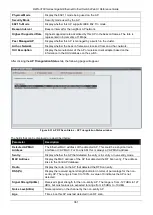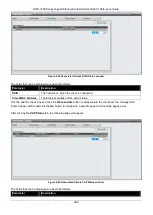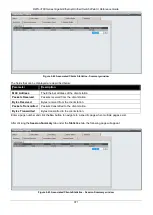DWS-3160 Series Gigabit Ethernet Unified Switch Web UI Reference Guide
359
Click the
<<Back
button to return to the previous window.
AP RF Scan Status
This window is used to display the information about all APs detected via RF scan, including those reported as
Rogues.
To view this window, click
Monitoring > Access Point > AP RF Scan Status
as shown below:
Figure 2-29 AP RF Scan Status window
The fields that can be displayed are described below:
Parameter
Description
MAC Address
The Ethernet MAC address of the detected AP. This could be a physical radio
interface or VAP MAC. For D-Link APs this is always a VAP MAC address.
SSID
Service Set ID of the network, which is broadcast in the detected beacon frame.
Physical Mode
Display the 802.11 mode being used on the AP.
Channel
Transmit channel of the AP.
Status
Indicate the managed status of the AP, whether this is a valid AP known to the switch
or a Rogue on the network. The valid values are:
•
Managed
- The neighbor AP is managed by the wireless system.
•
Standalone
- The AP is managed in standalone mode and configured as a valid
AP entry (local or RADIUS).
•
Rogue
- The AP is classified as a threat by one of the threat detection algorithms.
•
Unknown
- The AP is detected in the network but is not classified as a threat by
the threat detection algorithms.
Age
Time since this AP was last detected in an RF scan.
Click the
Delete All
button to remove all entries.
Tick the specific check box and click the
Manage
button to configure a Rogue AP to be managed by the switch the
next time it is discovered.
Tick the specific check box and click the
Acknowledge
button to clear the rogue status of an AP in the RF Scan
database.
Click the
Acknowledge All Rogues
button to acknowledge all APs with a Rogue status.
Click the MAC Address hyperlink to see more information about the detected AP.
Enter a page number and click the
Go
button to navigate to a specific page when multiple pages exist.
After clicking the MAC Address hyperlink, the following page will appear:
Содержание DWS-3160-24TC
Страница 1: ...Fdo...
Страница 270: ...DWS 3160 Series Gigabit Ethernet Unified Switch Web UI Reference Guide 265...
Страница 316: ...DWS 3160 Series Gigabit Ethernet Unified Switch Web UI Reference Guide 311 Chapter 11 Save and Tools...
Страница 335: ...DWS 3160 Series Gigabit Ethernet Unified Switch Web UI Reference Guide 330...
Страница 472: ...DWS 3160 Series Gigabit Ethernet Unified Switch Web UI Reference Guide 467 Figure 2 13 System Rebooting window...