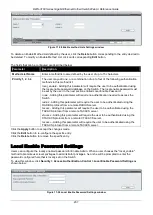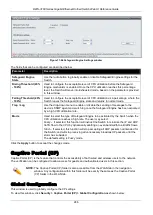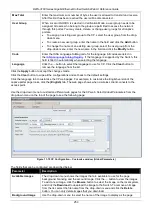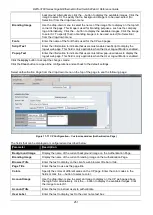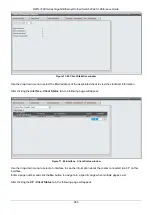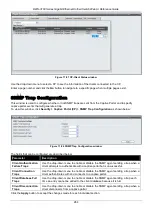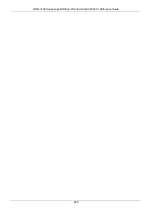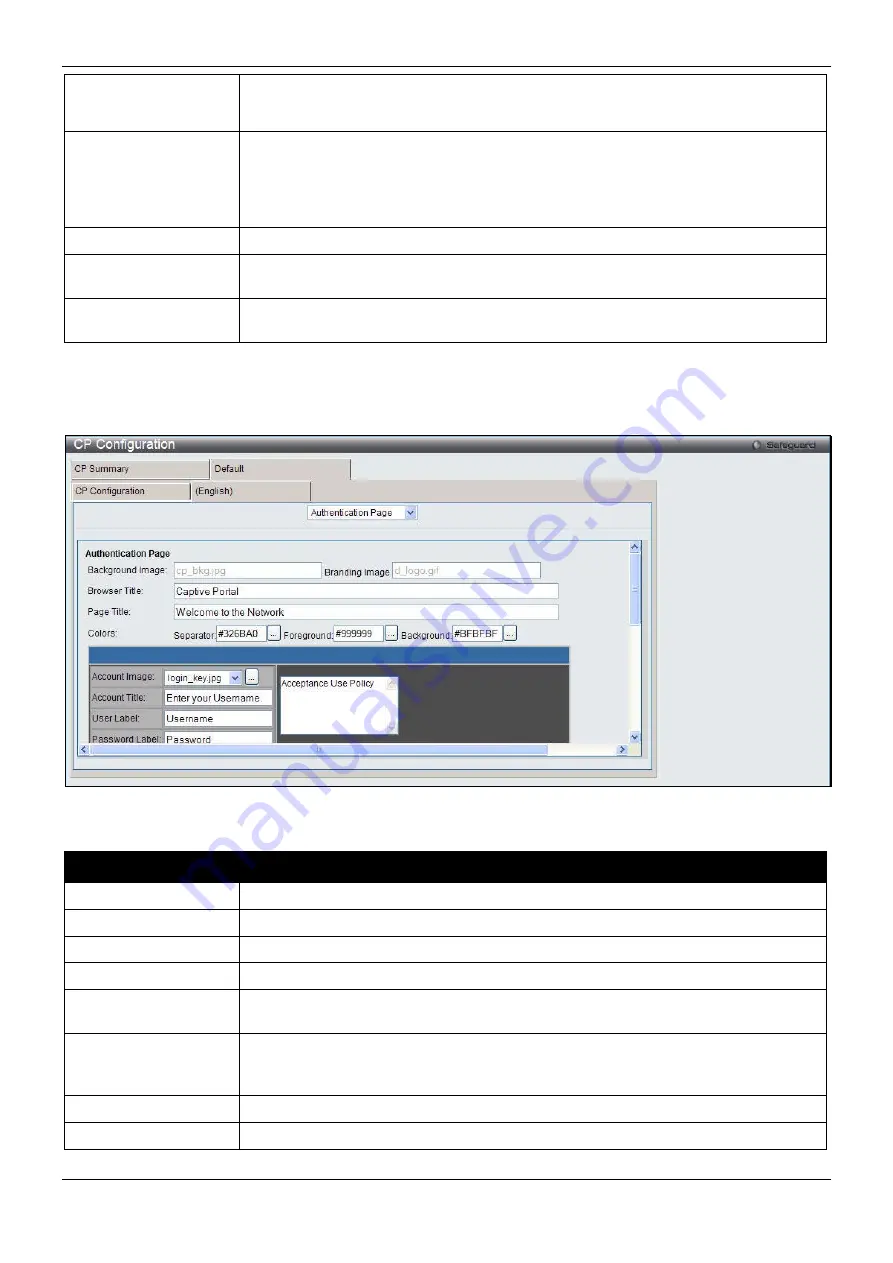
DWS-3160 Series Gigabit Ethernet Unified Switch Web UI Reference Guide
251
background. Alternatively, click the
...
button to display the available images. Click the
image to select it. To specify that no background image is to be used, select
(No
Selection)
from the drop-down menu.
Branding Image
Use the drop-down menu to select the name of the image file to display on the top left
corner of the page. This image is used for branding purposes, such as the company
logo. Alternatively, Click the
...
button to display the available images. Click the image
to select it. To specify that no branding image is to be used, select
(No Selection)
from the drop-down menu.
Fonts
Enter the name of the font that is used for the CP web pages.
Script Text
Enter the information to indicate that users must enable JavaScript to display the
logout web page. This field is only applicable when the User Logout Mode is enabled.
Popup Text
Enter the information to indicate that users must allow pop-up windows to display the
logout web page. This field is only applicable when the User Logout Mode is enabled.
Click the
Apply
button to accept the changes made.
Click the
Clear
button to wipe all the configurations and set back to the default settings.
Select
Authentication Page
from the drop-down menu on the top of the page to see the following page:
Figure 11-71 CP Configuration – Customize window (Authentication Page)
The fields that can be displayed or configured are described below:
Parameter
Description
Background Image
Display the name of the current background image on the Authentication Page.
Branding Image
Display the name of the current branding image on the Authentication Page.
Browser Title
Enter the text to display on the client’s web browser title bar or tab.
Page Title
Enter the text to use as the page title.
Colors
Specify the colors of different areas on the CP page. Enter the color codes in the
fields or click the
…
button to select a color.
Account Image
Use the drop-down menu to select an image to display on the CP web page above
the login field. Alternatively, click the
…
button to display the available images. Click
the image to select it.
Account Title
Enter the text to instruct users to authenticate.
User Label
Enter the text to display next to the user name text box.
Содержание DWS-3160-24TC
Страница 1: ...Fdo...
Страница 270: ...DWS 3160 Series Gigabit Ethernet Unified Switch Web UI Reference Guide 265...
Страница 316: ...DWS 3160 Series Gigabit Ethernet Unified Switch Web UI Reference Guide 311 Chapter 11 Save and Tools...
Страница 335: ...DWS 3160 Series Gigabit Ethernet Unified Switch Web UI Reference Guide 330...
Страница 472: ...DWS 3160 Series Gigabit Ethernet Unified Switch Web UI Reference Guide 467 Figure 2 13 System Rebooting window...