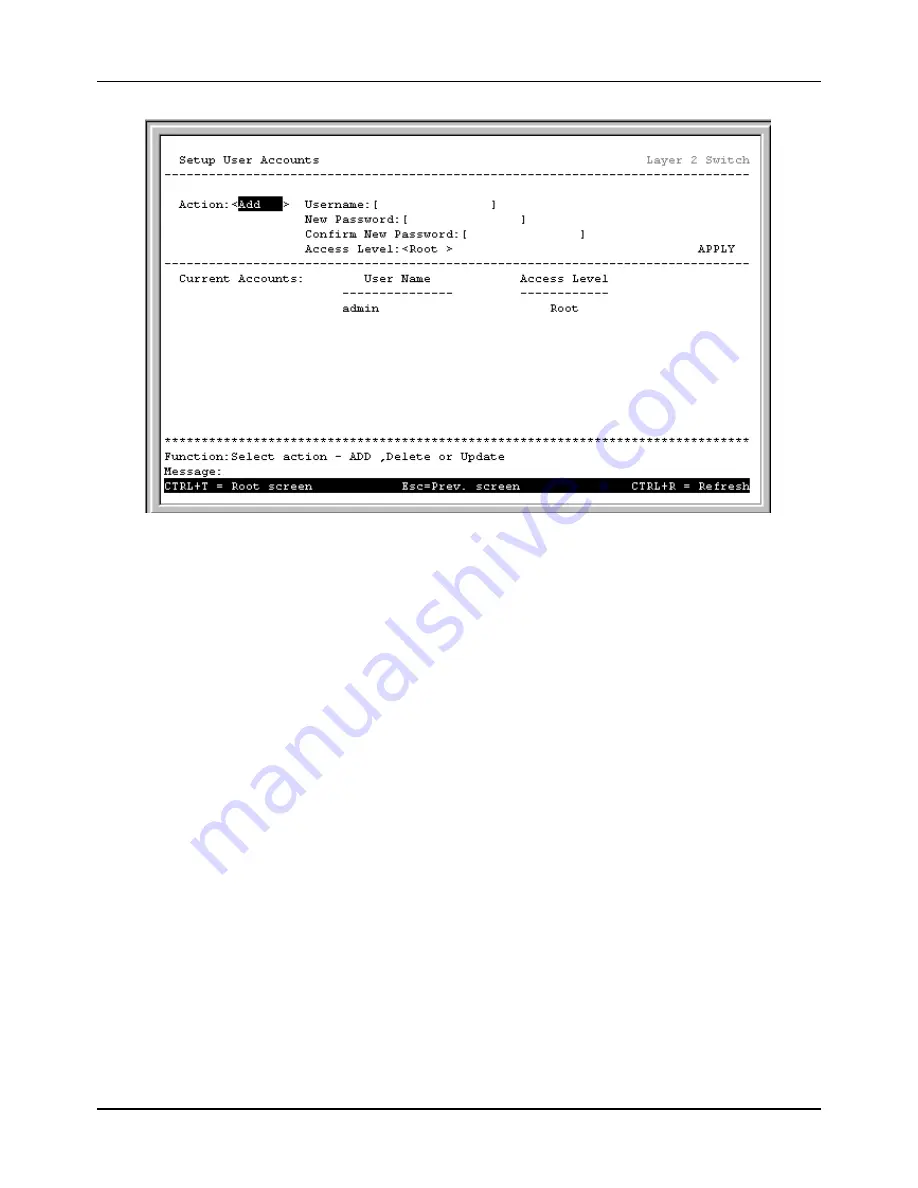
8-port Gigabit Ethernet Switch User’s Guide
64
Figure 6-9. Setup Users Accounts screen
1. Toggle the
Action:<
Add
>
field using the space bar to choose
Add
,
Update
, or
Delete
.
2. Type in the
Username
for the user account you wish to change and enter the
Old Password
for that user
account.
3. You can now modify the password or the privilege level for this user account.
4. If the password is to be changed, type in the
New Password
you have chosen, and press
Enter
. Type in the
same new password in the following field to verify that you have not mistyped it.
5. If the privilege level is to be changed, toggle the
Access
Level:<
Root
>
field until the appropriate level is
displayed –
Root
,
User+
or
User
.
6. Highlight
APPLY
and press
Enter
to make the change effective.
7. You must enter the configuration changes into the non-volatile ram (NV-RAM) using
Save Changes
from
the
Main Menu
if you want the configuration to be used after a switch reboot.
Only a user with
Root
privileges can make changes to user accounts.
Viewing Current User Accounts
Access to the console, whether using the console port or via
Telnet
, is controlled using a user name and password. Up to
eight user accounts can be created. The console interface will not let you delete the current logged-in user, to prevent
accidentally deleting all of the users with
Root
privilege.
Only users with the
Root
privilege can delete users.
To view the current user accounts:
Содержание DGS-3308 Series
Страница 23: ...8 port Gigabit Ethernet Switch User s Guide 13 Figure 4 2 Switch to switch connection ...
Страница 161: ...8 port Gigabit Ethernet Switch User s Guide 151 ...
Страница 162: ...8 port Gigabit Ethernet Switch User s Guide 152 Layer 2 Mode ...
Страница 163: ...8 port Gigabit Ethernet Switch User s Guide 153 ...
Страница 164: ...8 port Gigabit Ethernet Switch User s Guide 154 ...
Страница 242: ......






























