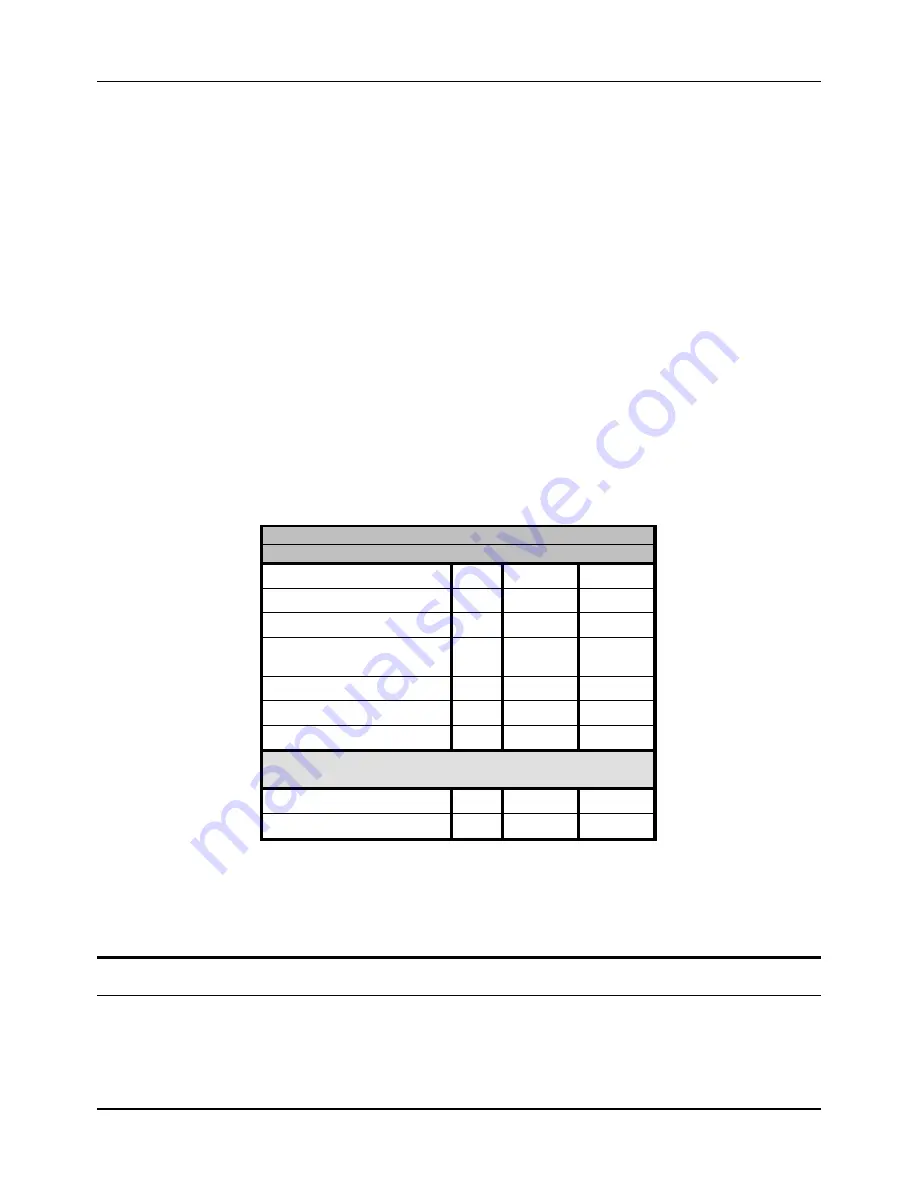
8-port Gigabit Ethernet Switch User’s Guide
60
1.
Toggle the
Action:< >
field to
<
Add
>
using the space bar. This will allow the addition of a new user. The other
options are
<
Delete
>
- this allows the deletion of a user entry, and
<
Update
>
- this allows for changes to be made to an
existing user entry.
2.
Enter the new user name, assign an initial password, and then confirm the new password. Determine whether the new
user should have
<
Root
>, <
User+
>
,
or
<
User
>
privileges. The space bar toggles between the three options.
3.
Highlight
APPLY
and press enter to make the user addition effective.
4.
Press
Esc
. to return to the previous screen or Ctrl+T to go to the root screen.
5.
A listing of all user accounts and access levels is shown below the user setup menu. This list is updated when
APPLY
is executed.
6.
Please remember that
APPLY
makes changes to the switch configuration for the
current session only
.
All changes
(including User additions or updates) must be entered into non-volatile ram using the
Save Changes
command on
the
Main Menu
- if you want these changes to be permanent.
Root, User+ and Normal User Privileges
There are three levels of user privileges:
Root
and
User+,
and
User
. Some menu selections available to users with
Root
privileges may not be available to those with
User
+ and
User
privileges.
The following table summarizes the
Root, User+
and
User
privileges:
Switch Configuration
Privilege
Management
Root User+
User
Configuration
Yes
Read Only
Read Only
Network Monitoring
Yes
Read Only
Read Only
Community Strings and Trap Stations
Yes
Read Only
Read Only
Update Firmware and Configuration
Files
Yes
No
No
System Utilities
Yes
Ping Only
Ping Only
Factory Reset
Yes
No
No
Reboot Switch
Yes
Yes
No
User Accounts Management
Add/Update/Delete User Accounts
Yes
No
No
View User Accounts
Yes
No
No
Table 6-1. Root, User+, and User Privileges
After establishing a User Account with
Root
-level privileges, press
Esc
. Then highlight
Save Changes
and press
Enter
(see below). The Switch will save any changes to its non-volatile ram and reboot. You can logon again and are now
ready to continue configuring the Switch.
Save Changes
The DGS-3308 has two levels of memory; normal RAM and non-volatile or NV-RAM. Configuration changes are made
effective by highlighting Apply
and pressing
Enter
.
When this is done, the settings will be immediately applied to the
switching software in RAM, and will immediately take effect.
Содержание DGS-3308 Series
Страница 23: ...8 port Gigabit Ethernet Switch User s Guide 13 Figure 4 2 Switch to switch connection ...
Страница 161: ...8 port Gigabit Ethernet Switch User s Guide 151 ...
Страница 162: ...8 port Gigabit Ethernet Switch User s Guide 152 Layer 2 Mode ...
Страница 163: ...8 port Gigabit Ethernet Switch User s Guide 153 ...
Страница 164: ...8 port Gigabit Ethernet Switch User s Guide 154 ...
Страница 242: ......






























