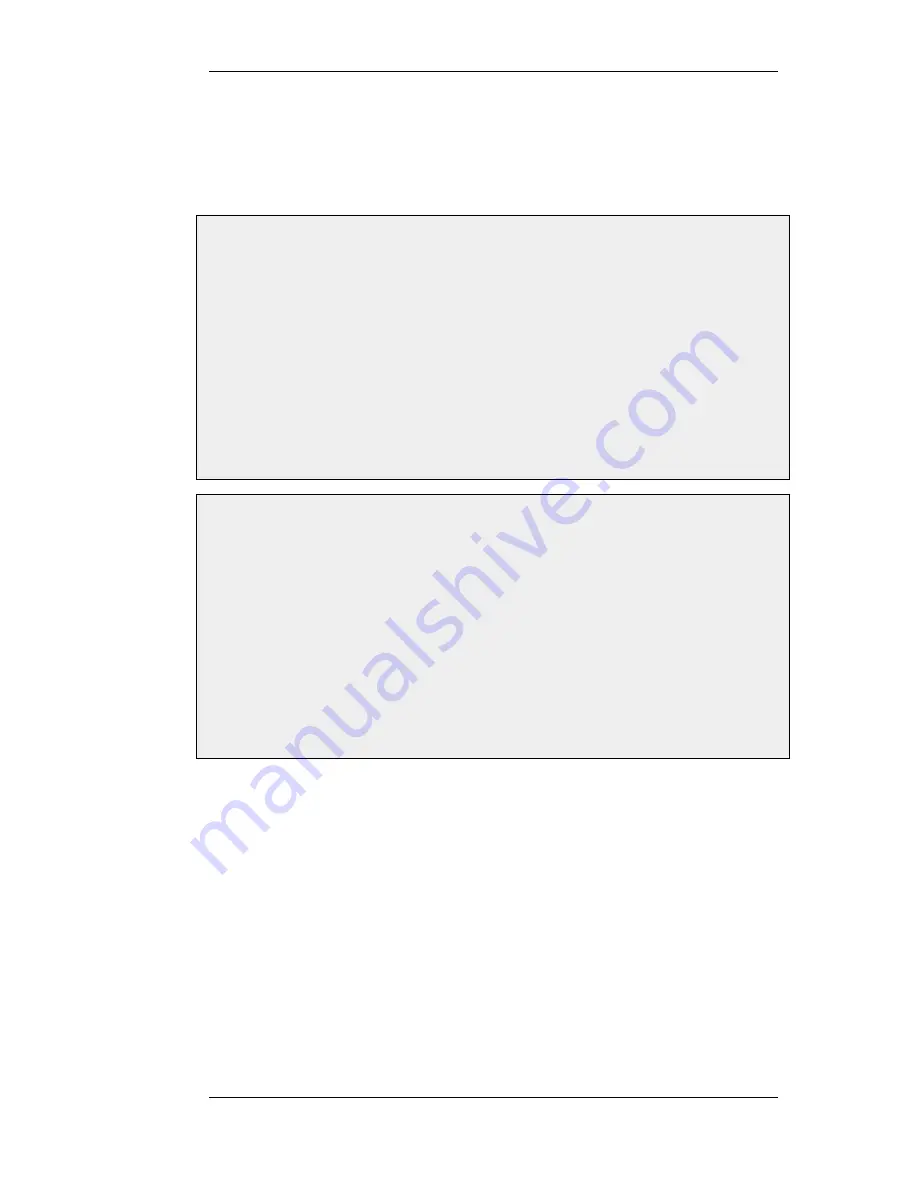
3.7.2. Certificates in NetDefendOS
Certificates can be uploaded to NetDefendOS for use in IKE/IPsec authentication, Webauth, etc.
There are two types of certificates that can be uploaded: self-signed certificates and remote
certificates belonging to a remote peer or CA server. Self-signed certificates can be generated by
using one of a number of freely available utilities for doing this.
Example 3.19. Uploading a Certificate
The certificate may either be self-signed or belonging to a remote peer or CA server.
Web Interface
1.
Go to Objects > Authentication Objects > Add > Certificate
2.
Specify a suitable name for the certificate
3.
Now select one of the following:
•
Upload self-signed X.509 Certificate
•
Upload a remote certificate
4.
Click OK and follow the instructions
Example 3.20. Associating Certificates with IPsec Tunnels
To associate an imported certificate with an IPsec tunnel.
Web Interface
1.
Go to Interfaces > IPsec
2.
Display the properties of the IPsec tunnel
3.
Select the Authentication tab
4.
Select the X509 Certificate option
5.
Select the correct Gateway and Root certificates
6.
Click OK
3.7.3. CA Certificate Requests
To request certificates from a CA server or CA company, the best method is to send a CA
Certificate Request which is a file that contains a request for a certificate in a well known,
pre-defined format.
Manually Creating Windows CA Server Requests
The NetDefendOS Web Interface (WebUI) does not currently include the ability to generate
certificate requests that can be sent to a CA server for generation of the .cer and .key files required
by NetDefendOS.
It is possible, however, to manually create the required files for a Windows CA server using the
following stages.
•
Create a gateway certificate on the Windows CA server and export it as a file in the .pfx format.
3.7.3. CA Certificate Requests
Chapter 3. Fundamentals
111
Содержание 800 - DFL 800 - Security Appliance
Страница 24: ...1 3 NetDefendOS State Engine Packet Flow Chapter 1 NetDefendOS Overview 24 ...
Страница 69: ...2 6 4 Restore to Factory Defaults Chapter 2 Management and Maintenance 69 ...
Страница 121: ...3 9 DNS Chapter 3 Fundamentals 121 ...
Страница 166: ...interfaces without an overriding IGMP Setting Default 1 000 4 6 4 Advanced IGMP Settings Chapter 4 Routing 166 ...
Страница 181: ...4 7 5 Advanced Settings for Transparent Mode Chapter 4 Routing 181 ...
Страница 192: ...5 5 IP Pools Chapter 5 DHCP Services 192 ...
Страница 282: ...6 7 Blacklisting Hosts and Networks Chapter 6 Security Mechanisms 282 ...
Страница 300: ...mechanism 7 3 7 SAT and FwdFast Rules Chapter 7 Address Translation 300 ...
Страница 301: ...7 3 7 SAT and FwdFast Rules Chapter 7 Address Translation 301 ...
Страница 303: ... Changed on a regular basis such as every three months 8 1 Overview Chapter 8 User Authentication 303 ...
Страница 318: ...8 3 Customizing HTML Pages Chapter 8 User Authentication 318 ...
Страница 322: ...ALG 9 1 5 The TLS Alternative for VPN Chapter 9 VPN 322 ...
Страница 377: ...Management Interface Failure with VPN Chapter 9 VPN 377 ...
Страница 408: ...10 4 6 SLB_SAT Rules Chapter 10 Traffic Management 408 ...
Страница 419: ...11 5 HA Advanced Settings Chapter 11 High Availability 419 ...
Страница 426: ...12 3 5 Limitations Chapter 12 ZoneDefense 426 ...
Страница 449: ...13 9 Miscellaneous Settings Chapter 13 Advanced Settings 449 ...





































