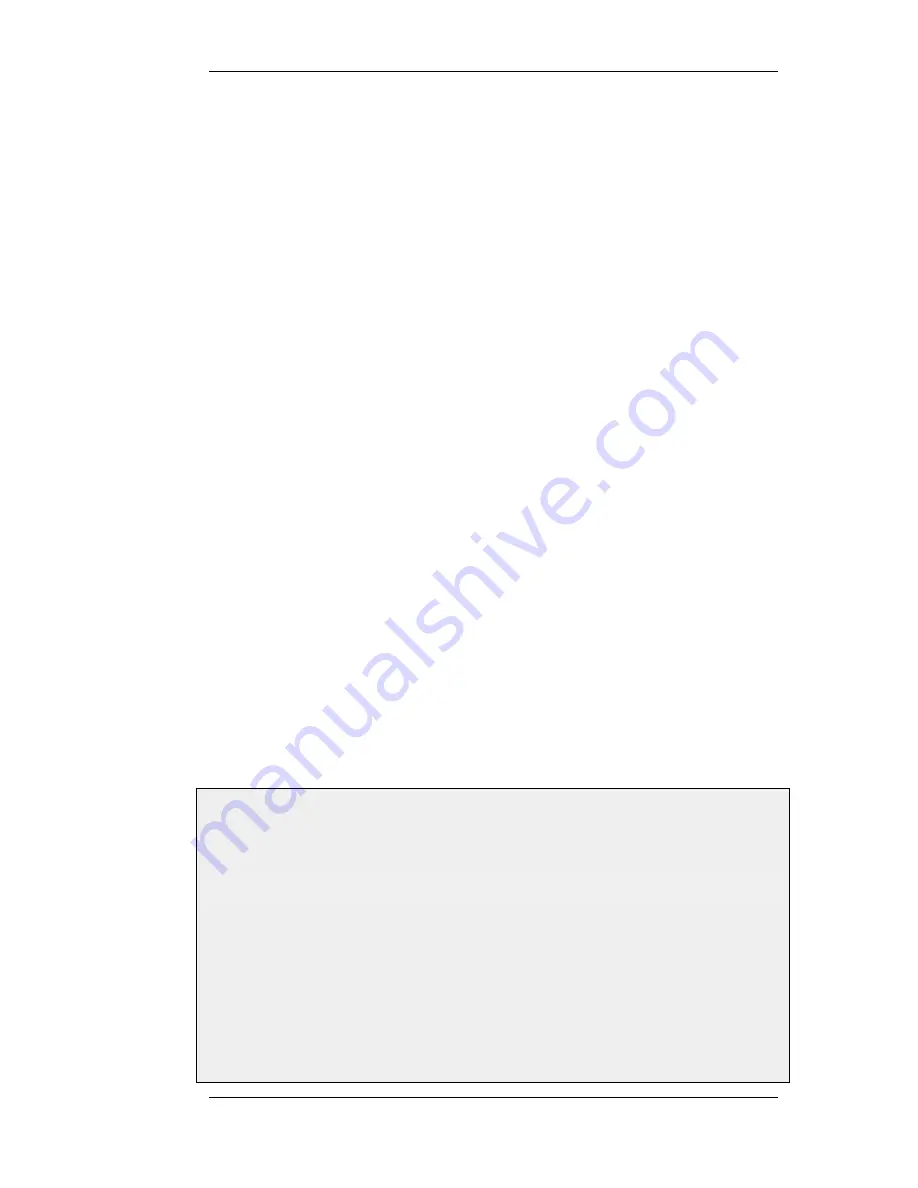
•
View Changes - List the changes made to the configuration since it was
last saved.
•
Tools - Contains a number of tools that are useful for maintaining the system.
•
Status - Provides various status pages that can be used for system
diagnostics.
•
Maintenance
•
Update Center - Manually update or schedule updates of the intrusion
detection and antivirus signatures.
•
License - View license details or enter activation code.
•
Backup - Make a backup of the configuration to your local computer or
restore a previously downloaded backup.
•
Reset - Restart the firewall or reset to factory default.
•
Upgrade - Upgrade the firewall's firmware.
•
Technical support - This option provides the option to download a file
from the firewall which can be studied locally or sent to a technical
support specialist to analyze a problem. This can be very useful since the
information provided automatically includes many details that are
required for troubleshooting.
Navigator
The navigator located on the left-hand side of the Web Interface contains a tree
representation of the system configuration. The tree is divided into a number of
sections corresponding to the major building blocks of the configuration. The tree
can be expanded to expose additional sections.
Main Window
The main window contains configuration or status details corresponding to the
section selected in the navigator or the menu bar.
Controlling Access to the Web Interface
By default, the Web Interface is accessible only from the internal network. If you need to enable
access from other parts of the network, you can do so by modifying the remote management policy.
Example 2.1. Enabling remote management via HTTPS
CLI
gw-world:/> add RemoteManagement RemoteMgmtHTTP https
Network=all-nets Interface=any LocalUserDatabase=AdminUsers HTTPS=Yes
Web Interface
1.
Go to System > Remote Management > Add > HTTP/HTTPS Management
2.
Enter a Name for the HTTP/HTTPS remote management policy, for example https
3.
Check the HTTPS checkbox
4.
Select the following from the dropdown lists:
•
User Database: AdminUsers
2.1.3. The Web Interface
Chapter 2. Management and Maintenance
29
Содержание 800 - DFL 800 - Security Appliance
Страница 24: ...1 3 NetDefendOS State Engine Packet Flow Chapter 1 NetDefendOS Overview 24 ...
Страница 69: ...2 6 4 Restore to Factory Defaults Chapter 2 Management and Maintenance 69 ...
Страница 121: ...3 9 DNS Chapter 3 Fundamentals 121 ...
Страница 166: ...interfaces without an overriding IGMP Setting Default 1 000 4 6 4 Advanced IGMP Settings Chapter 4 Routing 166 ...
Страница 181: ...4 7 5 Advanced Settings for Transparent Mode Chapter 4 Routing 181 ...
Страница 192: ...5 5 IP Pools Chapter 5 DHCP Services 192 ...
Страница 282: ...6 7 Blacklisting Hosts and Networks Chapter 6 Security Mechanisms 282 ...
Страница 300: ...mechanism 7 3 7 SAT and FwdFast Rules Chapter 7 Address Translation 300 ...
Страница 301: ...7 3 7 SAT and FwdFast Rules Chapter 7 Address Translation 301 ...
Страница 303: ... Changed on a regular basis such as every three months 8 1 Overview Chapter 8 User Authentication 303 ...
Страница 318: ...8 3 Customizing HTML Pages Chapter 8 User Authentication 318 ...
Страница 322: ...ALG 9 1 5 The TLS Alternative for VPN Chapter 9 VPN 322 ...
Страница 377: ...Management Interface Failure with VPN Chapter 9 VPN 377 ...
Страница 408: ...10 4 6 SLB_SAT Rules Chapter 10 Traffic Management 408 ...
Страница 419: ...11 5 HA Advanced Settings Chapter 11 High Availability 419 ...
Страница 426: ...12 3 5 Limitations Chapter 12 ZoneDefense 426 ...
Страница 449: ...13 9 Miscellaneous Settings Chapter 13 Advanced Settings 449 ...
















































