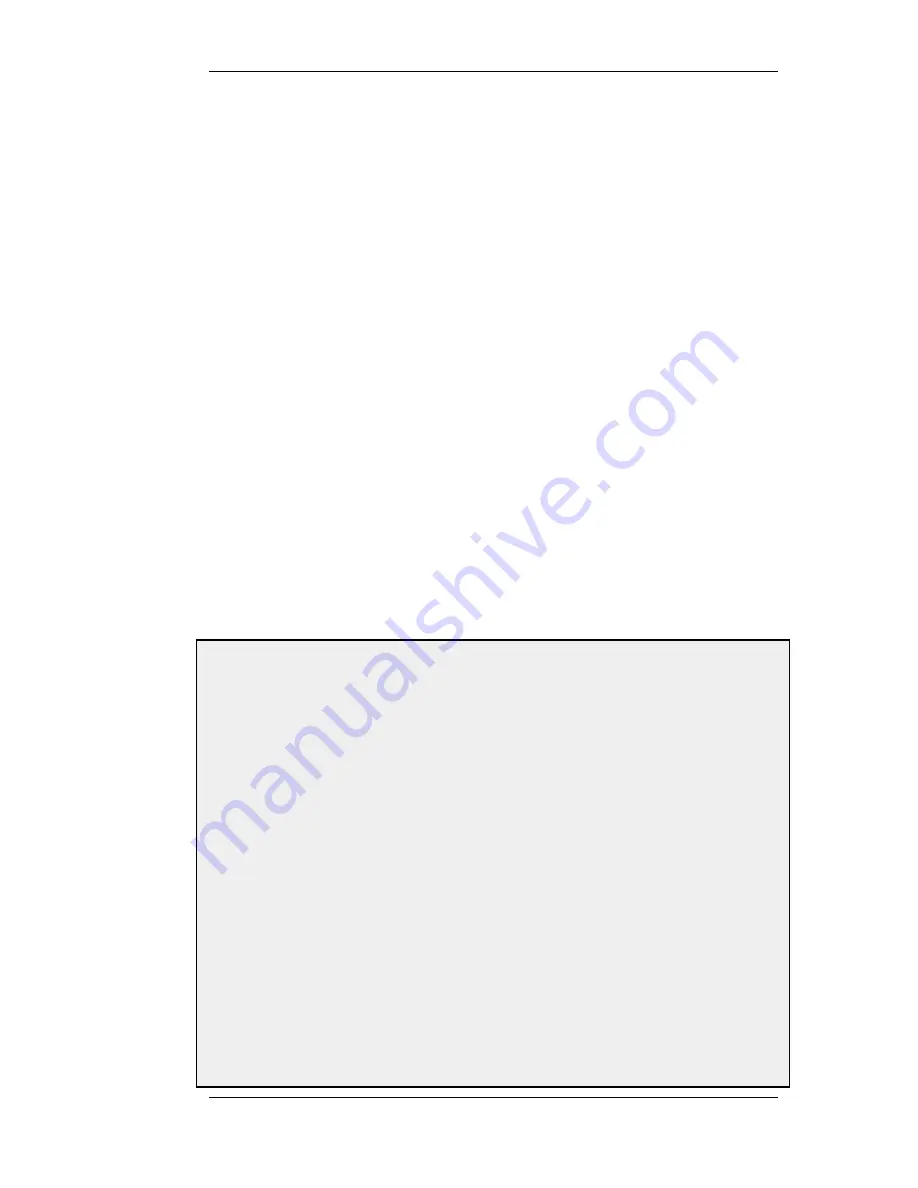
•
Set up the VPN tunnel properties and include the Pre-Shared key.
•
Set up the VPN tunnel properties.
•
Set up the Route in the main routing table (or another table if an alternate is being used).
•
Set up the Rules (a 2-way tunnel requires 2 rules).
9.4.3. Roaming Clients
An employee who is on the move who needs to access a central corporate server from a notebook
computer from different locations is a typical example of a roaming client. Apart from the need for
secure VPN access, the other major issue with roaming clients is that the mobile user's IP address is
often not known beforehand. To handle the unknown IP address the NetDefendOS can dynamically
add routes to the routing table as tunnels are established.
Dealing with Unknown IP addresses
If the IP address of the client is not known before hand then the D-Link Firewall needs to create a
route in its routing table dynamically as each client connects. In the example below this is the case
and the IPsec tunnel is configured to dynamically add routes.
If clients are to be allowed to roam in from everywhere, irrespective of their IP address, then the
Remote Network needs to be set to all-nets (IP address: 0.0.0.0/0) which will allow all existing
IPv4-addresses to connect through the tunnel.
When configuring VPN tunnels for roaming clients it is usually not necessary to add to or modify
the algorithm proposal lists that are pre-configured in NetDefendOS.
9.4.3.1. PSK based client tunnels
Example 9.4. Setting up a PSK based VPN tunnel for roaming clients
This example describes how to configure an IPsec tunnel at the head office D-Link Firewall for roaming clients
that connect to the office to gain remote access. The head office network uses the 10.0.1.0/24 network span with
external firewall IP wan_ip.
Web Interface
A. Create a pre-shared key for IPsec authentication:
1.
Go to Objects > Authentication Objects > Add > Pre-Shared Key
2.
Now enter:
•
Name: Enter a name for the key, for example SecretKey
•
Shared Secret: Enter a secret passphrase
•
Confirm Secret: Enter the secret passphrase again
3.
Click OK
B. Configure the IPsec tunnel:
1.
Go to Interfaces > IPsec > Add > IPsec Tunnel
2.
Now enter:
•
Name: RoamingIPsecTunnel
•
Local Network: 10.0.1.0/24 (This is the local network that the roaming users will connect to)
9.4.3. Roaming Clients
Chapter 9. VPN
347
Содержание 800 - DFL 800 - Security Appliance
Страница 24: ...1 3 NetDefendOS State Engine Packet Flow Chapter 1 NetDefendOS Overview 24 ...
Страница 69: ...2 6 4 Restore to Factory Defaults Chapter 2 Management and Maintenance 69 ...
Страница 121: ...3 9 DNS Chapter 3 Fundamentals 121 ...
Страница 166: ...interfaces without an overriding IGMP Setting Default 1 000 4 6 4 Advanced IGMP Settings Chapter 4 Routing 166 ...
Страница 181: ...4 7 5 Advanced Settings for Transparent Mode Chapter 4 Routing 181 ...
Страница 192: ...5 5 IP Pools Chapter 5 DHCP Services 192 ...
Страница 282: ...6 7 Blacklisting Hosts and Networks Chapter 6 Security Mechanisms 282 ...
Страница 300: ...mechanism 7 3 7 SAT and FwdFast Rules Chapter 7 Address Translation 300 ...
Страница 301: ...7 3 7 SAT and FwdFast Rules Chapter 7 Address Translation 301 ...
Страница 303: ... Changed on a regular basis such as every three months 8 1 Overview Chapter 8 User Authentication 303 ...
Страница 318: ...8 3 Customizing HTML Pages Chapter 8 User Authentication 318 ...
Страница 322: ...ALG 9 1 5 The TLS Alternative for VPN Chapter 9 VPN 322 ...
Страница 377: ...Management Interface Failure with VPN Chapter 9 VPN 377 ...
Страница 408: ...10 4 6 SLB_SAT Rules Chapter 10 Traffic Management 408 ...
Страница 419: ...11 5 HA Advanced Settings Chapter 11 High Availability 419 ...
Страница 426: ...12 3 5 Limitations Chapter 12 ZoneDefense 426 ...
Страница 449: ...13 9 Miscellaneous Settings Chapter 13 Advanced Settings 449 ...






























