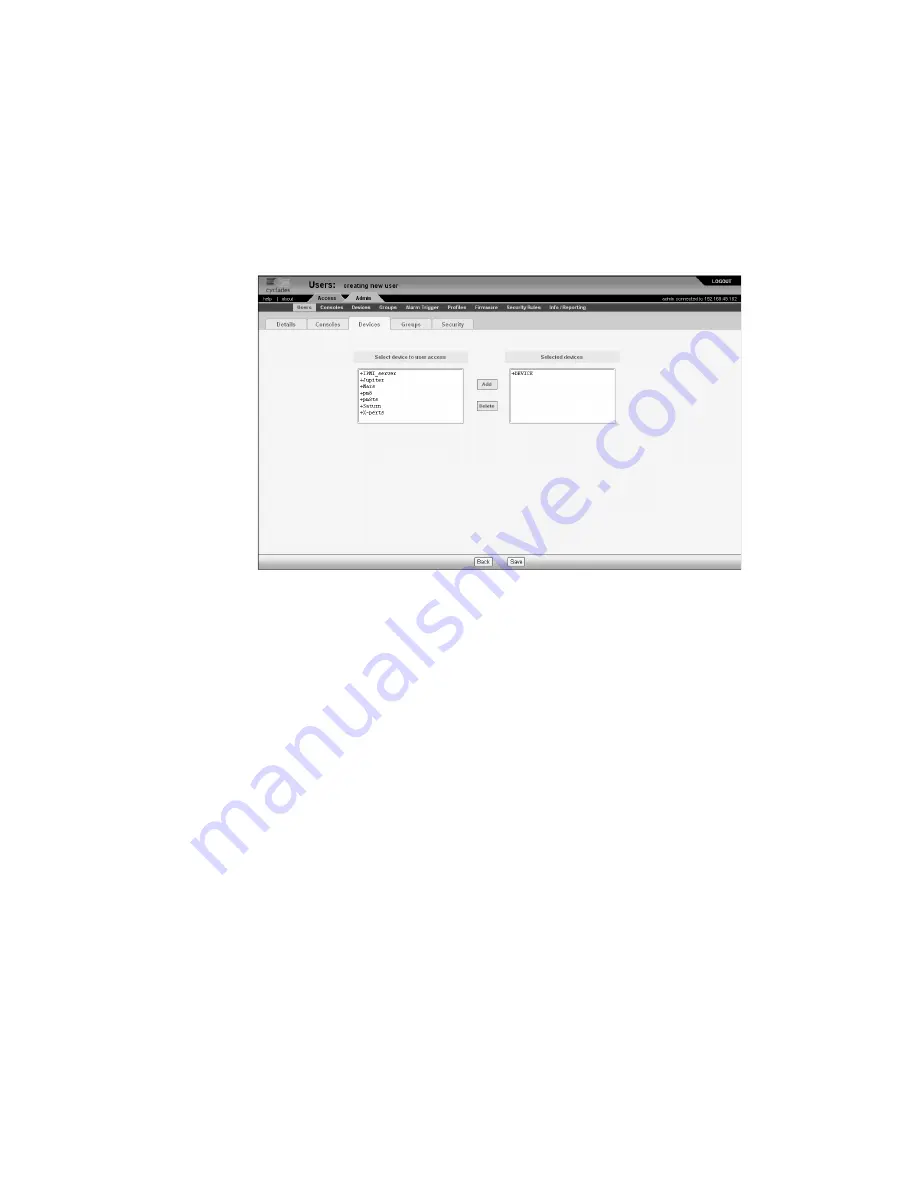
Users
Configuration and Administration
189
The system displays the User Detail form.
3.
From the User Detail form, click on the “Devices” tab.
The system displays the User Device form:
Figure 4-51:
User Devices Form
4.
From the resulting form, select from the “Select Device to User Access”
view panel the console you wish to assign to the user.
In the selection box, the plus (+) sign is used to indicate defined groups.
The Device (or +DEVICE) group is the default device group.
5.
Click on the “Add” button.
The system transfers the selected group to the “Selected Devices” view
panel on the right.
6.
To select another device, repeat steps 4 and 5. You can also use the
Shift
key to select multiple groups.
7.
Click on “Save” to complete the procedure.
T
To Select User Groups for a User
The User Group form allows you to assign a user to one or more user groups.
The user group, however, must already exist to be able to assign a user to the
user group. Otherwise, select “Groups” from the menu to create a user group.
Содержание AlterPath Manager 2500
Страница 16: ...xiv AlterPath Manager Installation Configuration and User s Guide ...
Страница 20: ...xviii AlterPath Manager Installation Configuration and User s Guide ...
Страница 32: ...AdditionalResources xxx APM Installation Configuration and User s Guide ...
Страница 52: ...OnSite Support 20 APM Installation Configuration and User s Guide ...
Страница 74: ...Pre Configuration Requirements 42 APM Installation Configuration and User s Guide ...
Страница 116: ...User s Profile 84 APM Installation Configuration and User s Guide ...
Страница 228: ...Groups 196 APM Installation Configuration and User s Guide Figure 4 57 New User Group Security Form ...
Страница 286: ...Redundant Fault Tolerant Configuration 254 APM Installation Configuration and User s Guide ...
Страница 354: ...Data Logging Session Activation 322 AlterPath Manager Installation Configuration and User s Guide ...
Страница 364: ...332 APM Installation Configuration and User s Guide ...






























