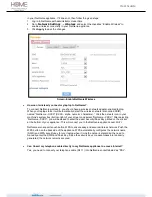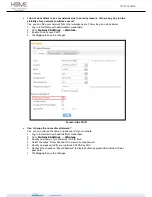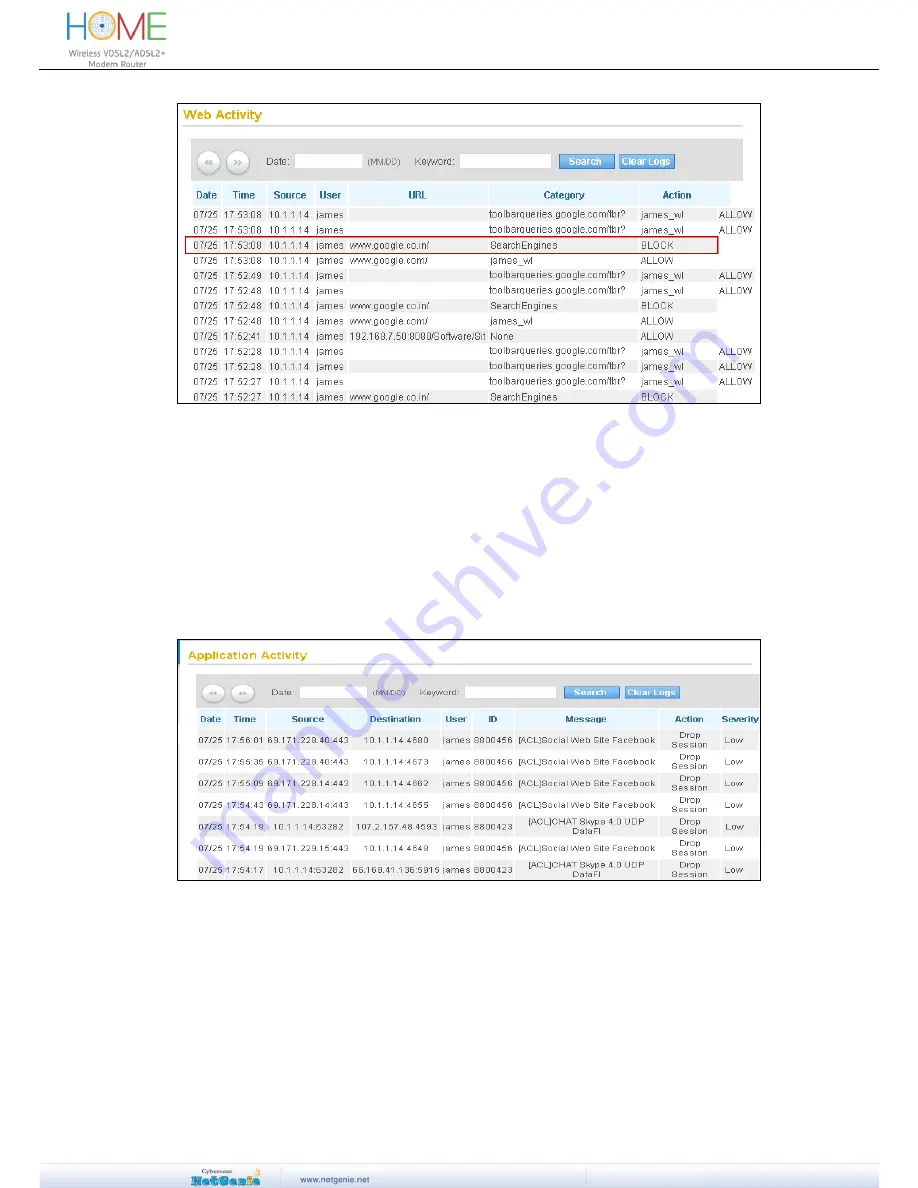
User Guide
Screen
– Web Activity Report
I want to find out which applications are being accessed by my Son in my absence. How
can I do so?
Go to
Logs and Reports
Application Activity
to view the list of websites visited by
your son.
Application activity report displays accessed application names corresponding to the user and
source IP Addresses along with dates, time, categories, actions taken, messages and severity.
You can perform search queries in the Application activity logs based on dates and keywords.
Screen
– Application Activity
Can I have visibility of users who are accessing Internet through NetGenie?
Yes, you can view details of live users from
Logs and Reports
Connected Users
page.
This page displays details of connected DHCP clients and logged in users.
DHCP Clients
This page displays DHCP host name, MAC Address and IP Address of accessing device and time