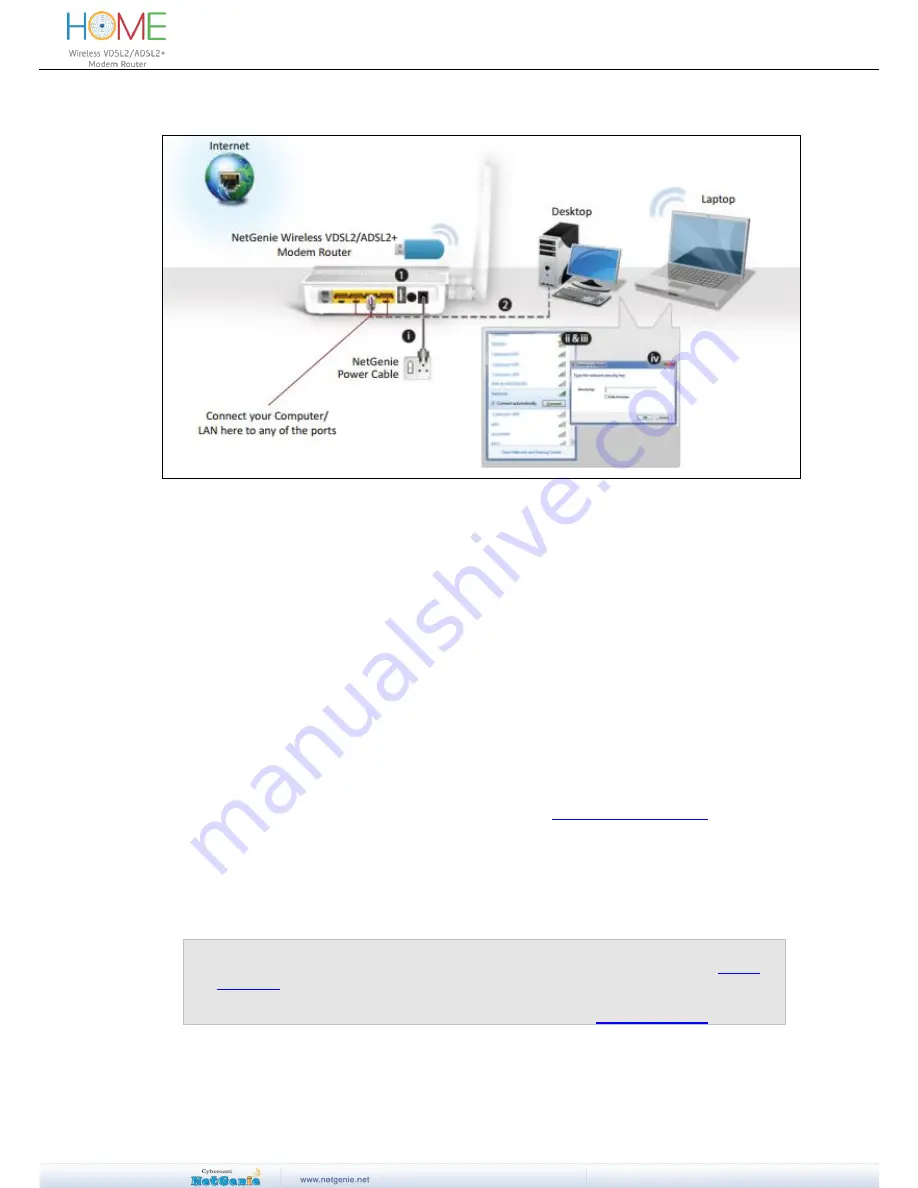
User Guide
Scenario 3 - Secure Internet Connectivity using USB Modem
Screen
– Connectivity through USB Modem
1. Plug a USB modem in the slot provided in the NetGenie appliance.
2. Use the RJ-45 Ethernet cable provided with the NetGenie appliance to connect your computer
to any of the “LAN” NetGenie sockets and switch on the NetGenie appliance.
OR
I.
Switch-on the NetGenie appliance. If you are connecting to the Internet over Wi-Fi,
start your laptop.
II.
Make sure your Wireless Network Adapter is enabled. Your laptop will auto detect the
wireless network (SSID) named “NetGenie - XXXX” (XXXX- alpha numeric
characters).
III.
Click the network icon in computer's system tray (bottom-right of your screen) and
Select “NetGenie - XXXX”.
IV.
After selecting “NetGenie - XXXX”, you will be asked to enter the exact Security/Pass
Key printed on the sticker at the back of your appliance.
3. Enter the IP Address: http://10.1.1.1 in the address bar. Use the default User Name and
Password i.e. ‘admin’ to login.
4. Go to
Network Settings
Internet
.
5. Select USB Modem and fill up the required details. Refer
Configuring USB Modem
section for
the same. Once the valid details are entered and configurations are applied, NetGenie will
automatically connect to the Internet.
6. Open your browser and start surfing the Internet.
Your computer is now secured with the Quick Security feature automatically turned on.
Note:
To configure age-appropriate Internet access for your family members, refer the
Family
Protection
section
.
If you are unable to connect to the Internet after following above procedure, please revert
to your original setup and visit NetGenie
’s support section at
www.netgenie.net
.





























