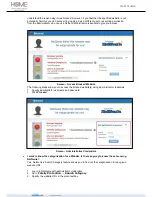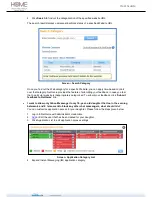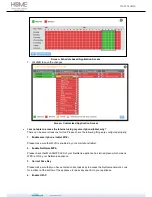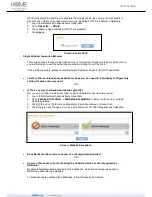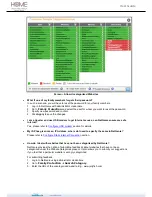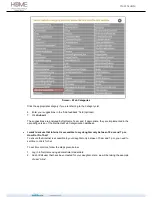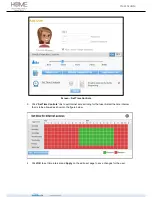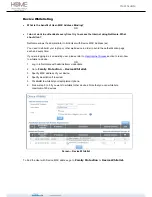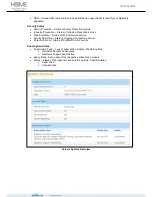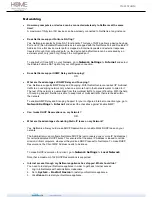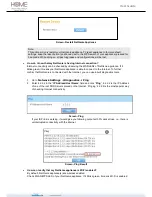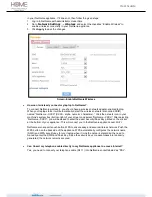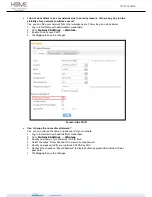User Guide
Networking
How many computers or devices can be connected wirelessly to NetGenie at the same
time?
A maximum of thirty two (32) devices can be wirelessly connected to NetGenie at any instance.
Does NetGenie support Fullcone NATing?
Yes. NetGenie supports Fullcone NAT functionality. This type of NATing allows a device having a
Port and IP (Non-routable/Private) Address to be mapped with the NetGenie Port and Routable IP
Address. Once this device-router path is mapped, all internal requests and external responses
traverse through this configured path, i.e. the device behind NetGenie can be accessed by an
external server, only (and only) through the configured port.
To enable Full Cone NAT on your Network, go to
Network Settings > Internet
and select
the Enable Fullcone NAT option for your configured connection.
Does NetGenie support IGMP Relay and Snooping?
OR
What are the advantages of IGMP Relay and Snooping?
Yes. NetGenie supports IGMP Relay and Snooping. With this NetGenie can redirect IP multicast
traffic to an underlying network only when one or more host in that network wants to listen to it.
The rest of the network is quarantined from this multicast traffic to prevent flooding. With the help
of Snooping Support, NetGenie is able to keep track of multicast traffic that is tunneled within
the network.
To enable IGMP Relay and Snooping Support for your configured Internet connection type, go to
Network Settings > Internet
and select the checkbox against 'Enable IGMP'.
Can I make DHCP Reservations on my Network?
OR
What are the advantages of enabling Static IP lease on my Network?
Yes. NetGenie allows you to make DHCP Reservations or enable Static DHCP lease on your
network.
The Administrator can configure NetGenie DHCP Server to reserve one or more IP Address(es)
for certain dedicated DHCP clients. This ensures that the same IP Address is leased to certain
mission-critical computers, whenever they make a DHCP request to NetGenie. To make DHCP
Reservations, the Client MAC Address needs to be known.
To make DHCP reservation for a client, go to
Network Settings > Local Network
.
Note that a maximum of 32 DHCP Reservations is supported.
Internet access through my NetGenie appliance has stopped. What should I do?
You need to restart your NetGenie appliance in order to get back Internet access.
1. Log in to NetGenie with administrator credentials.
2. Go to
System
Restart Device
to restart your NetGenie appliance
.
3. Click
Reboot
to restart your NetGenie appliance.