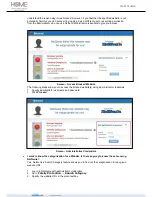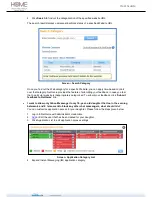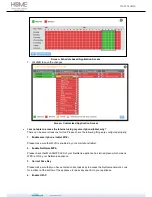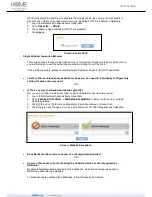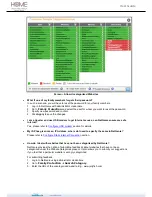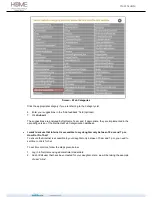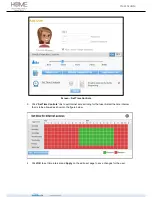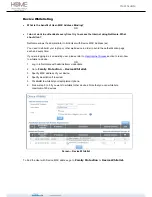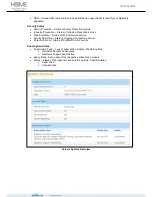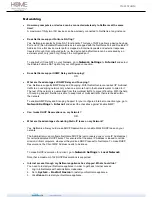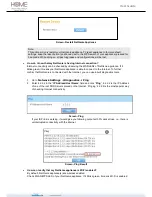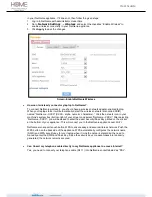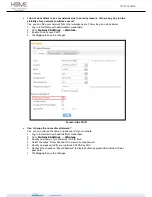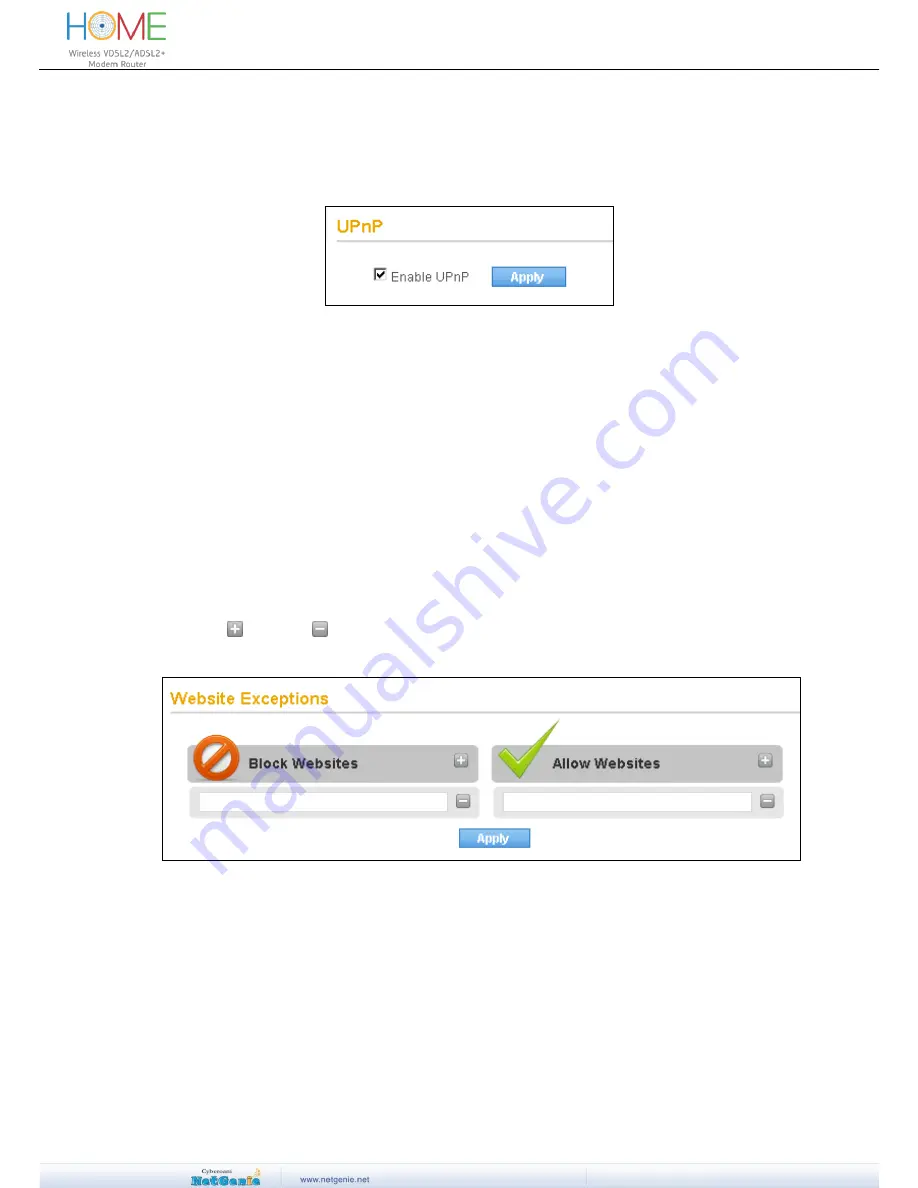
User Guide
UPnP (Universal Plug and Play) is a feature that allows the devices on your home network to
discover each other and access certain services. By default, UPnP is enabled in NetGenie.
1. Log in to NetGenie with administrator credentials.
2. Go to
Security
UPnP
.
3. Click checkbox against Enable UPnP if it is disabled.
4. Click
Apply
.
Screen- Enable UPnP
Single Window Supported Browser
There are chances that your smart phone may not support multi window browsers which means
you will first need to exit the authentication window in order to surf the Web.
If the problem persists, please contact NetGenie Customer Support Center for assistance.
I want to allow or block some websites for all users; do I need to individually configure this
setting for each and every user?
OR
Is there any way to allow/block websites globally?
No, you do not need to individually allow or block websites for each and every user.
1. Log in to NetGenie with administrator credentials.
2. Go to
Family Protection
Website Exceptions
to allow or block one or multiple
websites globally.
3. Click
to add or
to remove Website(s) in globally allowed or blocked list.
4. Click Apply to save changes. You can add a maximum of 1000 (thousand) such websites.
Screen- Website Exceptions
Does NetGenie allow users to access the uncategorized websites?
OR
How can I block users from accessing the websites which are not categorized by
NetGenie?
By default, NetGenie allows access to those Websites, which are not categorized under
NetGenie’s Web filtering database.
To block access to uncategorized Websites, follow the steps given below: