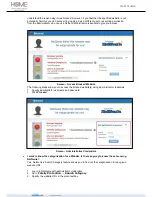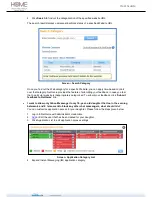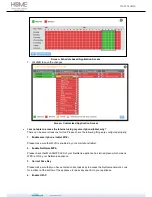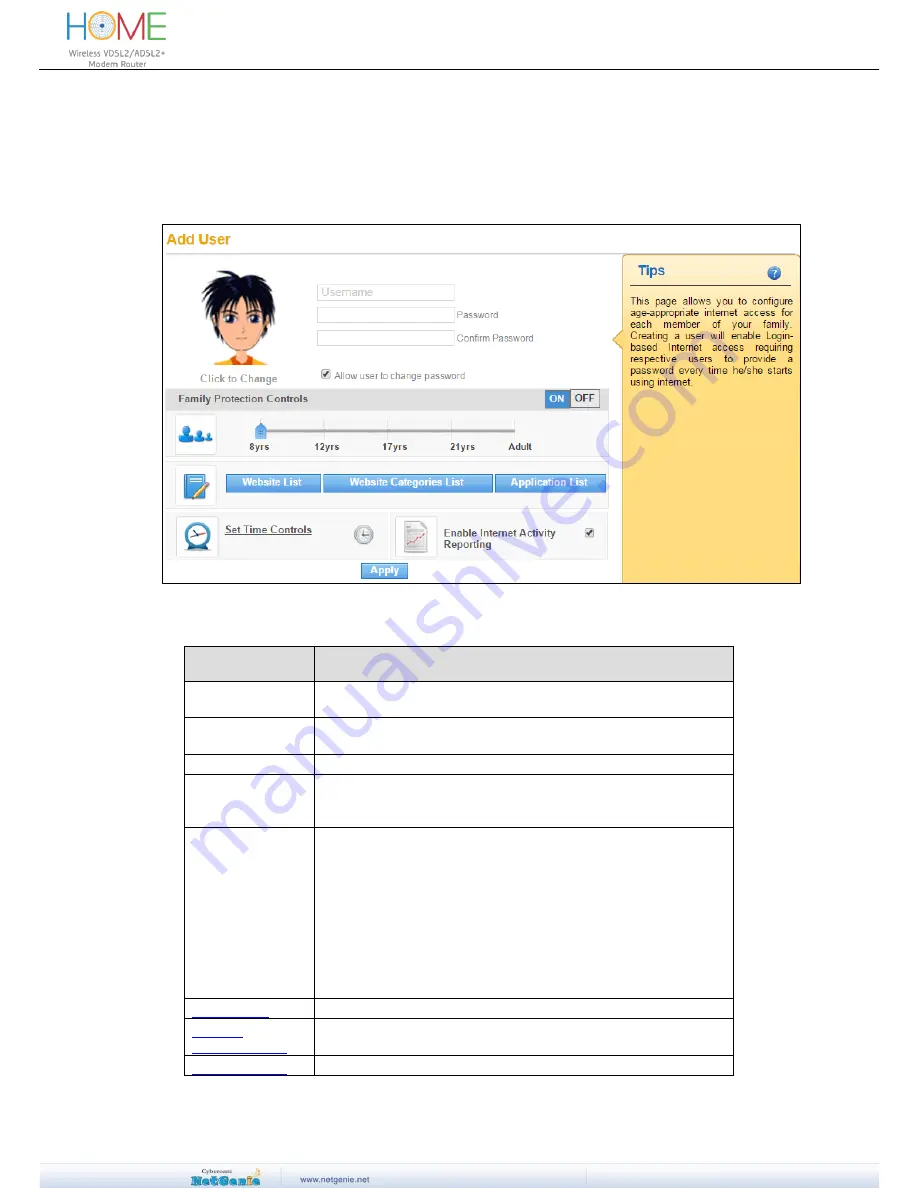
User Guide
Add User
You need to add your family members in order to give age-appropriate Internet access to them.
Go to
Family Protection
Add User
.
Screen
– Add User
Screen Elements Description
Username
Specify the name of the individual for whom you wish to
customize Internet access
Password
Specify a password. Re-enter your password in the Confirm
Password field.
Image icon
Click to change the picture for a family member
Allow
User
to
Change
Password
De-select this option to not allow the user to change his/her
password. Default
– Enable.
Age Slider bar
Drag the slider bar to reflect the appropriate age for any of your
family members. This selection will block any websites and
applications deemed inappropriate for them.
Available options:
0 - 8 Years (Kids)
9 -12 Years ( Pre-Teen)
13 -17 Years (Teen)
18 - 21 Years (Young Adults)
22 - Adult
Website List
Click to allow or block any specific website(s) for the user.
Website
Categories List
Click to view and customize access to specific web categories for
the user.
Application List
Click to view and customize access to specific applications for the