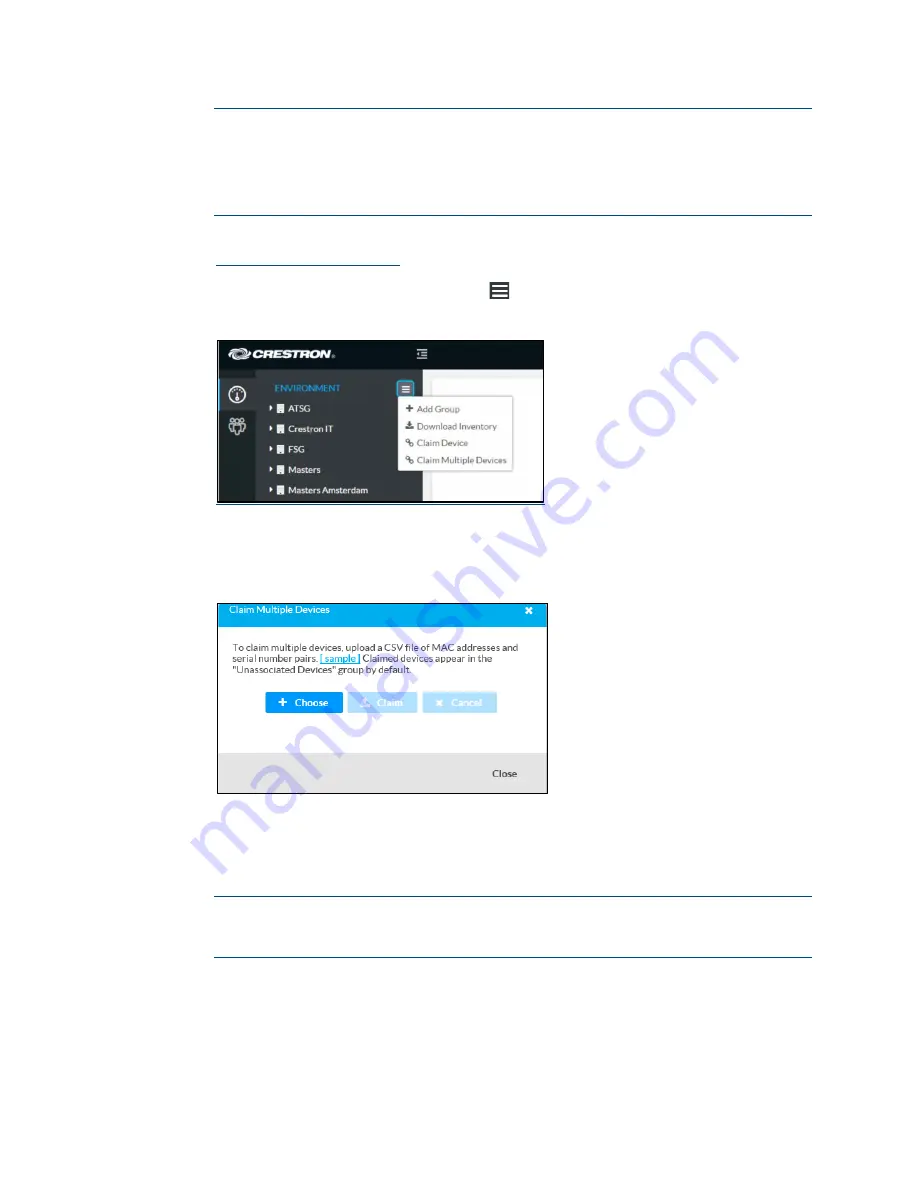
Supplemental Guide – DOC. 8413A
UC-PHONE-T & UC-PHONE-T-PLUS
•
41
NOTES:
•
MAC addresses and serial numbers are labeled on the shipping box or on
a sticker attached to the device.
•
Use the MAC address labelled “MAC Address.”
2.
Open a web browser, and log in to the Crestron XiO Cloud service at
3.
Click the ENVIRONMENT menu icon (
) to display the Environment menu.
Environment Menu
4.
Click Claim Multiple Devices from the drop-down menu. The Claim Multiple
Devices dialog box is displayed.
Claim Multiple Devices Dialog Box
5.
Click + Choose and select the CSV file created in step 1.
6.
Click Claim to claim all of the devices listed in the file. A message indicating the
claim status of each device is displayed.
NOTE:
If an error message displays stating the device does not exist, connect the
device to a network that has access to the Internet, wait 15 minutes, and then try
again.
7.
Click X in the upper right corner to close the dialog box. The host names of the
claimed devices appear in the device tree under the group Unassociated Devices.
Содержание UC-PHONE-T
Страница 4: ...ii Contents Supplemental Guide DOC 8413A Meetings Screen 53 Voicemail 55 Microsoft Teams Rollout 56 ...
Страница 25: ...Supplemental Guide DOC 8413A UC PHONE T UC PHONE T PLUS 21 Network Advanced ...
Страница 61: ...Supplemental Guide DOC 8413A UC PHONE T UC PHONE T PLUS 57 This page is intentionally left blank ...






























