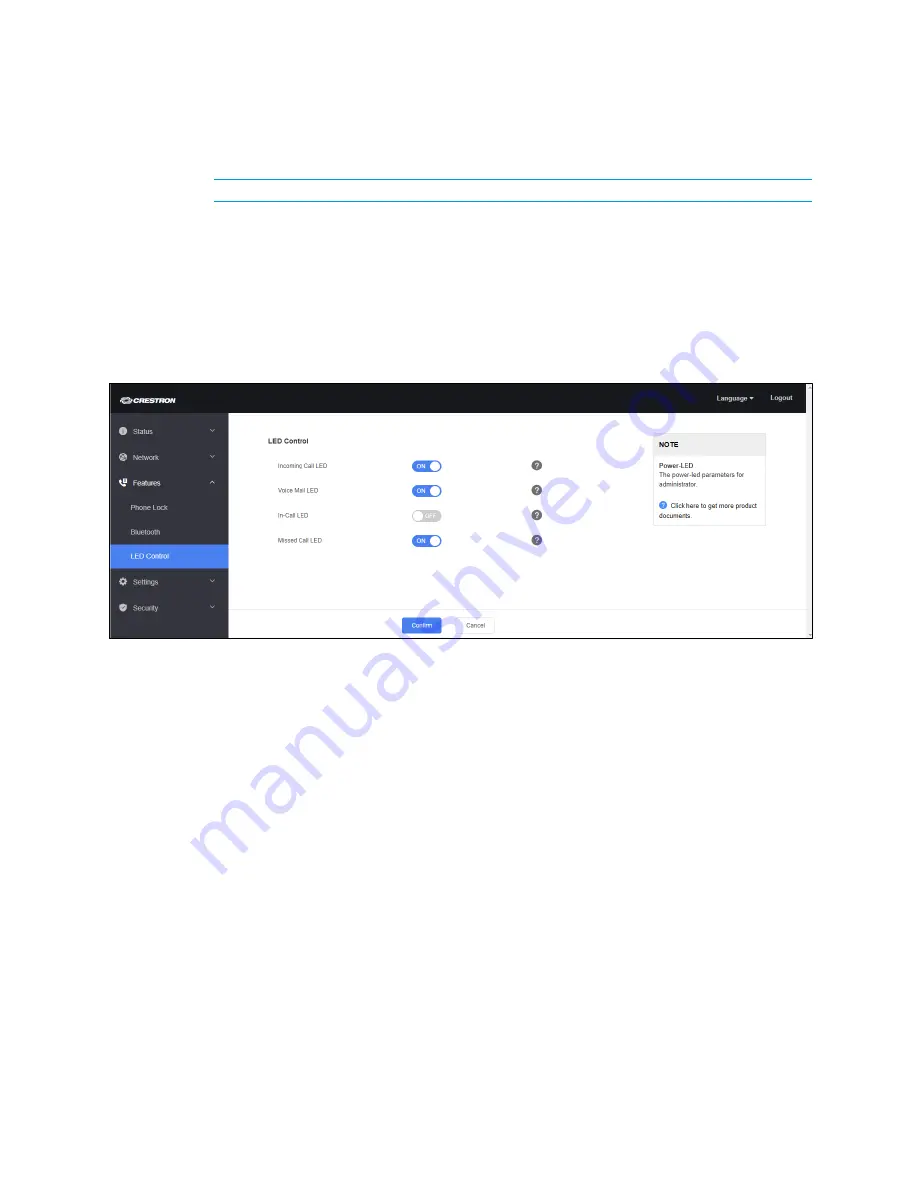
26
•
UC-PHONE-T & UC-PHONE-T-PLUS
Supplemental Guide – DOC. 8413A
1.
Set Bluetooth Active to ON to enable Bluetooth communications between the
phone and a paired device. To turn off Bluetooth communication, set Bluetooth
Active to OFF.
NOTE:
To pair the phone with a Bluetooth device, refer to “Bluetooth®” on page 7.
2.
Click Confirm to save settings or Cancel to cancel.
LED Control
The LED on the top right of the display can be configured to indicate certain conditions.
Click LED Control to view controls for configuring LED behavior. The LED Control
section is displayed.
Features – LED Control
•
Set Incoming Call LED to ON to have the LED flash when the phone receives a
call. To turn off LED notification for incoming calls, set Incoming Call LED to
OFF.
•
Set Voice Mail LED to ON to have the LED flash when the phone receives a voice
mail message or text message. To turn off LED notification for incoming voice
mail messages and text messages, set Voice Mail LED to OFF.
•
Set In-Call LED to ON to have the LED light when the phone is in use. To turn off
LED notification, set In-Call LED to OFF.
•
Set Missed Call LED to ON to have the LED light when a call is missed. To turn
off LED notification for missed calls, set Missed Call LED to OFF.
Click Confirm to save settings or Cancel to cancel.
Содержание UC-PHONE-T
Страница 4: ...ii Contents Supplemental Guide DOC 8413A Meetings Screen 53 Voicemail 55 Microsoft Teams Rollout 56 ...
Страница 25: ...Supplemental Guide DOC 8413A UC PHONE T UC PHONE T PLUS 21 Network Advanced ...
Страница 61: ...Supplemental Guide DOC 8413A UC PHONE T UC PHONE T PLUS 57 This page is intentionally left blank ...






























