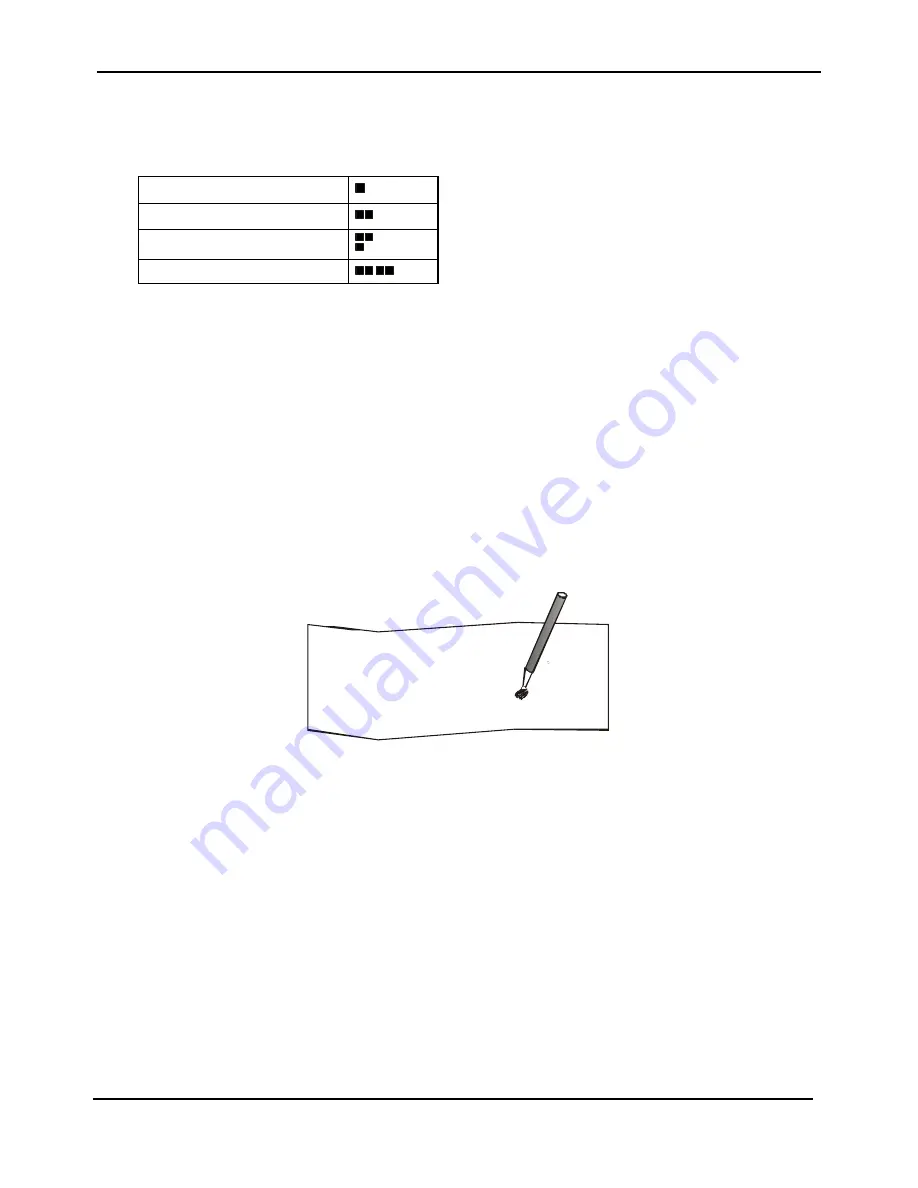
Maintenance Manual
SP 40
Rev. 005
54
Chapter 3
Operabilty and Configuration
The printer setup forms contain all printer parameters and the values that can be set. The current value is indicated by
an asterisk (*).
Each Setup form is identified by a marker in the upper left corner of the page as follows:
Configuration Setup
Program 1
Program 2
Offset Tuning Setup
Figure 3.5 - Markers meaning in Setup Mode
Pressing the STATION 2 key:
The printing of the printer setup forms starts. The forms are printed according to the selection made with the
STATION1 key.
The selection of the Program Setup is made simply pressing the STATION1 key. When passing from one Program
Setup to another, the printer resets before setting the parameters as defined in the new program setup.
3.3.2.2 Filling in the Printer Setup Forms
To change the values of the parameters, fill in the marker ( ) beside the value you want to set with a black or blue ball-
point pen or a fiber-pen.
Note
: Do not use pencils.
AUTOFEED SIGNAL ( )
( )
disabled *
enabled
SLCT-IN SIGNAL
( )
( )
disabled *
enabled
BUFFER CONTROL
( )
( )
( )
DTR
XON/XOFF*XON/XOFF +
Figure 3.6 - How to fill Markers in Setup Mode
Note
: If more than one value is set for a parameter, the printer ignores these parameters and maintains the currently
set value.
Do not fill in the marker beside the title of the preprinted form, otherwise the printer will not be able to read that page.
3.3.2.3 Reading the Preprinted Forms
When the Printer Setup Forms have been filled in, insert them back into the printer. The printer is able to recognize
the Setup Forms by means of the markers on these pages. The printer reads the values marked for the various
parameters and configures the printer accordingly.
The settings are confirmed by a # symbol printed on the left of the corresponding marker.
Содержание Compuprint SP 40
Страница 1: ...MAINTENANCE MANUAL SP 40...
Страница 2: ......
Страница 10: ...Maintenance Manual SP 40 Rev 005 i 8 Index Page intentionally left blank...
Страница 19: ...Maintenance Manual SP 40 Rev 005 9 Chapter 1 General Figure 1 6 Lay out Electromechanical parts...
Страница 25: ...Maintenance Manual SP 40 Rev 005 15 Chapter 2 Removals Figure 2 1 Open Top Cover Figure 2 2 Cover Removals...
Страница 27: ...Maintenance Manual SP 40 Rev 005 17 Chapter 2 Removals Figure 2 4 Ribbon Guide Figure 2 5 Print Head Removal...
Страница 31: ...Maintenance Manual SP 40 Rev 005 21 Chapter 2 Removals Figure 2 7 Boards Removal...
Страница 32: ...Maintenance Manual SP 40 Rev 005 22 Chapter 2 Removals Page intentionally left blank...
Страница 35: ...Maintenance Manual SP 40 Rev 005 25 Chapter 2 Removals Figure 2 9 Carriage Motor Assy removal...
Страница 37: ...Maintenance Manual SP 40 Rev 005 27 Chapter 2 Removals Figure 2 10 Selector and Paper Motor removal...
Страница 41: ...Maintenance Manual SP 40 Rev 005 31 Chapter 2 Removals Figure 2 13 Ribbon Drive Removal...
Страница 43: ...Maintenance Manual SP 40 Rev 005 33 Chapter 2 Removals Exploded View Fifure 2 14 Carriage Assy Removal...
Страница 45: ...Maintenance Manual SP 40 Rev 005 35 Chapter 2 Removals Figure 2 15 Mylar Bar Removal...
Страница 47: ...Maintenance Manual SP 40 Rev 005 37 Chapter 2 Removals Figure 2 16 Rear Roller Assy Removal...
Страница 49: ...Maintenance Manual SP 40 Rev 005 39 Chapter 2 Removals Exploded View Figure 2 17 Front Roller Assy Removal...
Страница 51: ...Maintenance Manual SP 40 Rev 005 41 Chapter 2 Removals Figure 2 18 Selector Cam Removal...
Страница 55: ...Maintenance Manual SP 40 Rev 005 45 Chapter 2 Removals Figure 2 21 Sensor Board and Sensor Cable Removal...
Страница 57: ...Maintenance Manual SP 40 Rev 005 47 Chapter 2 Removals Figure 2 22 Platen Assy Removal...
Страница 68: ...Maintenance Manual SP 40 Rev 005 58 Chapter 3 Operabilty and Configuration Figure 3 8 Program 1 Setup Form...
Страница 128: ...Maintenance Manual SP 40 Rev 005 118 Chapter 6 Paper Specification BLANK PAGE...
Страница 143: ......






























