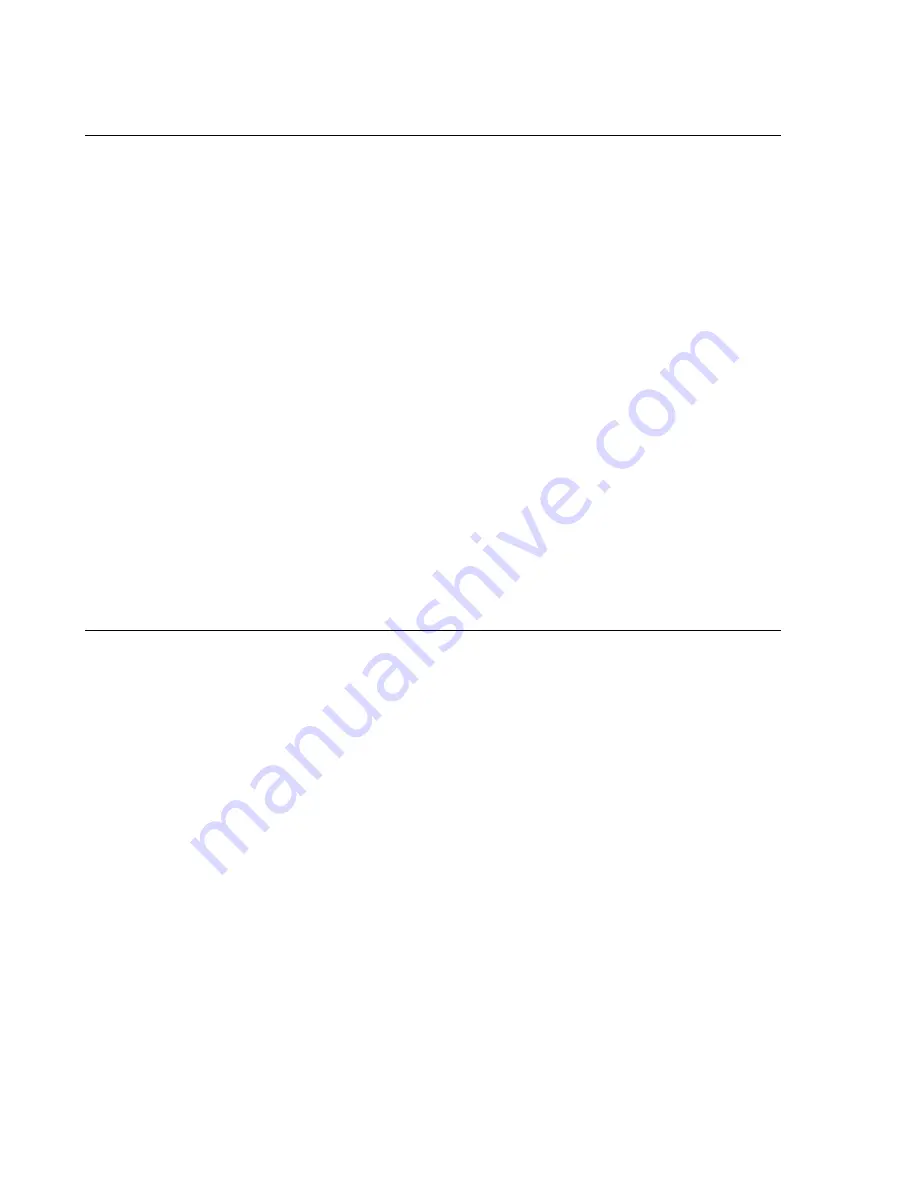
Chapter 3: Using the Administration Interface
56
Equalizer Installation and Administration Guide
Updating the Administration Interface Certificate
The Administration Interface is delivered with a default SSL certificate for
https//:
connections. Clients use this
certificate to authenticate a connection with the interface. You can replace this certificate by doing the following:
1. Log in to Equalizer using a login that has
add/del
access on global parameters (see “Logging In” on page 52).
2. Select
Equalizer
> Maintenance > Certificates
.
3. Use the
Browse
button to select the certificate file from your local file system. The certificate file must be in
PEM (
.pem
) or PKCS12 (
.pfx
) format, and must contain the private key and the entire certificate chain. (For
more information on certificates, see Appendix E, ”Using Certificates in HTTPS Clusters”.)
4. Select
upload
to install the new certificate on Equalizer. You’ll be prompted for a password, which is the
password (or pass phrase) you provided when you generated the CSR for the certificate (or created the self-
signed certificate).
Note
: If you select a file that is not in PEM or PKCS12 format (or select no file at all), the following error
message is displayed:
Certificate must be in PEM or PKCS12 format.
Following the error message is the output the SSL tools returned after they were run on the uploaded file.
The output may be unreadable and poorly formatted; this is normal, because the file you uploaded was not
in the correct format. Click
dismiss
on the error popup and then go back to the previous step to select a file
that is in PEM or PKCS12 format.
Once the certificate file is successfully uploaded to Equalizer, the tab displays the certificate information at the
bottom of the screen.
Managing Multiple Interface Users
Equalizer is shipped with two logins for the browser based Administrative Interface:
look
(read-only mode) and
touch
(administrator or edit mode). The definitions of these users and any additional users you create specify the
permissions each has on Equalizer objects.
On Equalizer, there are two object types that are assigned permissions: clusters and global parameters. Cluster
parameters include all cluster settings and the settings for the servers in the cluster. System parameters include
network interface settings and user definitions. As installed, the
touch
user can add, modify, and delete global
parameters, as well as add, modify, and delete clusters. The
look
user has read-only access to all global parameters
and clusters.
These two logins are usually sufficient for sites that have a small number of system administrators. For sites where
multiple administrators with different responsibilities exist, you can create additional logins that reflect the
administrative roles assigned to each user who logs in to Equalizer.
Let’s say, for example, that your site has one person who is responsible for the overall administration of Equalizer’s
clusters, users, and operating parameters (the Equalizer Administrator), and several junior system administrators,
each of which is responsible for maintaining a single cluster (the Cluster Administrators). The Equalizer
Administrator could use the
touch
login to create additional logins for each Cluster Administrator, and give each
login permission to modify the configuration of a single cluster only.
Содержание E350GX
Страница 18: ...Chapter Preface 18 Equalizer Installation and Administration Guide ...
Страница 38: ...Chapter 1 Equalizer Overview 38 Equalizer Installation and Administration Guide ...
Страница 50: ...Chapter 2 Installing and Configuring Equalizer Hardware 50 Equalizer Installation and Administration Guide ...
Страница 62: ...Chapter 3 Using the Administration Interface 62 Equalizer Installation and Administration Guide ...
Страница 80: ...Chapter 4 Equalizer Network Configuration 80 Equalizer Installation and Administration Guide ...
Страница 110: ...Chapter 5 Configuring Equalizer Operation 110 Equalizer Installation and Administration Guide ...
Страница 208: ...Chapter 7 Monitoring Equalizer Operation 208 Equalizer Installation and Administration Guide ...
Страница 240: ...Chapter 8 Using Match Rules 238 Equalizer Installation and Administration Guide ...
Страница 258: ...Chapter 9 Administering GeoClusters 254 Equalizer Installation and Administration Guide Envoy Configuration Worksheet ...
Страница 262: ...Appendix A Server Agent Probes 258 Equalizer Installation and Administration Guide ...
Страница 274: ...Appendix B Timeout Configuration 270 Equalizer Installation and Administration Guide ...
Страница 280: ...Appendix D Regular Expression Format 276 Equalizer Installation and Administration Guide ...
Страница 296: ...Appendix E Using Certificates in HTTPS Clusters 292 Equalizer Installation and Administration Guide ...
Страница 310: ...Appendix F Equalizer VLB 306 Equalizer Installation and Administration Guide ...
Страница 318: ...Appendix G Troubleshooting 314 Equalizer Installation and Administration Guide ...






























