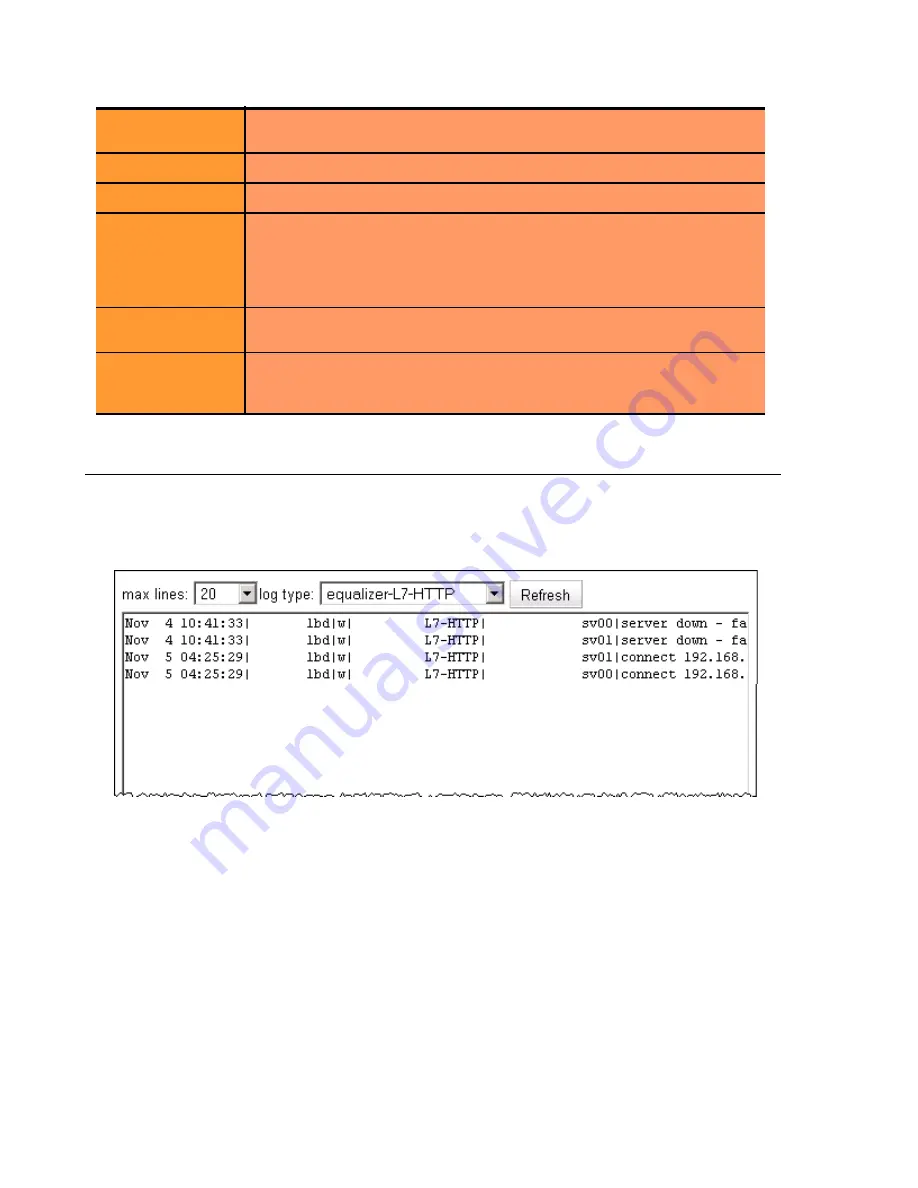
Chapter 7: Monitoring Equalizer Operation
186
Equalizer Installation and Administration Guide
Displaying the System Event Log
The System Event Log displays start-up, operating system, cluster, and server status messages. You can view the
last 20, 50, 100, 200, 500, or 1000 entries in any available sub-type.
1. Select
Equalizer
> Status > Event Log
to view the log:
Figure 38 Viewing the system event log
Each log entry has the following general format:
time stamp | subsystem | type | cluster | server | event description
The type can be one of ‘w’ (warning), ‘n’ (notice), or ‘e’ (error). Use the scrollbar at the bottom of the log to see
the entire event description.
2. Select the maximum number of lines to display from the bottom of the log in the
max lines
select box.
3. Select the type of messages to display in the
log type
select box:
equalizer
displays the Equalizer software log;
operating system
displays the log for Equalizer’s host operating system; other entries display log entries for
the appropriate cluster only.
4. Select the
Refresh
button to display the selected log entries.
To export the contents of a log, copy text from the
log viewer
screen and paste it into another application (such as
Windows Notepad); then, save the text to a file.
Type
The cluster type: one of
tcp_l4
(Layer 4 TCP),
udp_l4
(Layer 4 UDP),
http
(Layer 7 HTTP),
https
(Layer 7 HTTPS).
IP Address
The cluster IP address.
Port
The cluster port.
Servers
Status indicators for all servers in the cluster. Shows the number of
servers in the following states:
Up
(responding to health check probes),
Down
(not responding to health check probes),
Quiesced
(not accepting
new connections), and
Hot Spare
(only responding to requests when no
other server is up).
Actions
Delete or Modify the cluster in the same row as the icon chosen. The Add
icon at the bottom of the column opens the
Add New Cluster
dialog.
reset table width
The columns on the table can be resized. If you extend a column too far
to the right so that other columns are no longer visible, this button
returns the table to its default proportions.
Содержание E350GX
Страница 18: ...Chapter Preface 18 Equalizer Installation and Administration Guide ...
Страница 38: ...Chapter 1 Equalizer Overview 38 Equalizer Installation and Administration Guide ...
Страница 50: ...Chapter 2 Installing and Configuring Equalizer Hardware 50 Equalizer Installation and Administration Guide ...
Страница 62: ...Chapter 3 Using the Administration Interface 62 Equalizer Installation and Administration Guide ...
Страница 80: ...Chapter 4 Equalizer Network Configuration 80 Equalizer Installation and Administration Guide ...
Страница 110: ...Chapter 5 Configuring Equalizer Operation 110 Equalizer Installation and Administration Guide ...
Страница 208: ...Chapter 7 Monitoring Equalizer Operation 208 Equalizer Installation and Administration Guide ...
Страница 240: ...Chapter 8 Using Match Rules 238 Equalizer Installation and Administration Guide ...
Страница 258: ...Chapter 9 Administering GeoClusters 254 Equalizer Installation and Administration Guide Envoy Configuration Worksheet ...
Страница 262: ...Appendix A Server Agent Probes 258 Equalizer Installation and Administration Guide ...
Страница 274: ...Appendix B Timeout Configuration 270 Equalizer Installation and Administration Guide ...
Страница 280: ...Appendix D Regular Expression Format 276 Equalizer Installation and Administration Guide ...
Страница 296: ...Appendix E Using Certificates in HTTPS Clusters 292 Equalizer Installation and Administration Guide ...
Страница 310: ...Appendix F Equalizer VLB 306 Equalizer Installation and Administration Guide ...
Страница 318: ...Appendix G Troubleshooting 314 Equalizer Installation and Administration Guide ...






























