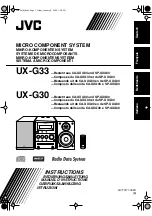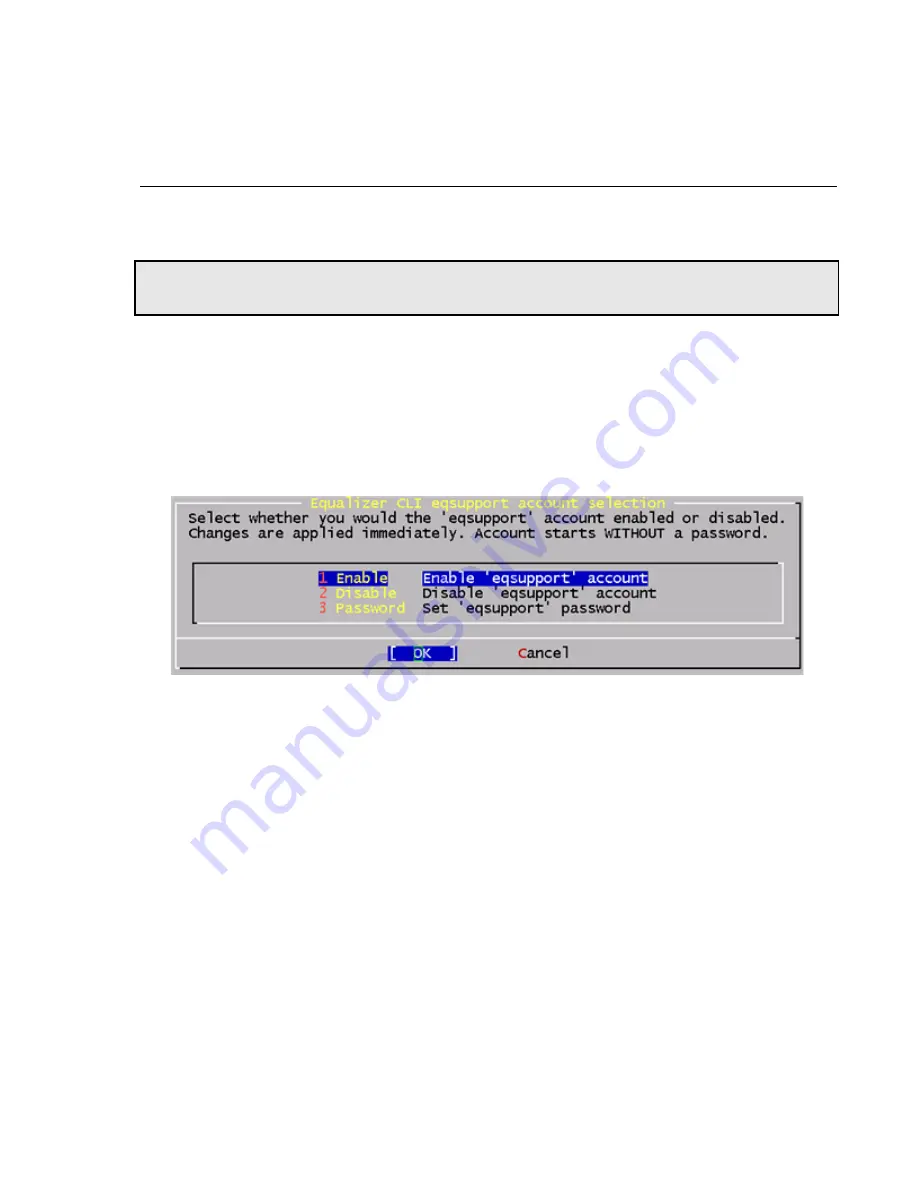
Managing Remote Access to the Equalizer
Equalizer Installation and Administration Guide
47
The new DNS settings take effect for all subsequent DNS queries, and will persist across system reboots.
Managing Remote Access to the Equalizer
Remote access, when enabled, provides a user account (
eqsupport
) which allows you to log into Equalizer over a
Secure Shell (SSH) connection.
Managing the Remote Access Account
To enable, disable, or change the password for the
eqsupport
account, do the following:
1. Log into the Equalizer hardware configuration utility using a terminal or terminal emulator (see “Setting Up a
Terminal or Terminal Emulator” on page 41 and “Starting to Configure Equalizer” on page 42.
2. In the
Equalizer Configuration Menu
, select option 9,
Manage ‘eqsupport’
, and press
Enter
. Equalizer
displays the
Equalizer CLI eqsupport account selection
window.
3. The following selections are available:
a.
To enable the remote access account, use the arrow keys to highlight
Enable
and press
Enter
. The account
is now enabled.
b. To disable the remote access account, use the arrow keys to highlight
Disable
and press
Enter
. The account
is now disabled.
c.
To change the password, use the arrow keys to highlight
Password
and press
Enter
. Follow the prompts to
change the password.
If you modify the password for the account when it is disabled, Equalizer will display a reminder that the
account must be enabled before you can use it.
4. When you are done, highlight OK on the account selection window and press
Enter
to return to the
Equalizer
Configuration Menu
.
Using the Remote Access Account
Use the Secure Shell Client (SSH) to log in with the remote access account user name (
eqsupport
) and password,
using Equalizer’s external or internal interface IP address. The account is not enabled by default, and must first be
enabled (see the previous section) in order for this to work. For the best visual output when using
eqadmin
over
ssh
, the following are recommended:
•
The PuTTY terminal emulator, freely available from
Note –
By default, the password for the
eqsupport
account is blank. If you enable the account, change the
password when you enable it.
Содержание E350GX
Страница 18: ...Chapter Preface 18 Equalizer Installation and Administration Guide ...
Страница 38: ...Chapter 1 Equalizer Overview 38 Equalizer Installation and Administration Guide ...
Страница 50: ...Chapter 2 Installing and Configuring Equalizer Hardware 50 Equalizer Installation and Administration Guide ...
Страница 62: ...Chapter 3 Using the Administration Interface 62 Equalizer Installation and Administration Guide ...
Страница 80: ...Chapter 4 Equalizer Network Configuration 80 Equalizer Installation and Administration Guide ...
Страница 110: ...Chapter 5 Configuring Equalizer Operation 110 Equalizer Installation and Administration Guide ...
Страница 208: ...Chapter 7 Monitoring Equalizer Operation 208 Equalizer Installation and Administration Guide ...
Страница 240: ...Chapter 8 Using Match Rules 238 Equalizer Installation and Administration Guide ...
Страница 258: ...Chapter 9 Administering GeoClusters 254 Equalizer Installation and Administration Guide Envoy Configuration Worksheet ...
Страница 262: ...Appendix A Server Agent Probes 258 Equalizer Installation and Administration Guide ...
Страница 274: ...Appendix B Timeout Configuration 270 Equalizer Installation and Administration Guide ...
Страница 280: ...Appendix D Regular Expression Format 276 Equalizer Installation and Administration Guide ...
Страница 296: ...Appendix E Using Certificates in HTTPS Clusters 292 Equalizer Installation and Administration Guide ...
Страница 310: ...Appendix F Equalizer VLB 306 Equalizer Installation and Administration Guide ...
Страница 318: ...Appendix G Troubleshooting 314 Equalizer Installation and Administration Guide ...