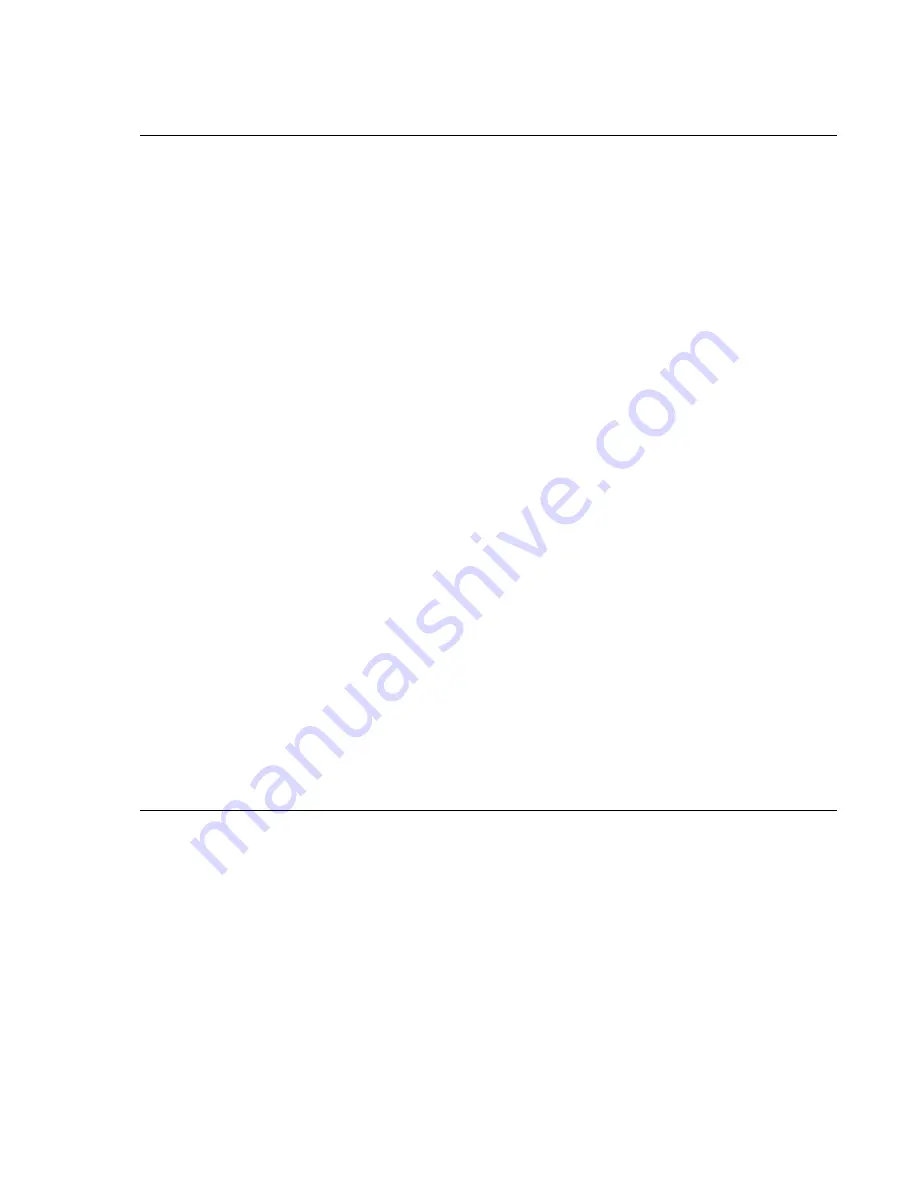
Setting Up a Terminal or Terminal Emulator
Equalizer Installation and Administration Guide
41
Setting Up a Terminal or Terminal Emulator
After the Equalizer hardware, you need to directly connect a terminal to Equalizer to complete the hardware
configuration.
Serial Connection
When you set up Equalizer for the first time, you must use a serial connection in order to configure Equalizer’s
network with the
eqadmin
interface. Connect the serial port on the Equalizer (see Figure 9) to the serial port on a
terminal, or any system (such as a Windows or Unix PC) running terminal emulation software.
Configure your terminal or terminal emulator software to use the following settings:
•
9600 baud
•
8 data bits
•
no parity
•
one stop bit
•
VT100 terminal emulation
•
ignore hang-ups (if supported); this allows a single terminal session to continue running even if Equalizer
restarts
On Windows systems, you can use the Windows built-in terminal emulator,
HyperTerminal
, or the
Tera Term Pro
terminal emulator to log in to Equalizer over the serial port. On Unix systems, you can use the
cu
(1) command or
any other Unix serial communication program.
If you use
HyperTerminal
, in addition to the settings shown above, select
File > Properties > Settings
from
HyperTerminal’s menu, select
VT100
in the
Emulation
drop-down box, and then
Terminal Setup
to enable these
options:
•
keyboard application mode
•
cursor keypad mode
Tera Term
is freely available at:
http://hp.vector.co.jp/authors/VA002416/teraterm.html
Performing Basic Equalizer Configuration
The first time you configure Equalizer, you’ll need to use the Equalizer Configuration Utility (
eqadmin
) to specify
at least the following:
•
Network Access
: On an E250GX, you configure the Internal and External Interface ports using
eqadmin
.
On other Equalizer models, ports 1 and 2 on Equalizer’s front panel are initially configured on the Default
VLAN (VID 1). Once you configure network access via
eqadmin
, further network configuration is
performed through the browser-based Administration Interface.
•
Hostname/IP Address
: The DNS hostname or IP address that is assigned to Equalizer.
•
Default Gateway
: The IP address of the router or other network device that Equalizer will use to forward
packets to the Internet or Intranet.
•
DNS Server
: The Domain Name Server Equalizer will use.
Содержание E350GX
Страница 18: ...Chapter Preface 18 Equalizer Installation and Administration Guide ...
Страница 38: ...Chapter 1 Equalizer Overview 38 Equalizer Installation and Administration Guide ...
Страница 50: ...Chapter 2 Installing and Configuring Equalizer Hardware 50 Equalizer Installation and Administration Guide ...
Страница 62: ...Chapter 3 Using the Administration Interface 62 Equalizer Installation and Administration Guide ...
Страница 80: ...Chapter 4 Equalizer Network Configuration 80 Equalizer Installation and Administration Guide ...
Страница 110: ...Chapter 5 Configuring Equalizer Operation 110 Equalizer Installation and Administration Guide ...
Страница 208: ...Chapter 7 Monitoring Equalizer Operation 208 Equalizer Installation and Administration Guide ...
Страница 240: ...Chapter 8 Using Match Rules 238 Equalizer Installation and Administration Guide ...
Страница 258: ...Chapter 9 Administering GeoClusters 254 Equalizer Installation and Administration Guide Envoy Configuration Worksheet ...
Страница 262: ...Appendix A Server Agent Probes 258 Equalizer Installation and Administration Guide ...
Страница 274: ...Appendix B Timeout Configuration 270 Equalizer Installation and Administration Guide ...
Страница 280: ...Appendix D Regular Expression Format 276 Equalizer Installation and Administration Guide ...
Страница 296: ...Appendix E Using Certificates in HTTPS Clusters 292 Equalizer Installation and Administration Guide ...
Страница 310: ...Appendix F Equalizer VLB 306 Equalizer Installation and Administration Guide ...
Страница 318: ...Appendix G Troubleshooting 314 Equalizer Installation and Administration Guide ...






























