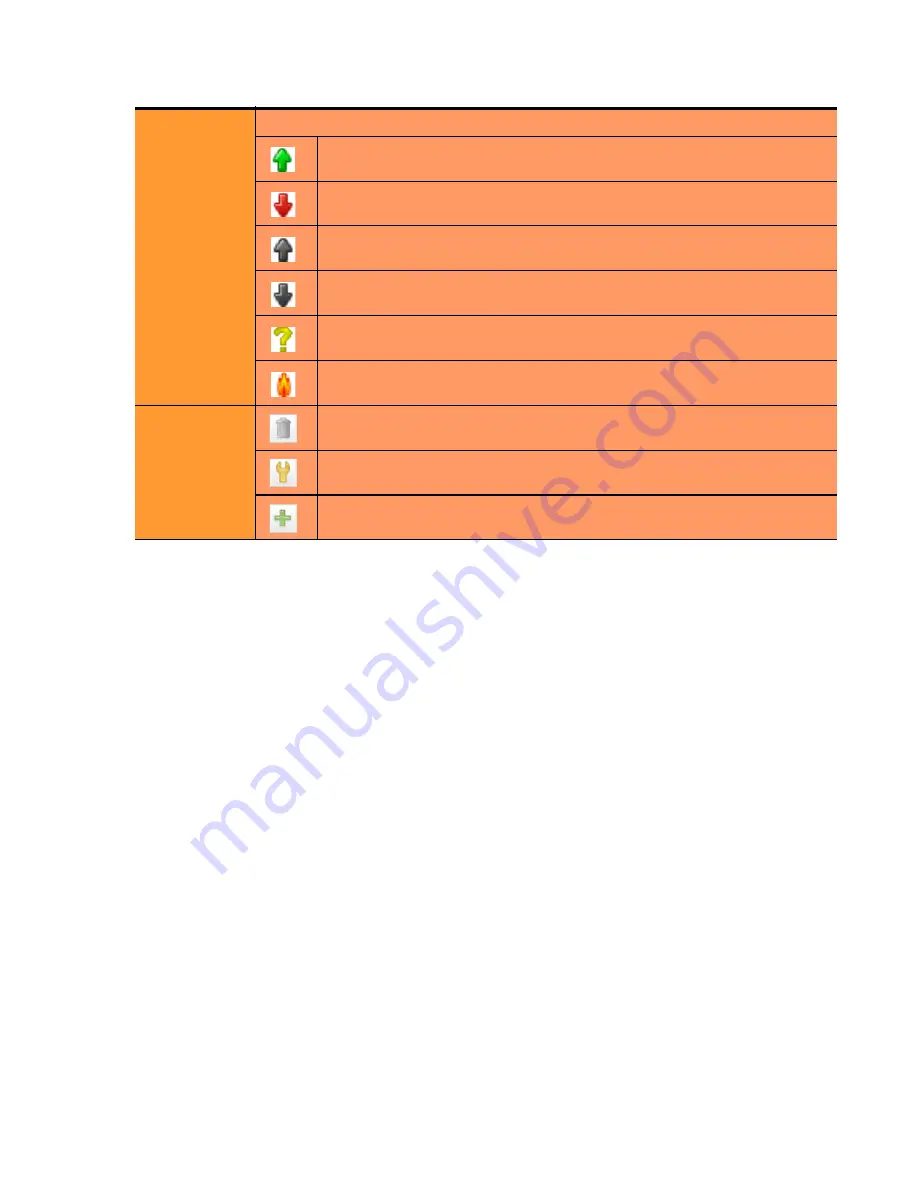
Managing Servers
Equalizer Installation and Administration Guide
141
Server Software Configuration
Please observe the following guidelines and restrictions when configuring the software on your servers:
•
If the
spoof
flag is turned on for a cluster (the default), you should configure your network topology so that
Equalizer is the gateway for
all
traffic for its virtual clusters. In most cases, this means that each server in a
cluster should be configured to use Equalizer as its default gateway, so that all packets that come through
Equalizer from clients will pass back through Equalizer and then to the clients.
You do
not
need to configure Equalizer as the gateway for the servers if you have
disabled
the IP
spoof
flag for the cluster.
•
Server responses (and client requests) must contain 64 or fewer headers; any packet that contains more than
64 headers is dropped by Equalizer (along with the connection), and a message like the following is printed
to Equalizer’s event log:
Warning: Dropping connection from ip-address -- too many headers
Make sure that your server software is configured to return 64 headers or less in any response it sends back
through Equalizer.
If your application must use 64 headers or more in server responses, then you can turn the
spoof
flag off so
that server responses go back to the client
without
going through Equalizer. Be aware, however, that this
has no effect on the client side; any packets from the client with more than 64 headers will still be dropped
by Equalizer (and a warning appended to the event log). In most cases, client requests do not include that
many headers.
Status
Status indicators for each server in the cluster:
The server is responding to probes and is ready to receive traffic.
The server is not responding to probes and no traffic is being routed to it.
The server is responding to probes, and is either disabled (the server’s
initial weight
is set to 0) or the
quiesce
option is enabled.
The server is not responding to probes, and is either disabled (the
server’s
initial weight
is set to 0) or the
quiesce
option is enabled.
The server’s
dont probe
option is enabled, so the probing status is
unknown.
The server’s
hot spare
option is enabled. This icon appears after one of
the above icons.
Actions
Delete the server from the cluster.
Display and modify the server’s configuration and option settings.
Add a new server to the cluster.
Содержание E350GX
Страница 18: ...Chapter Preface 18 Equalizer Installation and Administration Guide ...
Страница 38: ...Chapter 1 Equalizer Overview 38 Equalizer Installation and Administration Guide ...
Страница 50: ...Chapter 2 Installing and Configuring Equalizer Hardware 50 Equalizer Installation and Administration Guide ...
Страница 62: ...Chapter 3 Using the Administration Interface 62 Equalizer Installation and Administration Guide ...
Страница 80: ...Chapter 4 Equalizer Network Configuration 80 Equalizer Installation and Administration Guide ...
Страница 110: ...Chapter 5 Configuring Equalizer Operation 110 Equalizer Installation and Administration Guide ...
Страница 208: ...Chapter 7 Monitoring Equalizer Operation 208 Equalizer Installation and Administration Guide ...
Страница 240: ...Chapter 8 Using Match Rules 238 Equalizer Installation and Administration Guide ...
Страница 258: ...Chapter 9 Administering GeoClusters 254 Equalizer Installation and Administration Guide Envoy Configuration Worksheet ...
Страница 262: ...Appendix A Server Agent Probes 258 Equalizer Installation and Administration Guide ...
Страница 274: ...Appendix B Timeout Configuration 270 Equalizer Installation and Administration Guide ...
Страница 280: ...Appendix D Regular Expression Format 276 Equalizer Installation and Administration Guide ...
Страница 296: ...Appendix E Using Certificates in HTTPS Clusters 292 Equalizer Installation and Administration Guide ...
Страница 310: ...Appendix F Equalizer VLB 306 Equalizer Installation and Administration Guide ...
Страница 318: ...Appendix G Troubleshooting 314 Equalizer Installation and Administration Guide ...
















































