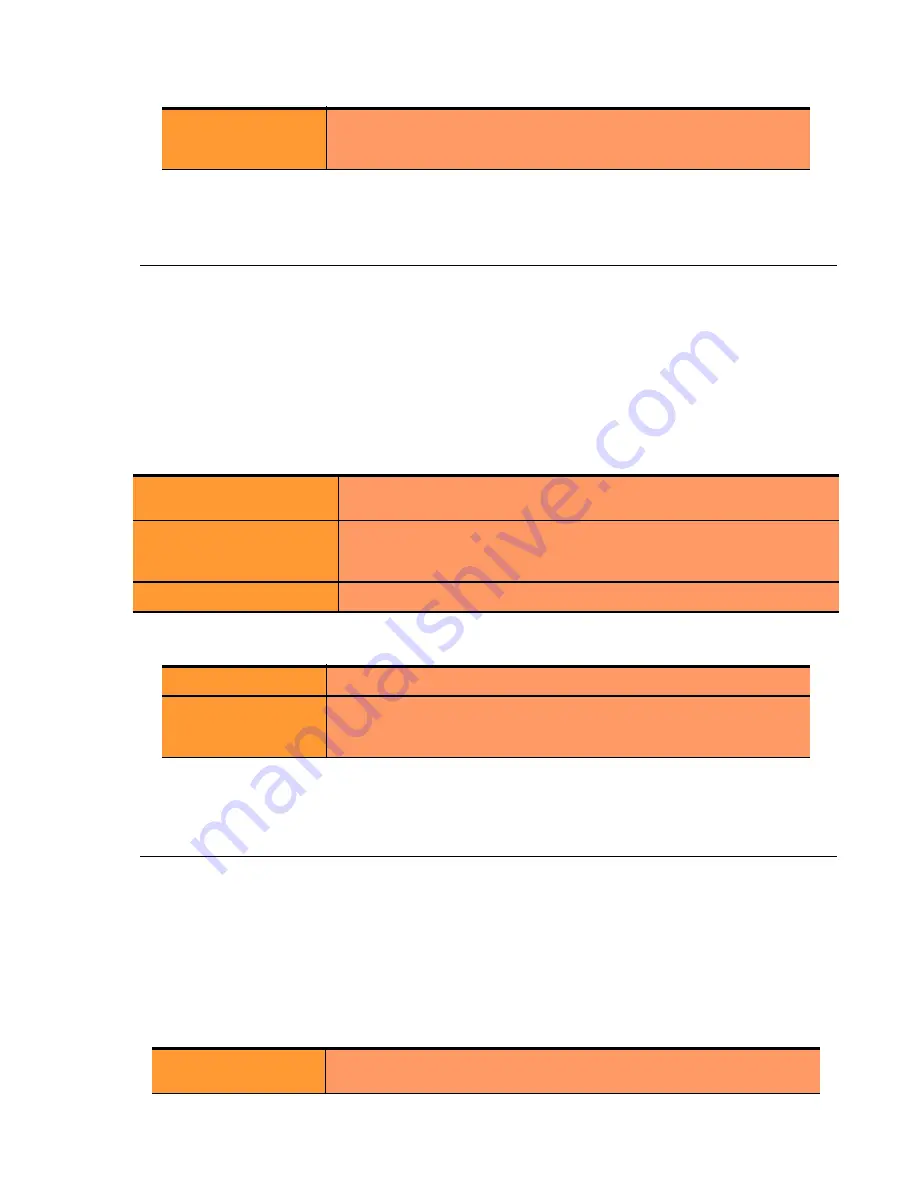
Plotting GeoCluster Performance History
Equalizer Installation and Administration Guide
197
4. The plot display is updated automatically with your settings the next time the display is refreshed.
Plotting GeoCluster Performance History
If you have licensed Envoy on your Equalizer, you can use the Plot feature to view a graphical representation of the
performance history for the selected GeoCluster. To plot the performance history for a geographic cluster, follow
these steps:
1. In the left frame, right-click the name of the geographic cluster whose history you want to view, and select
Plot
GeoCluster
from the menu. The graphical history for the selected cluster appears in the right frame.
2. To change the information being plotted, scroll down using the scrollbar at the right of the plot screen to display
the plot controls.
3. Choose the statistics to plot from the drop down box:
4. Use the slider controls to select the following:
5. The plot display is updated automatically with your settings the next time the display is refreshed.
Plotting Site Performance History
If you have installed Envoy, the Plot Site feature enables you to view a graphical representation of the performance
history for the selected site. To plot the performance history for a site, follow these steps:
1. In the left frame, right-click the name of the site whose history you want to view, and select
Plot Site
from the
menu. The graphical history for the selected cluster appears in the right frame.
2. To change the information being plotted, scroll down using the scrollbar at the right of the plot screen to display
the plot controls.
3. Choose the statistics to plot from the drop down box:
Duration
The time interval displayed in the plot. Sets the horizontal time
scale for the plot. For example, if
5 mins
is selected, all the data
collected over the last 5 minutes is displayed in the plot.
sites
The number of requests received for all sites in the GeoCluster since
the last reboot.
network latency
The average ICMP triangulation time (if ICMP triangulation is enabled)
when at least one site was able to respond. This value does not
include clients for which the default site was selected.
global request rate
The number of requests received for the cluster per minute.
Refresh Rate
The amount of time between updates of the plot data.
Duration
The time interval displayed in the plot. Sets the horizontal time
scale for the plot. For example, if
5 mins
is selected, all the data
collected over the last 5 minutes is displayed in the plot.
Site Chosen
The number of times that Equalizer returned this site in response to a
client query.
Содержание E350GX
Страница 18: ...Chapter Preface 18 Equalizer Installation and Administration Guide ...
Страница 38: ...Chapter 1 Equalizer Overview 38 Equalizer Installation and Administration Guide ...
Страница 50: ...Chapter 2 Installing and Configuring Equalizer Hardware 50 Equalizer Installation and Administration Guide ...
Страница 62: ...Chapter 3 Using the Administration Interface 62 Equalizer Installation and Administration Guide ...
Страница 80: ...Chapter 4 Equalizer Network Configuration 80 Equalizer Installation and Administration Guide ...
Страница 110: ...Chapter 5 Configuring Equalizer Operation 110 Equalizer Installation and Administration Guide ...
Страница 208: ...Chapter 7 Monitoring Equalizer Operation 208 Equalizer Installation and Administration Guide ...
Страница 240: ...Chapter 8 Using Match Rules 238 Equalizer Installation and Administration Guide ...
Страница 258: ...Chapter 9 Administering GeoClusters 254 Equalizer Installation and Administration Guide Envoy Configuration Worksheet ...
Страница 262: ...Appendix A Server Agent Probes 258 Equalizer Installation and Administration Guide ...
Страница 274: ...Appendix B Timeout Configuration 270 Equalizer Installation and Administration Guide ...
Страница 280: ...Appendix D Regular Expression Format 276 Equalizer Installation and Administration Guide ...
Страница 296: ...Appendix E Using Certificates in HTTPS Clusters 292 Equalizer Installation and Administration Guide ...
Страница 310: ...Appendix F Equalizer VLB 306 Equalizer Installation and Administration Guide ...
Страница 318: ...Appendix G Troubleshooting 314 Equalizer Installation and Administration Guide ...






























