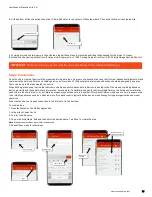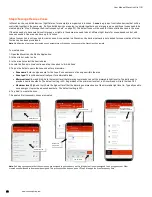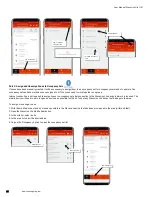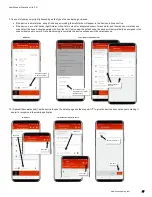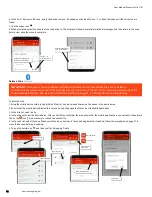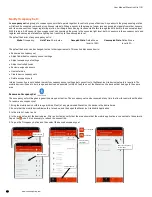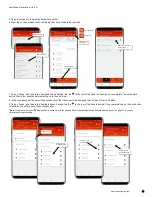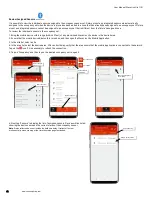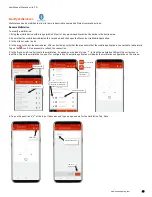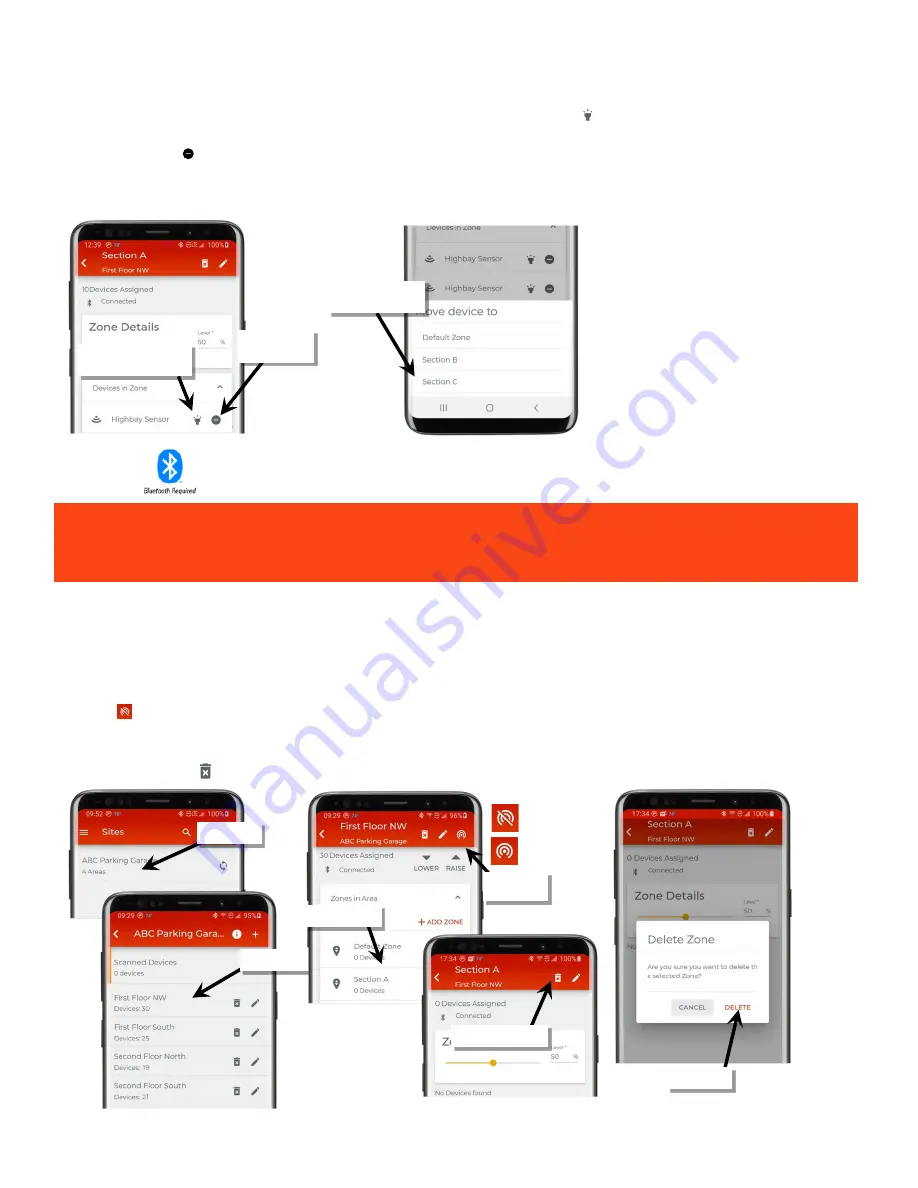
User Manual: WaveLinx Lite (1.5)
32
www.cooperlighting.com
6: In the list of devices in the zone, locate the device to move. If needed, use the identify icon ‘ ‘ to flash the loads until the correct one is
found.
7: Tap the minus icon ‘ ’.
8: When prompted, select the zone to move the device to. The display will show several informational messages and then return to the zone
details view once the move is complete.
Delete a Zone
To delete a zone:
1: Bring the mobile device within range (within 60 feet) of any provisioned WaveLinx Lite device in the desired area.
2: Ensure that the mobile device Bluetooth is turned on, and then open the WaveLinx Lite Mobile Application.
3: In the site list, select a site.
4: In the area list, select the desired area. After a short delay, verify that the area shows that the mobile application is connected to the network.
Tap on the icon if it is necessary to refresh the connection.
5: In the zone list, select the zone. Make sure there are no devices in the zone being deleted. If needed, follow the procedures on page 31 to
move the devices before proceeding.
6: Tap on the delete icon ‘ ’ and then confirm by tapping ‘Delete’.
Tap the ‘-‘ to
move the device
If needed, use ‘identify’ to
locate the correct device
Select the destination
zone for the device
IMPORTANT:
Although a zone with devices will allow the devices to be moved when the zone is deleted,
communications issues may occur if multiple devices are in the zone. For best results, move the devices out of the
zone before deleting the zone. See the instructions starting on page 31 for information on moving devices.
Select the area
Tap ‘Delete’
Select the zone
Select the site
Select the delete icon
Verify network
connection
Connected
Not connected