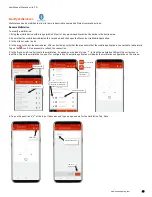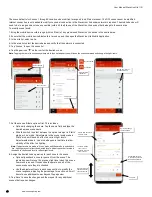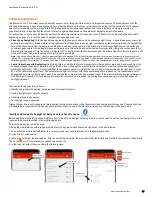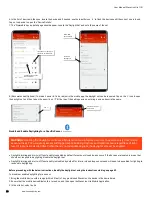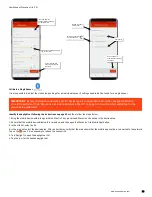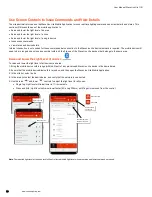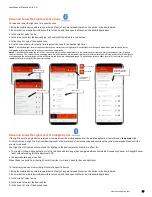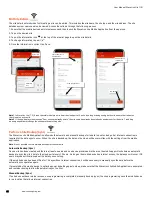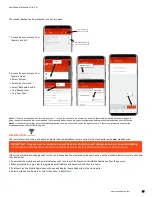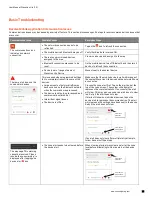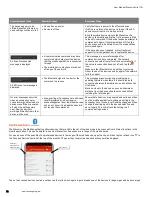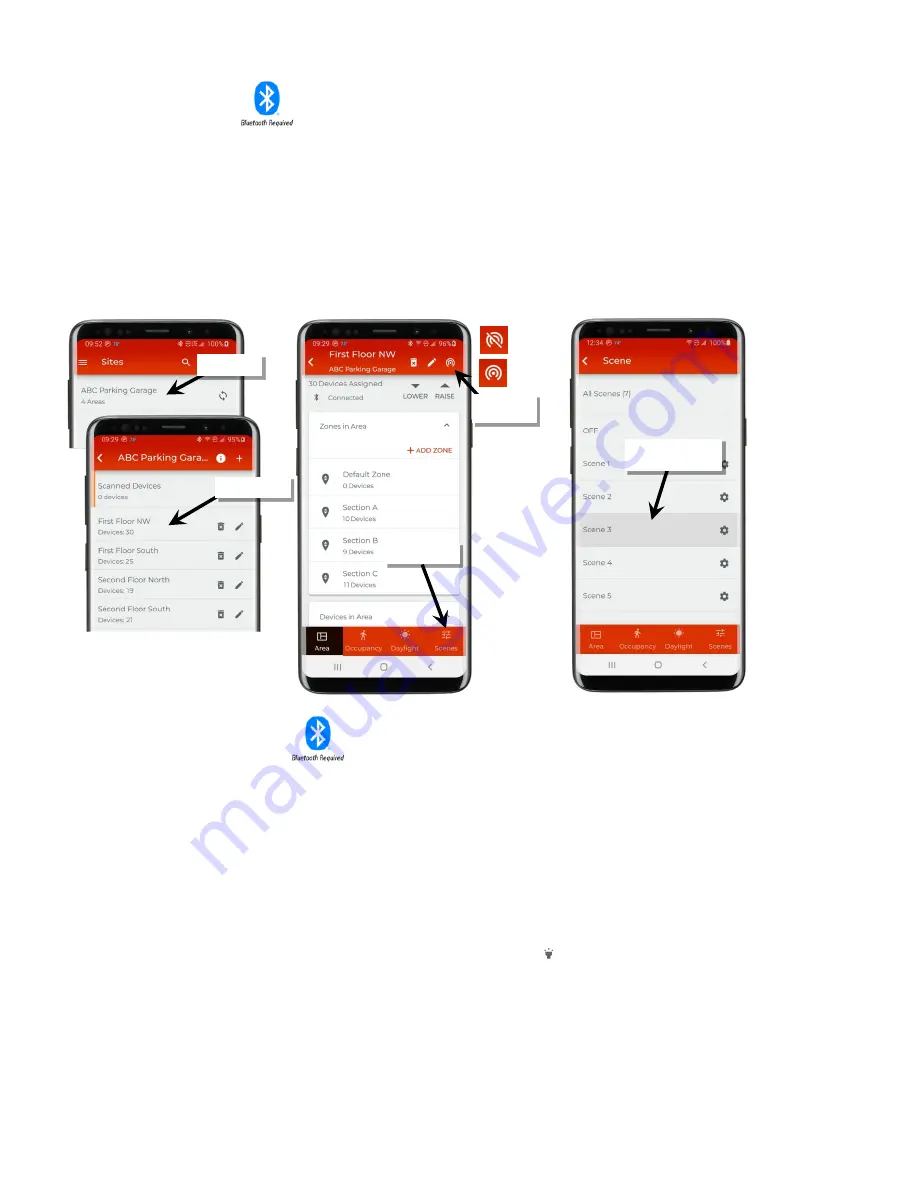
User Manual: WaveLinx Lite (1.5)
www.cooperlighting.com
59
Issue Scene Commands
Use the scene screen to send a scene command from the mobile application.
To send a scene command:
1: Bring the mobile device within range (within 60 feet) of any provisioned WaveLinx Lite device in the desired area.
2: Ensure that the mobile device Bluetooth is turned on, and then open the WaveLinx Lite Mobile Application.
3: In the site list, select a site.
4: In the area list, select the desired area, and verify that there is a network connection.
5: Tap ‘Scenes’ to open the scene list.
6: Tap the scene row to issue the desired scene.
View Status and Device Details
The device details pages give status information regarding the device’s dimming level, occupancy status, and daylight reading. The details
pages also contain valuable information and selectable options for the device. This section outlines the status, details, and functions available
on the device details pages.
To access the device details pages:
1: Bring the mobile device within range (within 60 feet) of any provisioned WaveLinx Lite device in the desired area.
2: Ensure that the mobile device Bluetooth is turned on, and then open the WaveLinx Lite Mobile Application.
3: In the site list, select a site.
4: In the area list, select the desired area and verify that there is a network connection.
5: In the zone list, select the desired zone.
6: In the list of devices, locate the device to command. If needed, use the identify icon ‘ ‘ to flash the loads until the correct one is
found, and then tap the device to open the device details.
Select the area
Tap ‘Scene’
Tap the row to issue
the scene command
Select the site
Verify network
connection
Connected
Not connected