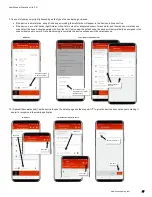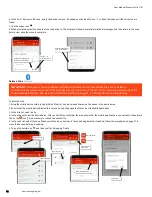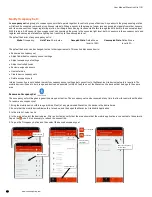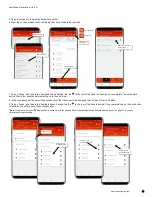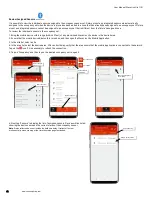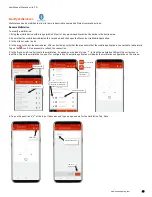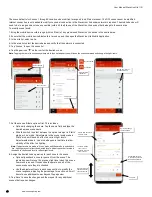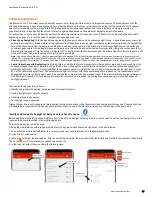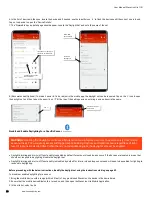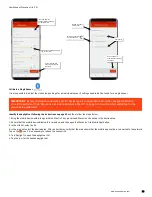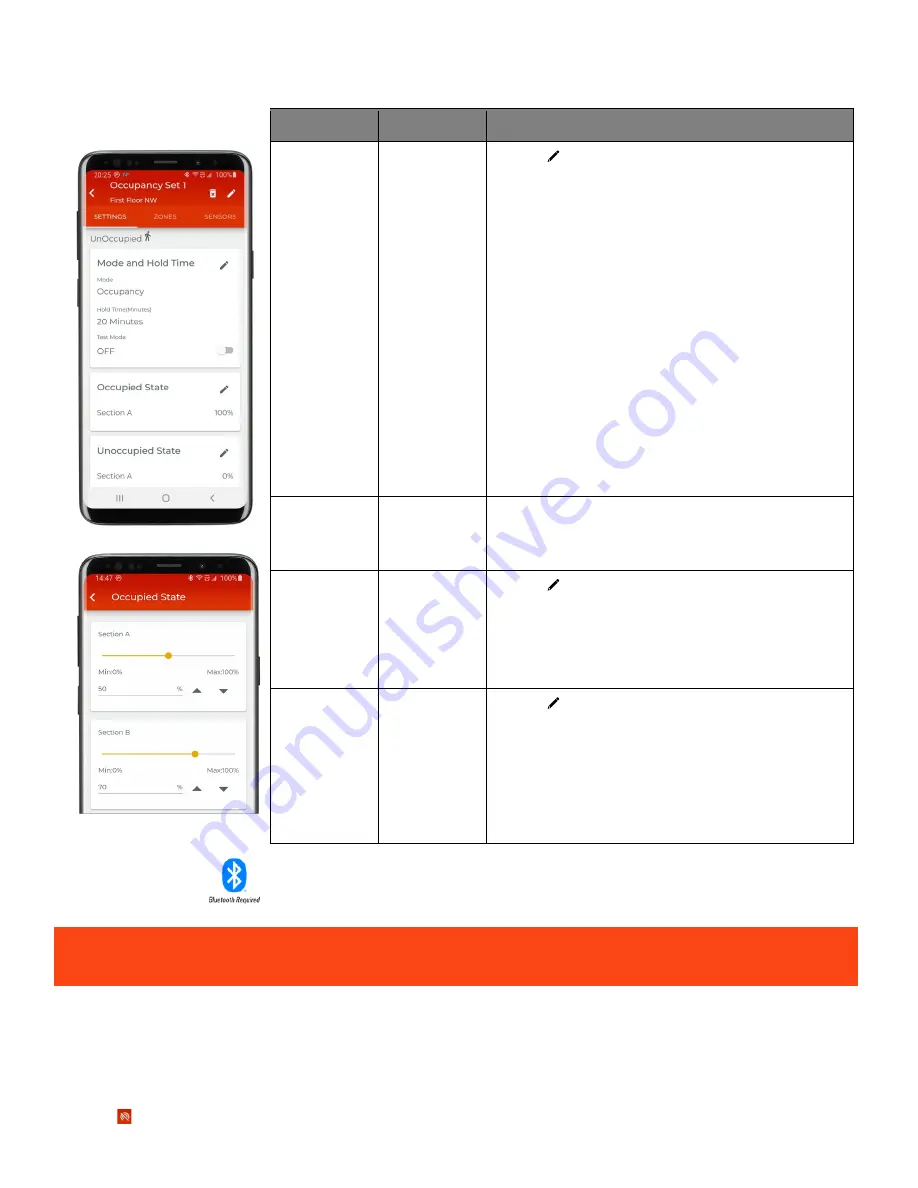
User Manual: WaveLinx Lite (1.5)
40
www.cooperlighting.com
Continued
Setting
Default
Description
Hold Time
20 Minutes
Tap edit ‘ ’ in the ‘Mode and Hold Time’ section to change the
hold time.
The hold time determines how long the system will take once
all sensors no longer detect occupancy to reach the defined
unoccupied level. The hold time can be defined from 1 to 40
minutes by selecting from the drop-down options, or by typing
in the desired hold time.
WaveLinx Lite occupancy sets automatically execute an
Energy Saver
level half-way through the defined hold time
countdown. After the remainder of the hold time expires, the
lighting will go to the unoccupied level. (Example, if the hold
time is 18 minutes, the Energy Saver level occurs after 9
minutes of no occupancy. After an additional 9 minutes, the
unoccupied level is issued.
The Energy Saver level is automatically set based on the
following:
•
If in Occupancy Mode: The energy saver level is ½ of the
occupied state level unless the light level is already below
the calculated energy saver level. In this case, lighting will
remain at the lower light level until the hold time expires.
•
If in Vacancy Mode: The energy saver level is ½ of the level
of the manual action that turned the lighting ON.
Test Mode
Disabled
Slide to activate test mode. All sensors in the occupancy set
will be placed in test mode for 10 minutes. During test mode,
the occupancy set will operate with a 10 second hold time.
See page 43 for more information on test mode procedures.
Occupied State
Level 100%
Tap edit ‘ ’ in the ‘Occupied State’ section to change the
occupied level. This is the light level that will be issued when
motion is initially detected. The ‘Occupied State’ will not show
if vacancy mode is selected.
Each zone controlled by the occupancy set will allow
adjustment of the light level by slider bar, raise lower controls,
or text box entry. Tap ‘Save’ if changes are made.
Unoccupied
State
Level 0%
Tap edit ‘ ’ in the ‘Unoccupied State’ section to change
unoccupied level. This is the light level that will be issued when
the hold time expires.
Each zone controlled by the occupancy set will allow
adjustment of the light level by slider bar, raise lower controls,
or text box entry. Tap ‘Save’ if changes are made.
Adjust Controlled Zones
To adjust the controlled zones:
1: Bring the mobile device within range (within 60 feet) of any provisioned WaveLinx Lite device in the desired area.
2: Ensure that the mobile device Bluetooth is turned on, and then open the WaveLinx Lite Mobile Application.
3: In the site list, select a site.
4: In the area list, select the desired area. After a short delay, verify that the area shows that the mobile application is connected to the network.
Tap on the icon if it is necessary to refresh the connection.
IMPORTANT:
Moving a fully populated zone into an occupancy set may cause communications errors to occur.
Refer to “Resolve Mobile Application Communication Issues” on page 71 if errors occur.