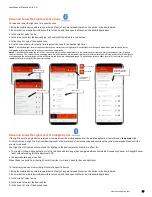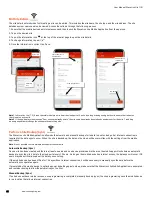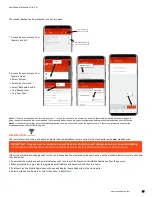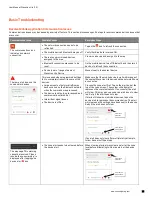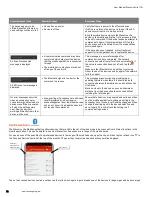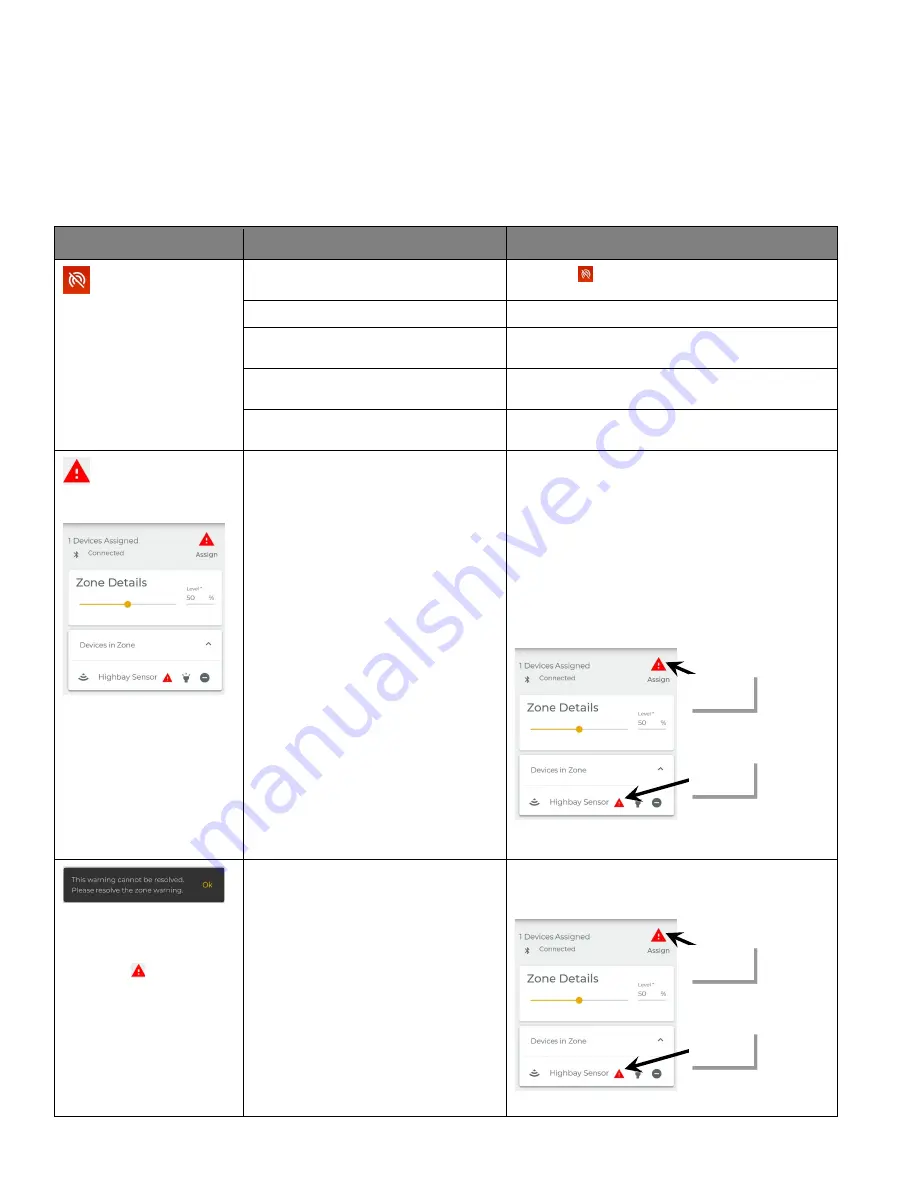
User Manual: WaveLinx Lite (1.5)
www.cooperlighting.com
71
Basic Troubleshooting
Resolve Mobile Application Communication Issues
Communications issues may be caused by a variety of factors. This section discusses specific steps to resolve communications issues that
may occur.
Communication Issue
Possible Causes
Resolution Steps
The communications icon
indicates no network
connection
•
The network connection needs to be
refreshed.
Tap on the icon to refresh the connection.
•
The mobile device’s Bluetooth may be off. Verify that Bluetooth is turned ON.
•
There are no provisioned devices
assigned to the area.
Provision a device and assign it to the area.
•
Bluetooth connection may need to be
reset.
On the mobile device, turn off Bluetooth and then turn it
back on to refresh the connection.
•
Device is out of range of nearest
WaveLinx Lite Device
Move closer to the nearest device.
There are alert icons on the
zone and/or devices.
This is caused when programmed settings
fail to completely transmit to some of the
devices.
•
Large amounts of network traffic may
have occurred on the Bluetooth network
when the command was processed.
•
The device took too long to respond and
communications timed out.
•
Intermittent signal issues.
•
The device is offline.
Make sure that the mobile device is well within range of
the nearest WaveLinx Lite device and the network shows
a connection.
Process the zone alert first. Tap on the alert icon at the
top of the zone screen. The system will attempt to
reprocess the communications. If successful, the alert
will clear. This may also cause device alert icons to clear
too. Retry if the alert does not clear.
If alerts still shown on individual devices, tap on the
device alert to reprocess the communication. The alert
will clear once the settings have been sent to the device.
Retry if the alert does not clear.
If an alert does not clear after multiple retry attempts,
follow device is offline steps.
The message ‘This warning
cannot be resolved. Please
resolve the zone warning.’ is
displayed after tapping on a
device alert icon.
•
The zone alert needs to be cleared before
the device alert.
When clearing alerts, always clear an alert at the zone
level before attempting to clear an alert at the device
level.
Clear zone
alert first
Clear device
alert second
Clear zone
alert first
Clear device
alert second