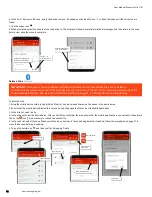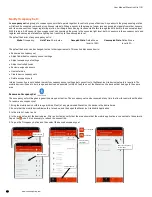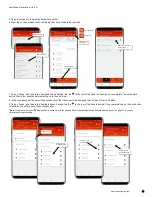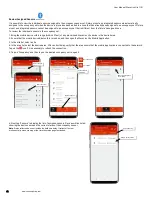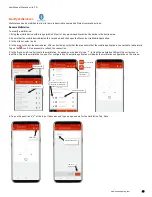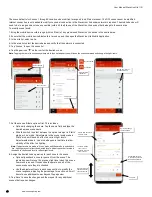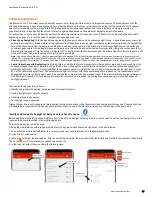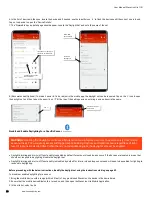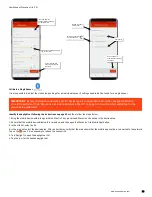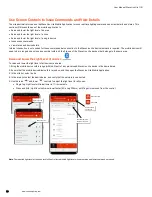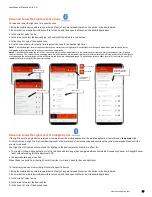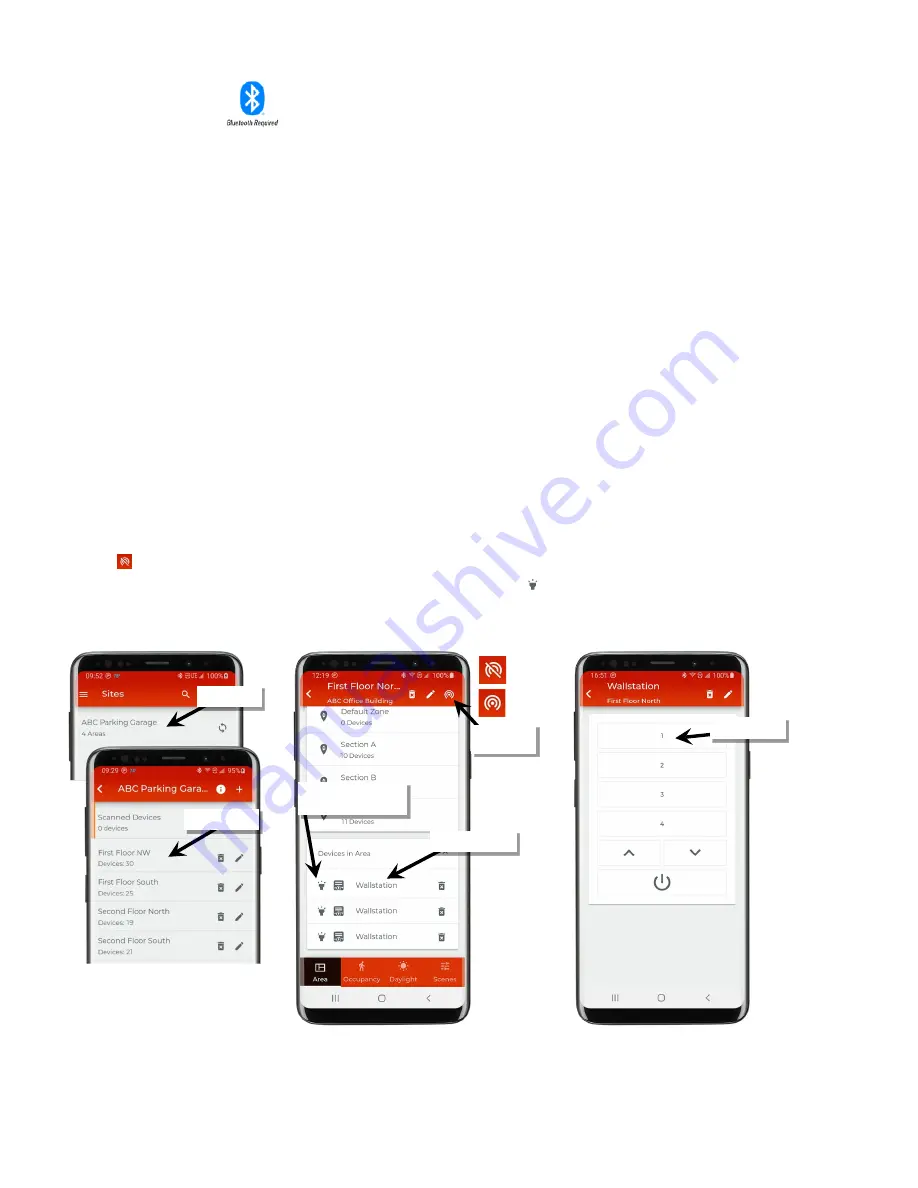
User Manual: WaveLinx Lite (1.5)
46
www.cooperlighting.com
Modify Wallstation Actions
Wallstations will operate according to their default behavior described in the “WaveLinx Lite Device Reference Sheets” starting on page 6. Each
wallstation button’s default response can be modified to respond in a different manner.
Internet connection is not needed to modify wallstations but connection to the WaveLinx Lite device/network is required. The mobile device will
need to be in range and as close as possible (within 60 feet) to one of the WaveLinx Lite devices that belongs to the same area.
WaveLinx Lite 1.5 wallstations support the following actions (commands).
•
No action
: The button will not perform any command if pressed.
•
Select scene
: The button will issue the selected scene to the designated area with a 1.5 second fade rate.
•
Zone level
: The button will operate the selected zone(s) in the selected area to the defined level with a 1.5 second fade rate. Select to control
a single zone or all zones in the area.
•
Raise level
: The button will gradually raise the light level in the selected zone in the selected area. Select to control a single zone or all zones
in the area. A press and release of the button will increase the light level 1% per press. A hold of the button will increase the light level 15%
per second.
•
Lower level
: The button will gradually lower the light level in the selected zone in the selected area. Select to control a single zone or all zones
in the area. A press and release of the button will decrease the light level 1% per press. A hold of the button will decrease the light level 15%
per second.
To modify a wallstation:
1: Bring the mobile device within range (within 60 feet) of any provisioned WaveLinx Lite device in the desired area.
2: Ensure that the mobile device Bluetooth is turned on, and then open the WaveLinx Lite Mobile Application.
3: In the site list, select a site.
4: In the area list, select the desired area. After a short delay, verify that the area shows that the mobile application is connected to the network.
Tap on the icon if it is necessary to refresh the connection.
5: In the ‘Devices in Area’ list, locate the wallstation. If needed, use the identify icon ‘ ‘ to flash the wallstation LED until the correct one is
identified. Tap on the wallstation to open it for configuration. The mobile application will display the wallstation configuration on the screen.
6: Tap the button on the screen display to edit the assigned button action.
Note
: Each wallstation model will be shown with buttons that correspond to that model’s button configuration.
Select the site
Not connected
Connected
Verify network
connection
Select the area
Select a button
If needed, use ‘identify’ to
locate the correct device
Select a wallstation