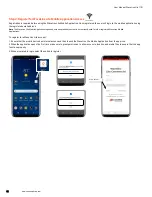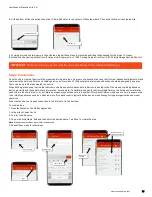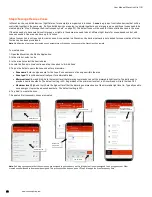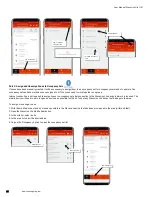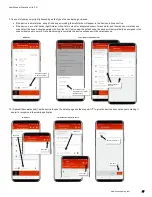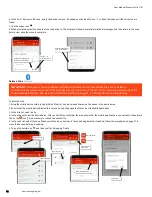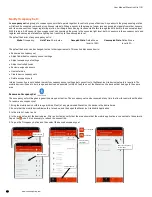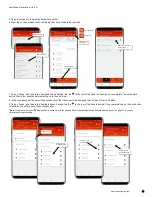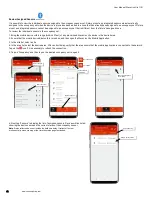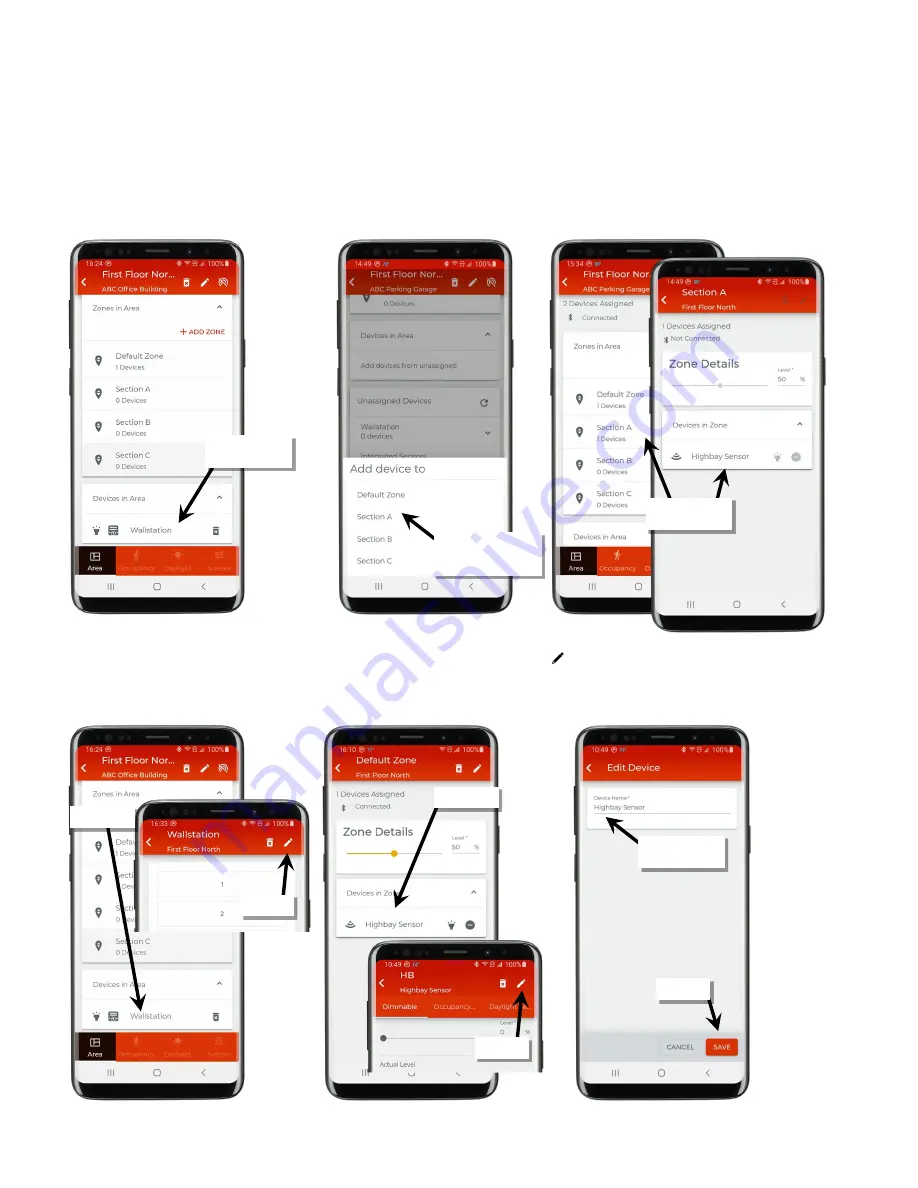
User Manual: WaveLinx Lite (1.5)
www.cooperlighting.com
27
9. The next step may vary slightly depending on the type of device being provisioned.
•
If the device is a wallstation, once it finishes provisioning, the wallstation will appear in the ‘Devices in Area’ section.
•
If the device is a control device (light fixtures with a fixture mount or integrated sensor, for example), and the area has more than one
zone, select the zone it should operate with from the list (If only using the default zone, the device will automatically be assigned to the
zone without need to select). Once provisioning is complete, the device will appear in the selected zone.
10: (Optional/Recommended) Tap the device to open the details page and then tap edit ‘ ’ to give the device a descriptive name making it
easier to recognize in the mobile application.
For fixture mount or
integrated sensor, select
the desired zone
Wallstation appears
in ‘Devices in Area’
Wallstation
Fixture Mount or Integrated Sensor
Device appears in
the zone
Enter desired name
Select edit
Tap device
Tap ‘Save’
Fixture Mount or Integrated Sensor
Select edit
Tap device
Wallstation