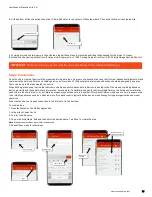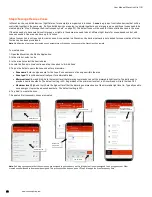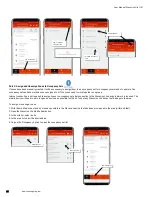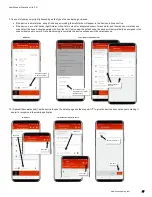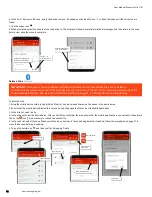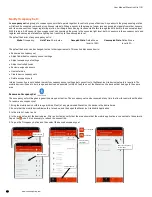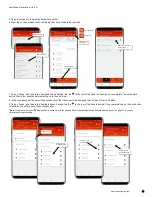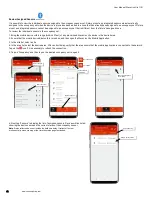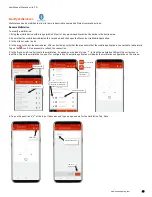User Manual: WaveLinx Lite (1.5)
www.cooperlighting.com
31
To change the parameters,
1: Bring the mobile device within range (within 60 feet) of any provisioned WaveLinx Lite device in the desired area.
2: Ensure that the mobile device Bluetooth is turned on, and then open the WaveLinx Lite Mobile Application.
3: In the site list, select a site.
4: In the area list, select the desired area. After a short delay, verify that the area shows that the mobile application is connected to the network.
Tap on the icon if it is necessary to refresh the connection.
5: In the zone list, select the zone.
6: Tap edit ‘ ’ to open the zone name and parameters.
7: Change the zone name, update the parameters, and then tap ‘Update’.
Move Devices to Different Zones
If a device that was assigned to a zone during provisioning needs to be moved to a different zone, follow the steps below.
To move a device to a different zone:
1: Bring the mobile device within range (within 60 feet) of any provisioned WaveLinx Lite device in the desired area.
2: Ensure that the mobile device Bluetooth is turned on, and then open the WaveLinx Lite Mobile Application.
3: In the site list, select a site.
4: In the area list, select the desired area. After a short delay, verify that the area shows that the mobile application is connected to the network.
5: In the zone list, select the zone.
Select the site
Select the area
Verify network
connection
Connected
Not connected
Make changes
and update
Select the zone
Select the edit icon
Select the area
Select the zone
Select the site
Verify network
connection
Connected
Not connected